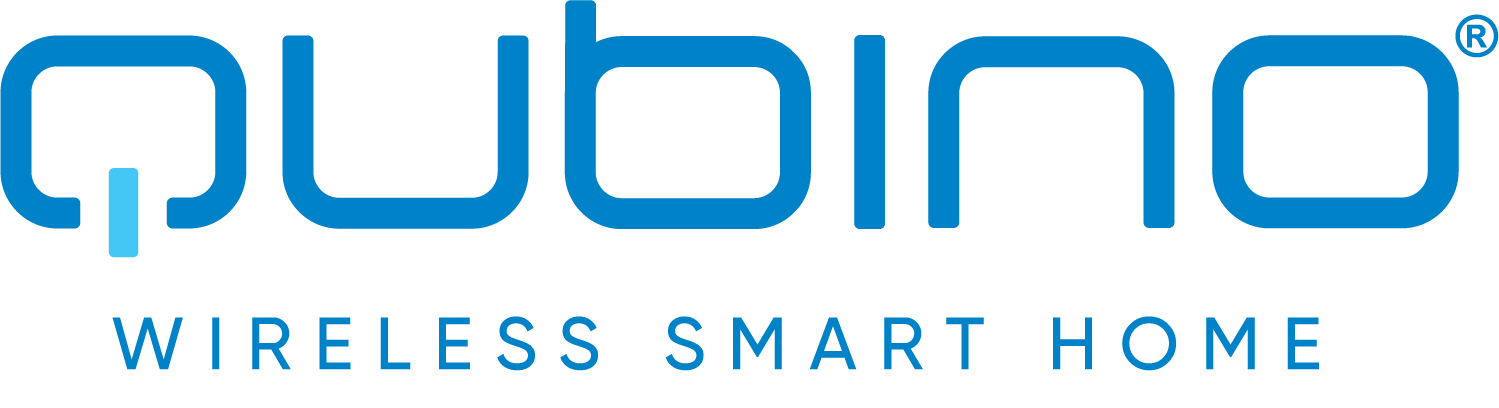
QUBINO
Flush Shutter
SKU: ZMNHCD3


Quickstart
This is a
Connect module to power supply (with temperature sensor connected - if purchased),auto-inclusion (works for about 5 seconds after connected to power supply) orpress push button I1 three times within 3s (3 times change switch state within 3 seconds) orpress service button S (only applicable for 24 V SELV supply voltage) for more than 2 second.NOTE1: For auto-inclusion procedure, first set main controller into inclusion mode and then connect module to power supply.NOTE2: When connecting temperature sensor to module that has already been included, you have to exclude module first. Switch off power supply, connect the sensor and re-include the module.
Important safety information
Please read this manual carefully. Failure to follow the recommendations in this manual may be dangerous or may violate the law. The manufacturer, importer, distributor and seller shall not be liable for any loss or damage resulting from failure to comply with the instructions in this manual or any other material. Use this equipment only for its intended purpose. Follow the disposal instructions. Do not dispose of electronic equipment or batteries in a fire or near open heat sources.What is Z-Wave?
Z-Wave is the international wireless protocol for communication in the Smart Home. This device is suited for use in the region mentioned in the Quickstart section.
Z-Wave ensures a reliable communication by reconfirming every message (two-way communication) and every mains powered node can act as a repeater for other nodes (meshed network) in case the receiver is not in direct wireless range of the transmitter.
This device and every other certified Z-Wave device can be used together with any other certified Z-Wave device regardless of brand and origin as long as both are suited for the same frequency range.
If a device supports secure communication it will communicate with other devices secure as long as this device provides the same or a higher level of security. Otherwise it will automatically turn into a lower level of security to maintain backward compatibility.
For more information about Z-Wave technology, devices, white papers etc. please refer to www.z-wave.info.
Product Description
This Z-Wave module is used to control the motor of blinds, rollers, shades, venetian blinds, etcThe module can be controlled either through a Z-Wave network or through the wall switch. Precise positioning is supported for motors equipped with mechanical or electronic end switches. The module is designed to be mounted inside a flush mounting box, hidden behind a traditional wall switch. Module measures power consumption of motor and support connection of digital temperature sensor. It is designed to act as repeater in order to improve range and stability of Z-Wave network.
Prepare for Installation / Reset
Please read the user manual before installing the product.
In order to include (add) a Z-Wave device to a network it must be in factory default state. Please make sure to reset the device into factory default. You can do this by performing an Exclusion operation as described below in the manual. Every Z-Wave controller is able to perform this operation however it is recommended to use the primary controller of the previous network to make sure the very device is excluded properly from this network.
Reset to factory default
This device also allows to be reset without any involvement of a Z-Wave controller. This procedure should only be used when the primary controller is inoperable.
press push button I1 five times within 3s (5 times change switch state within 3 seconds) in the first 60 seconds after the module is connected to the power supply orpress service button S (only applicable for 24 V SELV supply voltage)for more than 6 second.NOTE: Please use this procedure only when the network primary controller is missing or otherwise inoperable.
Safety Warning for Mains Powered Devices
ATTENTION: only authorized technicians under consideration of the country-specific installation guidelines/norms may do works with mains power. Prior to the assembly of the product, the voltage network has to be switched off and ensured against re-switching.
Inclusion/Exclusion
On factory default the device does not belong to any Z-Wave network. The device needs to be added to an existing wireless network to communicate with the devices of this network. This process is called Inclusion.
Devices can also be removed from a network. This process is called Exclusion. Both processes are initiated by the primary controller of the Z-Wave network. This controller is turned into exclusion respective inclusion mode. Inclusion and Exclusion is then performed doing a special manual action right on the device.
Inclusion
Connect module to power supply (with temperature sensor connected - if purchased),auto-inclusion (works for about 5 seconds after connected to power supply) orpress push button I1 three times within 3s (3 times change switch state within 3 seconds) orpress service button S (only applicable for 24 V SELV supply voltage) for more than 2 second.NOTE1: For auto-inclusion procedure, first set main controller into inclusion mode and then connect module to power supply.NOTE2: When connecting temperature sensor to module that has already been included, you have to exclude module first. Switch off power supply, connect the sensor and re-include the module.Exclusion
Connect module to power supply bring module within maximum 1 meter (3 feet) of the main controller,enable add/remove mode on main controller,press push button I1 five times within 3s (5 times change switch state within 3 seconds) in the first 60 seconds after the module is connected to the power supply orpress service button S (only applicable for 24 V SELV supply voltage)for more than 6 second.By this function all parameters of the module are set to default values and own ID is deleted.If push button I1 is pressed three times within 3s (or service button S is pressed more than 2 and less than 6 seconds) module is excluded, but configuration parameters are not set to default values. NOTE: Please use this procedure only when the network primary controller is missing or otherwise inoperable.NOTE: If the module is included with parameters 71 with value different to default and module reset is done, wait at least 30s before next inclusionQuick trouble shooting
Here are a few hints for network installation if things dont work as expected.
- Make sure a device is in factory reset state before including. In doubt exclude before include.
- If inclusion still fails, check if both devices use the same frequency.
- Remove all dead devices from associations. Otherwise you will see severe delays.
- Never use sleeping battery devices without a central controller.
- Dont poll FLIRS devices.
- Make sure to have enough mains powered device to benefit from the meshing
Association - one device controls an other device
Z-Wave devices control other Z-Wave devices. The relationship between one device controlling another device is called association. In order to control a different device, the controlling device needs to maintain a list of devices that will receive controlling commands. These lists are called association groups and they are always related to certain events (e.g. button pressed, sensor triggers, ...). In case the event happens all devices stored in the respective association group will receive the same wireless command wireless command, typically a 'Basic Set' Command.
Association Groups:
| Group Number | Maximum Nodes | Description |
|---|---|---|
| 1 | 0 | Z-Wave Plus Lifeline |
| 2 | 16 | Basic on/off - triggered at change of the input I1 state and reflecting its state. |
| 3 | 16 | Basic on/off - triggered at change of the input I2 state and reflecting its state. |
| 4 | 16 | Basic on/off - triggered at sensing moving direction of roller: up=FF, down=0. |
| 5 | 16 | Basic on/off - triggered at reaching roller position: bottom=FF, top=0. |
| 6 | 16 | Basic on/off - triggered at reaching roller position: bottom=FF, not bottom=0. |
| 7 | 16 | Multilevel set - triggered at changes of value of the Flush Shutter DC position. |
| 8 | 16 | Multilevel set - triggered at changes of value of slats tilting position. |
| 9 | 16 | Multilevel sensor report - triggered at change of temperature sensor. |
Configuration Parameters
Z-Wave products are supposed to work out of the box after inclusion, however certain configuration can adapt the function better to user needs or unlock further enhanced features.
IMPORTANT: Controllers may only allow configuring signed values. In order to set values in the range 128 ... 255 the value sent in the application shall be the desired value minus 256. For example: To set a parameter to 200 it may be needed to set a value of 200 minus 256 = minus 56. In case of a two byte value the same logic applies: Values greater than 32768 may needed to be given as negative values too.
Parameter 10: Activate/deactivate functions ALL ON / ALL OFF
Flush Shutter responds to commands ALL ON / ALL OFF that may be sent by the main controller or by other controllers belonging to the system. Size: 2 Byte, Default Value: 255
| Setting | Description |
|---|---|
| 255 | ALL ON active, ALL OFF active |
| 0 | ALL ON is not active ALL OFF is not activ |
| 1 | ALL ON is not active ALL OFF active |
| 2 | ALL ON active ALL OFF is not active |
Parameter 110: Temperature sensor offset settings
Set value is added or subtracted to actual measured value by sensor. Size: 2 Byte, Default Value: 32536
| Setting | Description |
|---|---|
| 32536 | Offset is 0.0 Degrees Celsius |
| 1 - 100 | Value from 0.1 Degrees Celsiusto 10.0 Degrees Celsius is added to actual measured temperature |
| 1001 - 1100 | Value from -0.1 Degrees Celsius to -10.0 Degrees Celsius is subtracted to actual measured temperature |
Parameter 120: Temperature sensor reporting
If digital temperature sensor is connected, module reports measured temperature on temperature change defined by this parameter. Available configuration parameters (data type is 1 Byte DEC):default value 5 = 0,5C 0 - Reporting disabled1-127 = 0,1C - 12,7C, step is 0,1C Size: 1 Byte, Default Value: 5
| Setting | Description |
|---|---|
| 5 | = 0,5 Degrees Celsius |
| 0 | Reporting disabled |
| 1 - 127 | = 0,1 Degrees Celsius - 12,7 Degees Celsius; step is 0,1 Degrees Celsius |
Parameter 250: Unsecure / Secure Inclusion
Flush Shutter supports secure and unsecure inclusion. Even if the controller does not support security command classes, a dimmer could be included as unsecure and keep all the functionality. Size: 1 Byte, Default Value: 0
| Setting | Description |
|---|---|
| 0 | Unsecure Inclusion |
| 1 | Secure Inclusion |
Parameter 40: Power reporting in Watts on power change for Q1 or Q2
Set value means percentage, set value from 0100 = 0% - 100%. Size: 1 Byte, Default Value: 10
| Setting | Description |
|---|---|
| 0 | Reporting disabled |
| 1 - 100 | = 1% - 100% Reporting enabled. Power report is send (push) only when actual power (in Watts) in real time changes for more than set percentage comparing to previous actual power in Watts, step is 1%. NOTE: if power changed is less than 1W, the report is not send (pushed), independent of percentage set. |
Parameter 42: Power reporting in Watts by time interval for Q1 or Q2
Set value means time interval (032767) in seconds, when power report is send. Size: 2 Byte, Default Value: 0
| Setting | Description |
|---|---|
| 1 - 32767 | = 1 second - 32767 seconds. Reporting enabled, power report is send with time interval set by entered value |
| 0 | Reporting disabled |
Parameter 71: Operating modes
This parameter defines selection between two available operating modes.NOTE1: After parameter change, first exclude module (without setting parameters to default value) then wait at least 30s and then re include the module! Size: 1 Byte, Default Value: 0
| Setting | Description |
|---|---|
| 1 | Venetian mode (up/down and slate rotation) |
| 0 | Shutter mode |
Parameter 72: Slats tilting full turn time
This parameter defines the time necessary for slats to make full turn (180 degrees). Size: 2 Byte, Default Value: 150
| Setting | Description |
|---|---|
| 0 | Tilting time disabled |
| 2 - 32767 | = 0,01seconds - 327,67 seconds |
| 150 | = 1,5 seconds |
Parameter 73: Slats position
This parameter defines slats position after up/down movement through Z-wave or push-buttons.default value 1 0 - Slats return to previously set position only in case of Z-wave control (not valid for limit switch positions).1 - Slats return to previously set position in case of Z-wave control, push-button operation or when the lower limit switch is reached. Size: 1 Byte, Default Value: 1
| Setting | Description |
|---|---|
| 1 | Slats return to previously set position in case of Z-wave control, push-button operation or when the lower limit switch is reached |
| 0 | Slats return to previously set position only in case of Z-wave control (not valid for limit switch positions) |
Parameter 74: Motor moving up/down time
This parameter defines Shutter motor moving time of complete opening or complete closing.NOTE: Important is that the reference position to manually set moving time is always Shutter lower position!Set parameter 74 to 0 and move the Shutter (using up/down push buttons or main controller UI) to the lowest desired position. On this Shutter position, set parameter 74 to time for complete opening or complete closing. At this point Shutter can be moved up (open) for set time, but can't be moved down because this position is already set as lower Shutter position.To change Shutter lower position below already set (manual recalibration), parameter 74 must be set to 0 and repeat the procedure described above.In case Shutter has limit switches, but anyhow you would like to limit opening/closing position by time, you can still do it. In case you put time that is longer that opening/closing real time limited by limit switches, Shutter will stop at limit switch, but the module relay will switch off after define time, not by Shutter limit switch. Take in consideration that in this condition, the positioning with slider through UI will not show correct Shutter position. Size: 2 Byte, Default Value: 0
| Setting | Description |
|---|---|
| 0 | Moving time disabled (working with limitswitches) |
| 1 - 32767 | = 0,1 seconds - 3276,7 seconds. After that time motor is stopped (relay goes to off state) |
Parameter 76: Motor operation detection
Power threshold to be interpreted when motor reach the limit switch. Size: 1 Byte, Default Value: 30
| Setting | Description |
|---|---|
| 0 - 127 | = 1-127 W. The value 0 means reaching a limit switch will not be detected |
Parameter 78: Forced Shutter calibration
By modifying the parameters setting from 0 to 1 a Shutter enters the calibration mode. Size: 1 Byte, Default Value: 0
| Setting | Description |
|---|---|
| 1 | Start calibration process (when calibration process is finished, completing full cycle - up, down and up, set the parameter 78 (Forced Shutter calibration) value back to 0 |
Parameter 85: Power consumption max delay time
This parameter defines the max time before motor power consumption is read after one of the relays is switched ON.If there is no power consumption during this max time (motor not connected, damaged or requires higher time to start, motor in end position) the relay will switch OFF. Time is defined by entering it manually. Size: 1 Byte, Default Value: 30
| Setting | Description |
|---|---|
| 30 | = 3s |
| 0 | = time is set automatically |
| 3 - 50 | = 0,3seconds - 5seconds (100ms resolution) |
Parameter 90: Time delay for next motor movement
This parameter defines the minimum time delay between next motor movement (minimum time between switching motor off and on again). Size: 1 Byte, Default Value: 5
| Setting | Description |
|---|---|
| 5 | = 500ms |
| 1 - 30 | = 0,1seconds - 3seconds (100ms resolution) |
Technical Data
| Hardware Platform | ZM5202 |
| Device Type | Window Covering - Pos/End Aware |
| Network Operation | Always On Slave |
| Firmware Version | HW: 2 FW: 6.04:06.05 |
| Z-Wave Version | 6.51.09 |
| Certification ID | ZC10-17065670 |
| Z-Wave Product Id | 0x0159.0x0003.0x0052 |
| Supported Meter Type | Electric Energy |
| Sensors | Air TemperatureWater Temperature |
| Switch Type | Push Button |
| Color | Light Blue |
| Supported Notification Types | Power Management |
| Frequency | XXfrequency |
| Maximum transmission power | XXantenna |
Supported Command Classes
- Association Grp Info
- Association V2
- Basic
- Configuration
- Device Reset Locally
- Manufacturer Specific V2
- Meter V4
- Multi Channel Association V3
- Multi Channel V4
- Notification V5
- Powerlevel
- Security
- Sensor Multilevel V7
- Switch All
- Switch Binary
- Switch Multilevel V3
- Version V2
- Zwaveplus Info V2
Controlled Command Classes
- Basic
- Switch Multilevel V3
Explanation of Z-Wave specific terms
- Controller — is a Z-Wave device with capabilities to manage the network. Controllers are typically Gateways,Remote Controls or battery operated wall controllers.
- Slave — is a Z-Wave device without capabilities to manage the network. Slaves can be sensors, actuators and even remote controls.
- Primary Controller — is the central organizer of the network. It must be a controller. There can be only one primary controller in a Z-Wave network.
- Inclusion — is the process of adding new Z-Wave devices into a network.
- Exclusion — is the process of removing Z-Wave devices from the network.
- Association — is a control relationship between a controlling device and a controlled device.
- Wakeup Notification — is a special wireless message issued by a Z-Wave device to announces that is able to communicate.
- Node Information Frame — is a special wireless message issued by a Z-Wave device to announce its capabilities and functions.