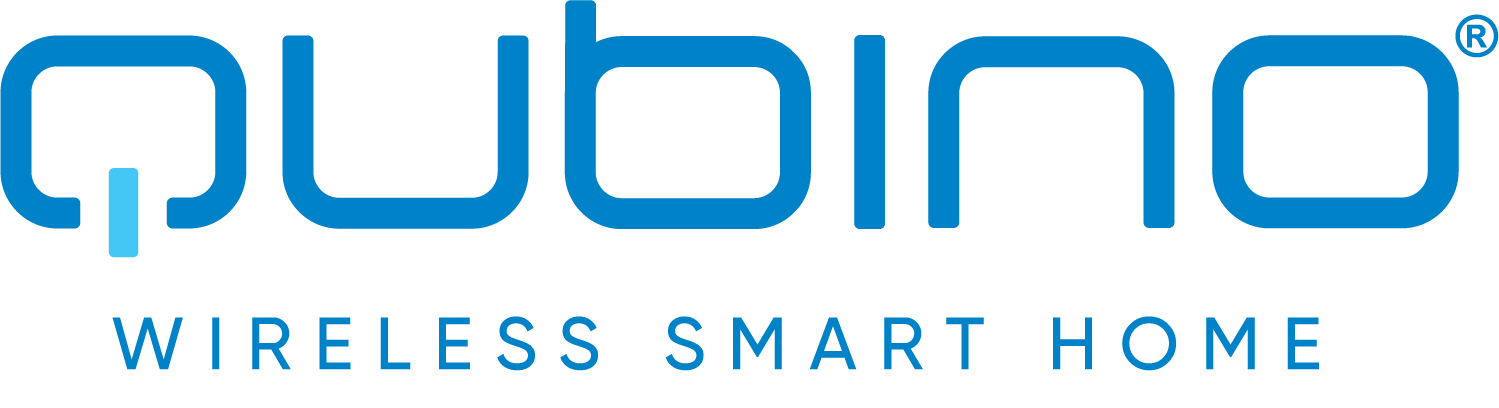
QUBINO
Flush 1 Relay
SKU: ZMNHAD1


Quickstart
This is a
AUTOMATICALLY ADDING THE DEVICE TO A Z-WAVE NETWORK (AUTO INCLUSION) 1. Enable add/remove mode on your Z-Wave gateway (hub) 2. Connect the device to the power supply (with the temperature sensor already connectedsold separately*).3. Auto-inclusion will be initiated within 5 seconds of connection to the power supply and the device will automatically enrol in your networkMANUALLY ADDING THE DEVICE TO A Z-WAVE NETWORK (MANUAL INCLUSION)1. Enable add/remove mode on your Z-Wave gateway (hub) 2. Connect the device to the power supply (with the temperature sensor already connected*) 3. Toggle the switch connected to the I1 terminal 3 times within 5 seconds ORIf the device is powered by 24 V SELV supply, press and hold the S (Service) button between 2 and 6 seconds4. A new multi-channel device will appear on your dashboard*If connecting the temperature sensor, switch off the power supply and make sure the device is excluded from your network BEFORE connecting the sensor.*Make sure the device is excluded from your network before connecting the temperature sensor. Switch off the power supply, connect the temperature sensor, and re-include the device to your network.
Important safety information
Please read this manual carefully. Failure to follow the recommendations in this manual may be dangerous or may violate the law. The manufacturer, importer, distributor and seller shall not be liable for any loss or damage resulting from failure to comply with the instructions in this manual or any other material. Use this equipment only for its intended purpose. Follow the disposal instructions. Do not dispose of electronic equipment or batteries in a fire or near open heat sources.What is Z-Wave?
Z-Wave is the international wireless protocol for communication in the Smart Home. This device is suited for use in the region mentioned in the Quickstart section.
Z-Wave ensures a reliable communication by reconfirming every message (two-way communication) and every mains powered node can act as a repeater for other nodes (meshed network) in case the receiver is not in direct wireless range of the transmitter.
This device and every other certified Z-Wave device can be used together with any other certified Z-Wave device regardless of brand and origin as long as both are suited for the same frequency range.
If a device supports secure communication it will communicate with other devices secure as long as this device provides the same or a higher level of security. Otherwise it will automatically turn into a lower level of security to maintain backward compatibility.
For more information about Z-Wave technology, devices, white papers etc. please refer to www.z-wave.info.
Product Description
The Flush 1 Relay controls on/off function for one electrical device. It measures power consumption of the connected device, and can be paired with a digital temperature sensor (sold separately). It supports push-button/momentary switches and toggle switches (default).The connection of a digital temperature sensor means you can create complex scenes and control any device relative to a set temperature range. The Qubino Flush 1 Relay also acts as a Z-Wave repeater to improve the range and stability of the Z-Wave network.
Prepare for Installation / Reset
Please read the user manual before installing the product.
In order to include (add) a Z-Wave device to a network it must be in factory default state. Please make sure to reset the device into factory default. You can do this by performing an Exclusion operation as described below in the manual. Every Z-Wave controller is able to perform this operation however it is recommended to use the primary controller of the previous network to make sure the very device is excluded properly from this network.
Reset to factory default
This device also allows to be reset without any involvement of a Z-Wave controller. This procedure should only be used when the primary controller is inoperable.
FACTORY RESET1. Connect the device to the power supply2. Within the first minute (60 seconds) the device is connected to the power supply, toggle the switch connected to the I1 terminal 5 times within 5 seconds (5 times change switch state)ORIf the device is powered by 24 V SELV supply, press and hold the S (Service) button for more than 6 seconds*By resetting the device, all custom parameters previously set on the device will return to their default values, and the owner ID will be deleted. Use this reset procedure only when the main gateway (hub) is missing or otherwise inoperable.
Safety Warning for Mains Powered Devices
ATTENTION: only authorized technicians under consideration of the country-specific installation guidelines/norms may do works with mains power. Prior to the assembly of the product, the voltage network has to be switched off and ensured against re-switching.
Inclusion/Exclusion
On factory default the device does not belong to any Z-Wave network. The device needs to be added to an existing wireless network to communicate with the devices of this network. This process is called Inclusion.
Devices can also be removed from a network. This process is called Exclusion. Both processes are initiated by the primary controller of the Z-Wave network. This controller is turned into exclusion respective inclusion mode. Inclusion and Exclusion is then performed doing a special manual action right on the device.
Inclusion
AUTOMATICALLY ADDING THE DEVICE TO A Z-WAVE NETWORK (AUTO INCLUSION) 1. Enable add/remove mode on your Z-Wave gateway (hub) 2. Connect the device to the power supply (with the temperature sensor already connectedsold separately*).3. Auto-inclusion will be initiated within 5 seconds of connection to the power supply and the device will automatically enrol in your networkMANUALLY ADDING THE DEVICE TO A Z-WAVE NETWORK (MANUAL INCLUSION)1. Enable add/remove mode on your Z-Wave gateway (hub) 2. Connect the device to the power supply (with the temperature sensor already connected*) 3. Toggle the switch connected to the I1 terminal 3 times within 5 seconds ORIf the device is powered by 24 V SELV supply, press and hold the S (Service) button between 2 and 6 seconds4. A new multi-channel device will appear on your dashboard*If connecting the temperature sensor, switch off the power supply and make sure the device is excluded from your network BEFORE connecting the sensor.*Make sure the device is excluded from your network before connecting the temperature sensor. Switch off the power supply, connect the temperature sensor, and re-include the device to your network.Exclusion
REMOVAL FROM A ZWAVE NETWORK (Z-WAVE EXCLUSION)1. Connect the device to the power supply2. Make sure the device is within direct range of your Z-Wave gateway (hub) or use a hand-held Z-Wave remote to perform exclusion 3. Enable add/remove mode on your Z-Wave gateway (hub)4. Toggle the switch connected to the I1 terminal 3 times within 5 secondsORIf the device is powered by 24 V SELV supply, press and hold the S (Service) button between 2 and 6 seconds5. The device will be removed from your network but any custom configuration parameters will not be erasedQuick trouble shooting
Here are a few hints for network installation if things dont work as expected.
- Make sure a device is in factory reset state before including. In doubt exclude before include.
- If inclusion still fails, check if both devices use the same frequency.
- Remove all dead devices from associations. Otherwise you will see severe delays.
- Never use sleeping battery devices without a central controller.
- Dont poll FLIRS devices.
- Make sure to have enough mains powered device to benefit from the meshing
Association - one device controls an other device
Z-Wave devices control other Z-Wave devices. The relationship between one device controlling another device is called association. In order to control a different device, the controlling device needs to maintain a list of devices that will receive controlling commands. These lists are called association groups and they are always related to certain events (e.g. button pressed, sensor triggers, ...). In case the event happens all devices stored in the respective association group will receive the same wireless command wireless command, typically a 'Basic Set' Command.
Association Groups:
| Group Number | Maximum Nodes | Description |
|---|---|---|
| 1 | 1 | Lifeline group (reserved for communication with the primary gateway (hub)), 1 node allowed. |
| 2 | 16 | Basic on/off (status change report for Q load), up to 16 nodes. |
| 3 | 16 | Basic on/off (status change report for I2 input), up to 16 nodes. |
| 4 | 16 | Notification report (status change report for I2 input), up to 16 nodes. |
| 5 | 16 | Binary sensor report (status change of the I2 input), up to 16 nodes. |
| 6 | 16 | Basic on/off (status change report for I3 input), up to 16 nodes. |
| 7 | 16 | Notification report (status change report for I3 input), up to 16 nodes. |
| 8 | 16 | Binary sensor report (status change of the I3 input), up to 16 nodes. |
| 9 | 16 | Multilevel sensor report (triggered at change of temperature sensor) up to 16 nodes. |
Configuration Parameters
Z-Wave products are supposed to work out of the box after inclusion, however certain configuration can adapt the function better to user needs or unlock further enhanced features.
IMPORTANT: Controllers may only allow configuring signed values. In order to set values in the range 128 ... 255 the value sent in the application shall be the desired value minus 256. For example: To set a parameter to 200 it may be needed to set a value of 200 minus 256 = minus 56. In case of a two byte value the same logic applies: Values greater than 32768 may needed to be given as negative values too.
Parameter 1: In-wall Switch Type for Load 1 (Q) to control I1
With this parameter, you can select between push-button (momentary) and on/off toggle switch types. Size: 1 Byte, Default Value: 1
| Setting | Description |
|---|---|
| 0 | - push-button (momentary) |
| 1 | - on/off toggle switch |
Parameter 10: Activate / deactivate ALL ON / ALL OFF Functionality
Flush 1 Relay device responds to commands ALL ON / ALL OFF that may be sent by the primary or secondary gateway (hub) within the Z-Wave network. Size: 2 Byte, Default Value: 255
| Setting | Description |
|---|---|
| 255 | - ALL ON active, ALL OFF active |
| 0 | - ALL ON not active, ALL OFF not active |
| 1 | - ALL ON not active, ALL OFF active |
| 2 | - ALL ON active, ALL OFF not active |
Parameter 100: Enable / Disable Endpoint I2 or select the Notification Type and the Notification Event
Choose whether the Endpoint I2 is disabled (and not shown on the UI) or enabled (and displayed on the UI). By enabling this endpoint (setting it to be either a notification sensor or a binary sensor), the user also selects a Notification Type and a Notification Event for which notification reports will be sent (in case the endpoint is configured as a notification sensor).Endpoint device type selection:-notification sensor (1 - 6): GENERIC_TYPE_SENSOR_NOTIFICATION, SPECIFIC_TYPE_NOTIFICATION_SENSOR-sensor binary (9): GENERIC_TYPE_SENSOR_BINARY, SPECIFIC_TYPE_NOT_USEDValues (size is 1 byte dec):9 - Sensor binary NOTE 1: After changing the values of the parameter, first exclude the device (without setting the parameters to their default values), then wait at least 30 seconds to re-include the device!NOTE 2: When the parameter is set to value 9 the notifications are sent for the Home Security notification type. Size: 1 Byte, Default Value: 0
| Setting | Description |
|---|---|
| 1 | - Home Security; Motion Detection, unknown location |
| 2 | - CO; Carbon Monoxide detected, unknown location |
| 3 | - CO2; Carbon Dioxide detected, unknown location |
| 4 | - Water Alarm; Water Leak detected, unknown location |
| 5 | - Heat Alarm; Overheat detected, unknown location |
| 6 | - Smoke Alarm; Smoke detected, unknown location |
| 0 | - Endpoint, I2 disabled |
Parameter 101: Enable / Disable Endpoint I3 or select the Notification Type and the Notification Event
Choose whether the Endpoint I3 is disabled (and not shown on the UI) or enabled (and displayed on the UI). By enabling this endpoint (setting it to be either a notification sensor or a binary sensor), the user also selects a Notification Type and a Notification Event for which notification reports will be sent (in case the endpoint is configured as a notification sensor).Endpoint device type selection:-notification sensor (1 - 6): GENERIC_TYPE_SENSOR_NOTIFICATION, SPECIFIC_TYPE_NOTIFICATION_SENSOR-sensor binary (9): GENERIC_TYPE_SENSOR_BINARY, SPECIFIC_TYPE_NOT_USEDValues (size is 1 byte dec): 9 - Sensor binaryNOTE 1: After changing the values of the parameter, first exclude the device (without setting the parameters to their default values), wait at least 30 seconds and then re-include the device!NOTE 2: When the parameter is set to the value 9 the notifications are sent for the Home Security notification type. Size: 1 Byte, Default Value: 0
| Setting | Description |
|---|---|
| 0 | - Endpoint, I2 disabled |
| 1 | - Home Security; Motion Detection, unknown location |
| 2 | - CO; Carbon Monoxide detected, unknown location |
| 3 | - CO2; Carbon Dioxide detected, unknown location |
| 4 | - Water Alarm; Water Leak detected, unknown location |
| 5 | - Heat Alarm; Overheat detected, unknown location |
| 6 | - Smoke Alarm; Smoke detected, unknown location |
Parameter 11: Turn Load 1 (Q) Off Automatically with Timer
If Load 1 (Q) is ON, you can schedule it to turn OFF automatically after a period of time defined in this parameter. The timer is reset to zero each time the device receives an ON command, either remotely (from the gateway (hub) or associated device) or locally from the switch. Size: 2 Byte, Default Value: 0
| Setting | Description |
|---|---|
| 0 | - Auto OFF Disabled |
| 1 - 32535 | = 1 - 32535 seconds (or millisecondssee Parameter no. 15) Auto OFF timer enabled for a given amount of seconds (or milliseconds) |
Parameter 110: Temperature Sensor Offset Settings
Set value is added to or subtracted from the actual measured value to adjust the temperature report sent by an external sensor (sold separately). This parameter only applies to Celsius temperature unit (the Fahrenheit unit is currently not supported). Size: 2 Byte, Default Value: 32536
| Setting | Description |
|---|---|
| 32536 | - Offset is 0 degrees Celsius |
| 1 - 100 | - Where 1 stands for 0.1 and 100 stands for 10.00 degrees Celsius added to the actual measurement |
| 1001 - 1100 | Where 1001 stands for -0.1 degrees Celsius and 1100 stands for -10.0 degrees Celsius subtracted from the actual measurement |
Parameter 12: Turn Load 1 (Q) On Automatically with Timer
If Load (Q) is OFF, you can schedule it to turn ON automatically after a period of time defined in this parameter. The timer is reset to zero each time the device receives an OFF command, either remotely (from the gateway (hub) or associated device) or locally from the switch. Size: 1 Byte, Default Value: 0
| Setting | Description |
|---|---|
| 0 | - Auto ON Disabled |
| 1 - 32535 | = 1 - 32536 seconds (or millisecondssee Parameter no. 15) Auto ON timer enabled- for a given amount of seconds (or milliseconds) |
Parameter 120: Temperature Sensor Reporting Threshold If
If an external digital temperature sensor (sold separately) is connected to the device, it reports temperature readings based on the threshold defined in tIf an external digital temperature sensor (sold separately) is connected to the device, it reports temperature readings based on the threshold defined in this parameter. This parameter only applies to the Celsius temperature unit (the Fahrenheit unit is currently not supported).his parameter. This parameter only applies to the Celsius temperature unit (the Fahrenheit unit is currently not supported). Size: 1 Byte, Default Value: 5
| Setting | Description |
|---|---|
| 5 | - 0.5 Degrees Celsius |
| 0 | - Reporting disabled |
| 1 - 127 | Where 1 stands for 0.1 degrees Celsius and 127 stands for 12.7 degrees Celsius |
Parameter 15: Set Timer Units to Seconds or Milliseconds
Choose if you want to set the timer in seconds or milliseconds in parameters 11 and 12.Please note that the value for this parameter applies to settings for Q load in all of the above parameters (timer on / timer off). Size: 1 Byte, Default Value: 0
| Setting | Description |
|---|---|
| 0 | timer set in seconds |
| 1 | timer set in milliseconds |
Parameter 2: Input 2 contact type
This parameter defines input 2 contact type. Size: 1 Byte, Default Value: 0
| Setting | Description |
|---|---|
| 0 | - NO (normally open) input type |
| 1 | - NC (normally close) input type |
Parameter 3: Input 3 contact type
This parameter defines input 3 contact type. Size: 1 Byte, Default Value: 0
| Setting | Description |
|---|---|
| 0 | - NO (normally open) input type |
| 1 | - NC (normally close) input type |
Parameter 30: Restore on/off status for Q load after power failure
This parameter determines if on/off status is saved and restored for the load Q after power failure. Size: 1 Byte, Default Value: 0
| Setting | Description |
|---|---|
| 0 | - Device saves last on/off status and restores it after a power failure. |
| 1 | - Device does not save on/off status and does not restore it after a power failure, it remains off. |
Parameter 40: Watt Power Consumption Reporting Threshold for Q Load
Choose by how much power consumption needs to increase or decrease to be reported. Values correspond to percentages so if 10 is set (by default), the device will report any power consumption changes of 10% or more compared to the last reading. NOTE: Power consumption needs to increase or decrease by at least 1 Watt to be reported, REGARDLESS of percentage set in this parameter. Size: 1 Byte, Default Value: 10
| Setting | Description |
|---|---|
| 0 | - Power consumption reporting disabled |
| 1 - 100 | = 1% - 100% Power consumption reporting enabled. New value is reported only when Wattage in real time changes by more than the percentage value set in this parameter compared to the previous Wattage reading, starting at 1% (the lowest value possible). |
Parameter 42: Watt Power Consumption Reporting Time Threshold for Q Load
Set value refers to the time interval with which power consumption in Watts is reported (032535 seconds). If 300 is entered (by default), energy consumption reports will be sent to the gateway (hub) every 300 seconds (or 5 minutes). Size: 2 Byte, Default Value: 0
| Setting | Description |
|---|---|
| 0 | - Power consumption reporting disabled |
| 1 - 32535 | = 1 - 32535 seconds. Power consumption reporting enabled. Report is sent according to time interval (value) set here. |
Parameter 63: Choose Normally Closed or Normally Open for Q Load
Set value determines the type of the device connected to the Q output. The output type can be normally open (NO) or normally closed (NC). Size: 1 Byte, Default Value: 0
| Setting | Description |
|---|---|
| 0 | - When switch/device is off the output is 0V (NC). |
| 1 | - When switch/device is off the output is 230V or 24VDC (NO). |
Technical Data
| Hardware Platform | ZM5202 |
| Device Type | On/Off Power Switch |
| Network Operation | Always On Slave |
| Firmware Version | HW: 2 FW: 6.09:06.09 |
| Z-Wave Version | 6.51.09 |
| Certification ID | ZC10-18015974 |
| Z-Wave Product Id | 0x0159.0x0002.0x0052 |
| Supported Meter Type | Electric Energy |
| Sensors | Air Temperature |
| Neutral Wire Required | ok |
| Supported Notification Types | CO AlarmCO2 AlarmHeat AlarmHome SecurityPower ManagementSmoke AlarmWater Alarm |
| Color | Light Blue |
| Frequency | XXfrequency |
| Maximum transmission power | XXantenna |
Supported Command Classes
- Association Grp Info V2
- Association V2
- Basic
- Configuration
- Device Reset Locally
- Manufacturer Specific V2
- Meter V4
- Multi Channel Association V3
- Multi Channel V4
- Notification V5
- Powerlevel
- Security
- Sensor Binary
- Sensor Multilevel V7
- Switch All
- Switch Binary
- Version V2
- Zwaveplus Info V2
Controlled Command Classes
- Basic
Explanation of Z-Wave specific terms
- Controller — is a Z-Wave device with capabilities to manage the network. Controllers are typically Gateways,Remote Controls or battery operated wall controllers.
- Slave — is a Z-Wave device without capabilities to manage the network. Slaves can be sensors, actuators and even remote controls.
- Primary Controller — is the central organizer of the network. It must be a controller. There can be only one primary controller in a Z-Wave network.
- Inclusion — is the process of adding new Z-Wave devices into a network.
- Exclusion — is the process of removing Z-Wave devices from the network.
- Association — is a control relationship between a controlling device and a controlled device.
- Wakeup Notification — is a special wireless message issued by a Z-Wave device to announces that is able to communicate.
- Node Information Frame — is a special wireless message issued by a Z-Wave device to announce its capabilities and functions.