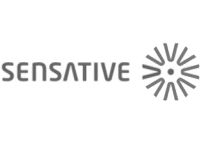Quickstart
This is a
2. Scan the QR Code (You can find the QR Code on the back of Strips or in the package).
3. Move +Switch down and remove the magnet from the back of the Strip. (Figure 1a)
4. One long LED blink means Strips has been successfully added to your Z-Wave network.
SmartStart will automatically begin 30 seconds after removing the magnets and Strips will be added within 10 minutes when it has been activated within the Z-Wave Controller range.
Important safety information
Please read this manual carefully. Failure to follow the recommendations in this manual may be dangerous or may violate the law. The manufacturer, importer, distributor and seller shall not be liable for any loss or damage resulting from failure to comply with the instructions in this manual or any other material. Use this equipment only for its intended purpose. Follow the disposal instructions. Do not dispose of electronic equipment or batteries in a fire or near open heat sources.Product Description
Strips Comfort 700 is a very discreet multi-function sensor, with a built-in accurate temperature and humidity sensor, an ambient light sensor, 10 year battery life and our unique +Switch to trigger scenarios, its the perfect addition to any room. Strip Comfort 700 can be configured to send temperature, humidity and ambient light reports periodically, or based upon changes from last report. It can also calculate and report the average temperature periodically. You can also set Strips Comfort 700 to send alert reports when a set temperature or light level has been reached. Strips Comfort 700 comes with our +Switch slider that can be used to trigger scenarios or activate other devices such as lights or blinds. Strips Comfort 700 supports associations to enable connectivity directly with other Z-Wave Plus devices without requiring a Z-Wave gateway. Z-Wave Plus 700 series sensors bring a wealth of additional valued features such as longer range, low power consumption for extended battery life and SmartStart technology for instant enrolling. With SmartStart, device inclusion can be initiated automatically by simply removing the included magnets. The Z-Wave gateway then performs the inclusion process in the background without the need for user interaction. 700 Series provides a direct range of 100 meters, an improvement of 60 meters over the 500 series and also includes the industrys best S2 security, providing Strips with the ultimate combination of features for your smart home.
Installation
Mounting Strips with adhesive
Strips Comfort has an adhesive backing which can be used to mount Strips in an indoor environment with no direct contact with water.
Please make sure the surface is clean, dry and at least +10°C (+50°F). Remove the protective tape from Strips and place Strips firmly on a surface.
Note* Strips adhesive is permanent and may damage your Strips or surface upon removal. If you need to remove Strips make sure to follow the necessary steps at: https://sensative.com/remove
Mounting Strips with base plate
Remove the protective tape from Strips adhesive. Mount Strips Comfort on the marked Strips Side of the mounting plate as illustrated above (b).Use the plate to mark the holes, then take included screws and mount Strips to its location.
Your Strips Comfort is now mounted and added to your Z-Wave controller.
Product Usage
For Good Communication:
Strips uses low power radio signals to communicate with your Z-Wave controller. For best results, please consider the following:
To make sure Strips is connected to your network
Once added to your network, Strips will send a temperature, light (LUX), air-humidity report after one minute after the inclusion is completed. Make sure Strips status has been updated in your Z-Wave controller.
Please note that
Poor network reliability will affect Strips battery life. To make sure you have a good network, place Strips at its intended location and perform a Wake Up . If Strips blinks 5 times, this indicates that Strips failed to communicate with the controller. If it happens you may move the Z-Wave controller closer or add an extender between the controller and Strips Comfort.
+Switch Features (On/off state)

LED Notification:
1 Short Blink
-User feedback during commands
-Successfully sent report
2 Short Blinks
- The indication when Strips is not added to a network
2 Long Blink
- A user command is successfully executed.
5 Short Blinks
- Error (e.g. communication with controller failed)
| Reset to factory default | 1. Take the magnet and move it to the rounded edge and wait for the blink, then move the magnet away. 2. Repeat this 3 times, but on the 3rd repetition, keep the magnet at the rounded edge for 10 seconds. A long LED signal indicates success. |
| Inclusion | 1. Open your Z-Wave Controller application and start pairing mode. 2. Move switch down and remove the magnet from the back of the Strip.* 3. One long LED blink means Strips has been successfully added to your Z-Wave network. *If you have previously removed the magnet from Strips, or need to re-add the device, performing a manual wake up will join the device when the controller is in pairing mode. |
| Exclusion | 1. Take the magnet and move it to the rounded edge and wait for the blink, then move the magnet away. 2. Repeat this 3 times. A final short blink will confirm that the user-command was successful. |
| NIF | XXXNIF |
| Wakeup | 1. Take the magnet and move it to the rounded edge and wait for the blink, then move the magnet away. 2. Repeat this 3 times. A final short blink will confirm that the user-command was successful. |
| Protection | XXXProtection |
| FirmwareUpdate | XXXFirmwareUpdate |
| SetAssociation | XXXSetAssociation |
Association Groups:
| Group Number | Maximum Nodes | Description |
|---|---|---|
| 1 | 1 | Lifeline |
| 2 | 5 | This association shall work for both Binary Switch and Timed Switch functions set in configuration parameter 29 Slider switch function |
| 3 | 5 | Values could be modified using the configuration parameters 33 & 34. This association shall work for both Binary Switch and Timed Switch functions set in configuration parameter 29 Slider switch function |
| 4 | 5 | Pre-requisite: configuration parameter no. 29 Slider switch function set to 1 (Binary Switch)OFF00 (0x00) orThe value set in the configuration parameter 35, Default is Heat Mode On01 (0x01) |
| 5 | 5 | Temperature Value |
| 6 | 5 | High temperature alarm = OFF00 (0x00) Low temperature alarm = ON255 (0xFF)Values could be modified using the configuration parameters 36 & 37 |
| 7 | 5 | High ambient light (LUX) level trigger = ON255 (0xFF) Low ambient light (LUX) level trigger = OFF00 (0x00) Values could be modified using the configuration parameters 38 & 39 |
Configuration Parameters
Parameter 2: LED alarm event reporting
Turn On or Off LED for specific event indications (ex. alarms) Size: 1 Byte, Default Value: 1
| Setting | Description |
|---|---|
| 0 | Off |
| 1 | On, but no LED indication for associated nodes (1/5 blinks) |
| 2 | On with LED indications based on success/fail for BOTH the gateway and the associated nodes |
Parameter 4: Temperature & Humidity reporting
Select temperature and humidity sensor reporting Size: 1 Byte, Default Value: 2
| Setting | Description |
|---|---|
| 0 | Off |
| 1 | On. Sends temperature/humidity based on difference from last reported value (set in config parameters 26 and 28) |
| 2 | On. Timed reporting of the actual temperature and the actual humidity value (set time in config parameter 25) |
| 3 | On. Timedreporting of the average temperature value between reports. Will also send the actual humidity value (set time in config parameter 25) |
Parameter 5: Temperature unit
Select the temperature scaleDefault:0 (Except US frequency) or 1 (US frequency) Size: 1 Byte, Default Value: 1
| Setting | Description |
|---|---|
| 0 | Celcius |
| 1 | Fahrenheit |
Parameter 6: Temperature alarms
Turn On or Off temperature alarm (Independent of config parameter 4 setting) Size: 1 Byte, Default Value: 0
| Setting | Description |
|---|---|
| 0 | Off |
| 1 | On |
Parameter 7: High temperature alarm level
Select high temperature alarm level -20 to +80 (degree C) or-4 to +176 (degree F) (US frequency)Default:40 C or 104 F (US frequency) Size: 2 Byte, Default Value: 104
| Setting | Description |
|---|---|
| -4 - 176 | (degree F) (US frequency) |
Parameter 8: Low temperature alarm level
Select low temperature alarm level -20 to +60 (degree C) or -4 to +140 (degree F) (US frequency) Default: 5 C or 41 F (US frequency) Size: 2 Byte, Default Value: 41
| Setting | Description |
|---|---|
| -4 - 140 | (degree F) (US frequency) |
Parameter 9: Ambient light reporting
Turn on and off ambient light reporting. Settings 2-8 turn on ambient light reporting and adds a filter meant to decrease responsiveness of reporting, in order to avoid short fluctuations of light, such as car headlights. (Does not affect reporting as set in config parameter 10 & 11) Size: 1 Byte, Default Value: 8
| Setting | Description |
|---|---|
| 0 | Off |
| 1 | Reporting visual changes without filter (This configuration will affect the sensor battery life if placed where light fluctuates significantly) |
| 2 - 8 | Filter length. 2 is the fastest filter allowing quick responses. 8 is a slower filter setting and will give the longest battery life |
Parameter 10: High ambient light (LUX) level trigger
The sensor will send a light report when the light rises above this level. Can be used in scenarios to trigger other devices. When enabling parameter 10, parameter 11 must also be set with a lower value, else the trigger stays off Size: 4 Byte, Default Value: 0
| Setting | Description |
|---|---|
| 0 | Off |
| 20 - 64000 | LUX |
Parameter 11: Low ambient light (LUX) level trigger
The sensor will send a light report when the light goes below this level. Can be used in scenarios to trigger other devices. When enabling parameter 11, parameter 10 must also be set with a greater value, else the trigger stays off Size: 4 Byte, Default Value: 0
| Setting | Description |
|---|---|
| 0 | Off |
| 10 - 42000 | LUX |
Parameter 25: Temperature and Humidity reporting time
Select the number of minutes between reports (15 mins to 24 hrs) Size: 2 Byte, Default Value: 30
| Setting | Description |
|---|---|
| 15 - 1440 | Minutes between reports (periodic reporting) |
Parameter 26: Temperature change for next report
Temperature must change by this value for new a report Size: 1 Byte, Default Value: 1
| Setting | Description |
|---|---|
| 5 - 100 | Input value converted to one decimal place [= 0.5 to 10.0 (degree C/F) ] |
Parameter 28: Humidity change for next report
Humidity must change by this value for a new report Size: 1 Byte, Default Value: 5
| Setting | Description |
|---|---|
| 2 - 10 | % |
Parameter 29: Slider switch function
Select if the switch should act as a binary switch or a timed switch. Size: 1 Byte, Default Value: 1
| Setting | Description |
|---|---|
| 1 | Binary Switch |
| 2 | Timed Switch |
Parameter 30: Timed Switch duration
Select the duration that should trigger the opposite state of the Switch (if 2 is selected in parameter 29) Size: 1 Byte, Default Value: 5
| Setting | Description |
|---|---|
| 1 - 60 | minutes |
Parameter 31: Use Multi-Command encapsulation
Send Temperature and Humidity sensor value reports and or Temperature Alarms related reports (Notification Report + Multi-Level Sensor Report + Central Scene Notification) in one message, this saves battery power. Make sure your gateway supports Multi-Command Command Class first. Size: 1 Byte, Default Value: 0
| Setting | Description |
|---|---|
| 0 | Off |
| 1 | On |
Parameter 32: Use Central Scene Notifications
Central Scene Notifications are sent for the Slider Switch state change, High and Low Temperature Alarms and High and Low Ambient Light states. Scenes could be configured in the gateway. Scenes allow multiple devices to be controlled by a single Z-Wave command. Size: 1 Byte, Default Value: 1
| Setting | Description |
|---|---|
| 0 | Off |
| 1 | On |
Parameter 33: Basic Set value sent to Association group 3
This parameter defines the value sent to the devices in the Association group 3 (using Basic Command Class). Size: 1 Byte, Default Value: 255
| Setting | Description |
|---|---|
| 0 - 255 | Basic Set value sent to Association group 3 when the slider switch is on |
Parameter 34: Basic Set value sent to Association group 3
This parameter defines the value sent to the devices in the Association group 3 (using Basic Command Class). Size: 1 Byte, Default Value: 0
| Setting | Description |
|---|---|
| 0 - 255 | Basic Set value sent to Association group 3 when the slider switch is off |
Parameter 35: Thermostat mode for Association group 4
This config parameter defines the value sent to the devices in the Association group 4 (using Thermostat Mode Command Class). Refer the Thermostat modes supported by the associated node Size: 1 Byte, Default Value: 1
| Setting | Description |
|---|---|
| 1 - 13 | Thermostat mode for Association group 4 when the slider switch is on |
Parameter 36: Basic Set value sent to Association group 6
This config parameter defines the value sent to the devices in the Association group 6 (using Basic Command Class) Size: 1 Byte, Default Value: 0
| Setting | Description |
|---|---|
| 0 - 255 | Basic Set value sent to Association group 6 on High Temperature Alarm |
Parameter 37: Basic Set value sent to Association group 6
This config parameter defines the value sent to the devices in the Association group 6 (using Basic Command Class) Size: 1 Byte, Default Value: 255
| Setting | Description |
|---|---|
| 0 - 255 | Basic Set value sent to Association group 6 on Low Temperature Alarm |
Parameter 38: Basic Set value sent to the Association group 7
This config parameter defines the value sent to the devices in the Association group 7 (using Basic Command Class) Size: 1 Byte, Default Value: 255
| Setting | Description |
|---|---|
| 0 - 255 | Basic Set value sent to the Association group 7 on High ambient light level report |
Parameter 39: Basic Set value sent to the Association group 7
This config parameter defines the value sent to the devices in the Association group 7 (using Basic Command Class) Size: 1 Byte, Default Value: 0
| Setting | Description |
|---|---|
| 0 - 255 | Basic Set value sent to the Association group 7 on Low ambient light level report |
Technical Data
| Dimensions | 195 x 15 x 3.0 mm |
| Weight | 20 gr |
| Hardware Platform | ZGM130 |
| EAN | 7350088520567 |
| IP Class | IP 20 |
| Load | 3 V |
| Device Type | Notification Sensor |
| Network Operation | Reporting Sleeping Slave |
| Z-Wave Version | 7.13.7 |
| Certification ID | ZC12-21030197 |
| Z-Wave Product Id | 0x019A.0x0004.0x000C |
| Firmware Updatable | Updatable by Consumer by RF |
| Z-Wave Scene Type | Central Scene |
| Color | White |
| Frequency | Europe - 868,4 Mhz |
| Maximum transmission power | 5 mW |