
Aeon Labs
Z-Wave Multisensor
SKU: AEOEZW074

Quickstart
This is a
S This device is a Z-Wave Sensor. Single click the little button behind the battery cover to include or exclude the device. Clicking the little button behind the battery cover will wake up the device and keep it awake.
Important safety information
Please read this manual carefully. Failure to follow the recommendations in this manual may be dangerous or may violate the law. The manufacturer, importer, distributor and seller shall not be liable for any loss or damage resulting from failure to comply with the instructions in this manual or any other material. Use this equipment only for its intended purpose. Follow the disposal instructions. Do not dispose of electronic equipment or batteries in a fire or near open heat sources.What is Z-Wave?
Z-Wave is the international wireless protocol for communication in the Smart Home. This device is suited for use in the region mentioned in the Quickstart section.
Z-Wave ensures a reliable communication by reconfirming every message (two-way communication) and every mains powered node can act as a repeater for other nodes (meshed network) in case the receiver is not in direct wireless range of the transmitter.
This device and every other certified Z-Wave device can be used together with any other certified Z-Wave device regardless of brand and origin as long as both are suited for the same frequency range.
If a device supports secure communication it will communicate with other devices secure as long as this device provides the same or a higher level of security. Otherwise it will automatically turn into a lower level of security to maintain backward compatibility.
For more information about Z-Wave technology, devices, white papers etc. please refer to www.z-wave.info.
Product Description
The Aeon Labs Multisensor is a USB or battery-powered Z-Wave motion sensor, temperature sensor, humidity sensor and lightness sensor in one package. The sensor will send radio signals up to 6 associated Z-Wave devices within its own Z-Wave network when the sensor detects IR changes in front of its viewing window. The Aeon Labs Multisensor complies with the IP42 standard so it can be used outdoors. By adjusting the sensitivity of the sensor you can avoid the triggering due to small animals like dogs or cats. The Aeon Labs Multi Sensor is delivered with a swivelling Back-Mount Arm for wall mount and a Back-Mount Plate for ceiling mount.
This device support secure communication when included by a controller that also supports secure communication. The device will then send all commands as secure commands unless the receiving device can not accept them. Then the command is send the normal way automatically.
Prepare for Installation / Reset
Please read the user manual before installing the product.
In order to include (add) a Z-Wave device to a network it must be in factory default state. Please make sure to reset the device into factory default. You can do this by performing an Exclusion operation as described below in the manual. Every Z-Wave controller is able to perform this operation however it is recommended to use the primary controller of the previous network to make sure the very device is excluded properly from this network.
Safety Warning for Batteries
The product contains batteries. Please remove the batteries when the device is not used. Do not mix batteries of different charging level or different brands.
Installation
1. Release the Multisensor from the mounting by rotating it counterclockwise (sign: "Lock"/ "Unlock")
2. Put the 4 AAA batteries in the battery compartment.
3. The sensor can be mounted as follows:
(a) For wall mount use the screws with the swivelling Back-Mount Arm. Further fix the sensor with Back-Mount Plate like shown in the picture.
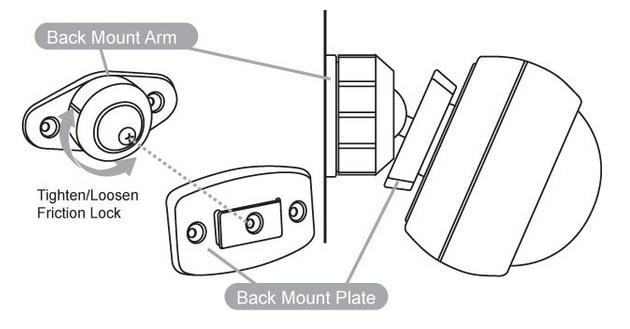
Important: The Multisensor should be mounted with the Temperature/Humidity Sensor facing downwards and positioned on the bottom of the unit to protect it from snow and rain.
(b) For ceiling mount use the screws with the Back-Mount Plate.
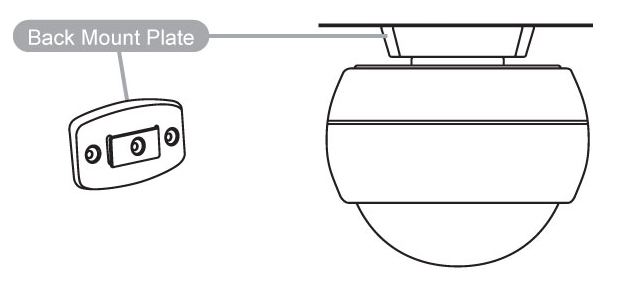
4. Mount the Multisensor on the Mount Plate by rotating it clockwise to the "Lock" sign.
The next pictures are showing the effective motion sensor range for ceiling and wall mounting.
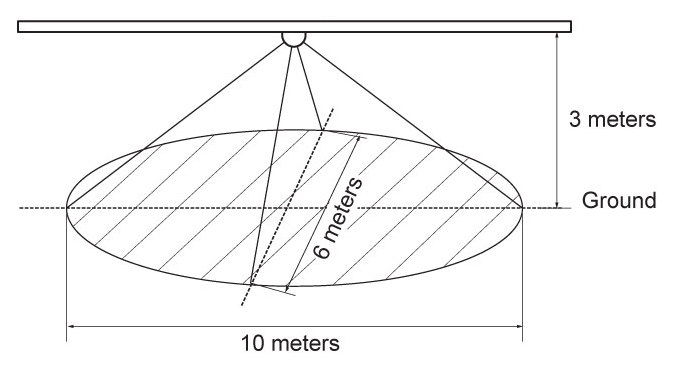
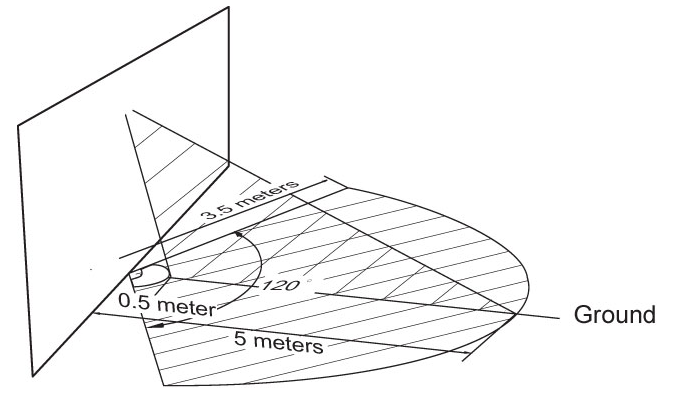
Inclusion/Exclusion
On factory default the device does not belong to any Z-Wave network. The device needs to be added to an existing wireless network to communicate with the devices of this network. This process is called Inclusion.
Devices can also be removed from a network. This process is called Exclusion. Both processes are initiated by the primary controller of the Z-Wave network. This controller is turned into exclusion respective inclusion mode. Inclusion and Exclusion is then performed doing a special manual action right on the device.
Inclusion
Make sure that your Z-Wave Controller is in the Inclusion-/Exclusion-Mode. Click the little button behind the battery to confirm the process.
A successful Inclusion/Exclusion lights up the sensor LED for a few seconds.
Exclusion
Make sure that your Z-Wave Controller is in the Inclusion-/Exclusion-Mode. Click the little button behind the battery to confirm the process.
A successful Inclusion/Exclusion lights up the sensor LED for a few seconds.
Product Usage
The Multisensor reports the temperature, humidity and lightness by request to a Z-Wave gateway or controller. The sensor will send radio signals up to 6 associated Z-Wave devices within its own Z-Wave network.
The sensitivity of the motion detector can be manually adjusted via the Sensitivity Knob at the battery cover. To increase the sensitivity rotate the Knob clockwise, to decrease it rotate it counterclockwise.
Node Information Frame
The Node Information Frame (NIF) is the business card of a Z-Wave device. It contains information about the device type and the technical capabilities. The inclusion and exclusion of the device is confirmed by sending out a Node Information Frame. Beside this it may be needed for certain network operations to send out a Node Information Frame. To issue a NIF execute the following action:
A single click on the little button behind the battery sends a Node Information Frame.
Communication to a Sleeping device (Wakeup)
This device is battery operated and turned into deep sleep state most of the time to save battery life time. Communication with the device is limited. In order to communicate with the device, a static controller C is needed in the network. This controller will maintain a mailbox for the battery operated devices and store commands that can not be received during deep sleep state. Without such a controller, communication may become impossible and/or the battery life time is significantly decreased.
This device will wakeup regularly and announce the wakeup state by sending out a so called Wakeup Notification. The controller can then empty the mailbox. Therefore, the device needs to be configured with the desired wakeup interval and the node ID of the controller. If the device was included by a static controller this controller will usually perform all necessary configurations. The wakeup interval is a tradeoff between maximal battery life time and the desired responses of the device. To wakeup the device please perform the following action:
A single click on the little button behind the battery will wake up the device and keep it awake.
Quick trouble shooting
Here are a few hints for network installation if things dont work as expected.
- Make sure a device is in factory reset state before including. In doubt exclude before include.
- If inclusion still fails, check if both devices use the same frequency.
- Remove all dead devices from associations. Otherwise you will see severe delays.
- Never use sleeping battery devices without a central controller.
- Dont poll FLIRS devices.
- Make sure to have enough mains powered device to benefit from the meshing
Association - one device controls an other device
Z-Wave devices control other Z-Wave devices. The relationship between one device controlling another device is called association. In order to control a different device, the controlling device needs to maintain a list of devices that will receive controlling commands. These lists are called association groups and they are always related to certain events (e.g. button pressed, sensor triggers, ...). In case the event happens all devices stored in the respective association group will receive the same wireless command wireless command, typically a 'Basic Set' Command.
Association Groups:
| Group Number | Maximum Nodes | Description |
|---|---|---|
| 1 | 5 | Devices to be switched on upon motion deteced and off after a timeout (on time) |
Configuration Parameters
Z-Wave products are supposed to work out of the box after inclusion, however certain configuration can adapt the function better to user needs or unlock further enhanced features.
IMPORTANT: Controllers may only allow configuring signed values. In order to set values in the range 128 ... 255 the value sent in the application shall be the desired value minus 256. For example: To set a parameter to 200 it may be needed to set a value of 200 minus 256 = minus 56. In case of a two byte value the same logic applies: Values greater than 32768 may needed to be given as negative values too.
Parameter 2: Wake up 10 minutes when batteries are inserted
Stay awake for 10 minutes after batteries are inserted Size: 1 Byte, Default Value: 0
| Setting | Description |
|---|---|
| 0 | No |
| 1 | Yes |
Parameter 3: On time
How long should the device associated to multi senor keep state On before sending it Off command (if the value is bigger than 255, the value would be rounded to next integer in minutes) Size: 2 Byte, Default Value: 240
| Setting | Description |
|---|---|
| 1 - 15300 | seconds |
Parameter 4: Enable motion sensor
Size: 1 Byte, Default Value: 1
| Setting | Description |
|---|---|
| 0 | Disabled |
| 1 | Enabled |
Parameter 5: Sent ComandClasses
Size: 1 Byte, Default Value: 1
| Setting | Description |
|---|---|
| 1 | send Basic Set CC. |
| 2 | send Sensor Binary Report CC. |
Parameter 40: Enable/disable the selective reporting
Enable/disable the selective reporting only when measurements reach a certain threshold or percentage set in 41â€44 below. Size: 1 Byte, Default Value: 0
| Setting | Description |
|---|---|
| 0 | disable |
| 1 | enable |
Parameter 41: Threshold change in temperature to induce an automatic report.
Size: 2 Byte, Default Value: 256
| Setting | Description |
|---|---|
| 1 - 65025 | When the unit is Celsius, threshold=Value and when the unit is Fahrenheit, threshold=Value*1.8. The accuracy is 0.1. |
Parameter 42: Threshold change in humidity to induce an automatic report.
Size: 2 Byte, Default Value: 5
| Setting | Description |
|---|---|
| 0 - 1000 | RH - the accuracy is 0.1. |
Parameter 43: Threshold change in luminance to induce an automatic report.
Size: 2 Byte, Default Value: 100
| Setting | Description |
|---|---|
| 1 - 65025 | in LUX |
Parameter 44: Threshold change in battery level to induce an automatic report.
Size: 2 Byte, Default Value: 10
| Setting | Description |
|---|---|
| 1 - 100 | in % |
Parameter 46: Alarm report
1.Enable/disable to send the alarm report of low temperature(<â€15℃) 2. Value=1, enable (The MultiSensor will report the Multi Level Temperature CC with the value=0xFFFF to controller if the current temperature is less than †15℃). Note: The battery activity will be reduced at low temperatures (â€15 degrees Celsius and below), which will lead to the product may not work normally. It is recommended to use USB power at low temperatures Size: 1 Byte, Default Value: 0
| Setting | Description |
|---|---|
| 0 | disable |
| 1 | enable |
Parameter 101: Send unsolicited reports periodicaly. Interval group 1
Which reports need to send automatically in timing intervals for group 1 Size: 4 Byte, Default Value: 225
| Setting | Description |
|---|---|
| 1 | Battery report |
| 32 | Temperature |
| 64 | Humidity |
| 128 | Luminosity |
Parameter 111: Unsolicitate reports interval for timing groups 1
Interval to send out reports to timing group 1 Size: 4 Byte, Default Value: 1800
| Setting | Description |
|---|---|
| 1 - 4294967295 | seconds |
Parameter 252: Enable/disable Configuration Locked
Size: 1 Byte, Default Value: 0
| Setting | Description |
|---|---|
| 0 | diable |
| 1 | enable |
Parameter 255: Reset to factor default
Size: 4 Byte, Default Value: 0
| Setting | Description |
|---|---|
| 1 | Reset to factory default setting |
| 1431655765 | Reset to factory default setting and removed from the z†wave network |
Technical Data
| Dimensions | 72x72x65 mm |
| Weight | 80 gr |
| Hardware Platform | ZM5202 |
| EAN | 1220000012684 |
| IP Class | IP 43 |
| Voltage | USB DC 5V |
| Battery Type | 4 * AAA |
| Device Type | Routing Multilevel Sensor |
| Generic Device Class | Multilevel Sensor |
| Specific Device Class | Routing Multilevel Sensor |
| Firmware Version | 01.12 |
| Z-Wave Version | 03.1c |
| Certification ID | ZC10-14120004 |
| Z-Wave Product Id | 0086.0002.0005 |
| Frequency | Europe - 868,4 Mhz |
| Maximum transmission power | 5 mW |
Supported Command Classes
- Battery
- Basic
- Wake Up
- Association
- Version
- Sensor Binary
- Configuration
- Sensor Multilevel
- Manufacturer Specific
Explanation of Z-Wave specific terms
- Controller — is a Z-Wave device with capabilities to manage the network. Controllers are typically Gateways,Remote Controls or battery operated wall controllers.
- Slave — is a Z-Wave device without capabilities to manage the network. Slaves can be sensors, actuators and even remote controls.
- Primary Controller — is the central organizer of the network. It must be a controller. There can be only one primary controller in a Z-Wave network.
- Inclusion — is the process of adding new Z-Wave devices into a network.
- Exclusion — is the process of removing Z-Wave devices from the network.
- Association — is a control relationship between a controlling device and a controlled device.
- Wakeup Notification — is a special wireless message issued by a Z-Wave device to announces that is able to communicate.
- Node Information Frame — is a special wireless message issued by a Z-Wave device to announce its capabilities and functions.