Quickstart
This is a
SmartStart Learn Mode:
1. SmartStart enabled products can be added into a Z-Wave network by scanning the Z-Wave QR Code present on the product with a controller providing SmartStart inclusion. No further action is required and the SmartStart product will be added automatically within 10 minutes of being switched on in the network vicinity.
2. Indicator Light will become flash white light for 1s indicating the product has been powered, and then become flash blue light indicating SmartStart Learn Mode starts.
3.It will become constantly bright yellow light after being assigned a NodeID.
4. If Adding succeeds, it will bright blue light for 2s and become Load Indicator Mode.
5. If Adding fails, it will bright red light for 2s and turn back to breathing blue light and then start SmartStart Learn Mode again.
Note: The label of QR Code on the product and package are used for SmartStart Inclusion.
The Z-Wave DSK Code is at bottom of the package. Please do not remove or damage them.
Important safety information
Please read this manual carefully. Failure to follow the recommendations in this manual may be dangerous or may violate the law. The manufacturer, importer, distributor and seller shall not be liable for any loss or damage resulting from failure to comply with the instructions in this manual or any other material. Use this equipment only for its intended purpose. Follow the disposal instructions. Do not dispose of electronic equipment or batteries in a fire or near open heat sources.What is Z-Wave?
Z-Wave is the international wireless protocol for communication in the Smart Home. This device is suited for use in the region mentioned in the Quickstart section.
Z-Wave ensures a reliable communication by reconfirming every message (two-way communication) and every mains powered node can act as a repeater for other nodes (meshed network) in case the receiver is not in direct wireless range of the transmitter.
This device and every other certified Z-Wave device can be used together with any other certified Z-Wave device regardless of brand and origin as long as both are suited for the same frequency range.
If a device supports secure communication it will communicate with other devices secure as long as this device provides the same or a higher level of security. Otherwise it will automatically turn into a lower level of security to maintain backward compatibility.
For more information about Z-Wave technology, devices, white papers etc. please refer to www.z-wave.info.
Product Description
The Aeotec Smart Switch 7 is an elegant appearance, small size, easy to use, Smart Plug. This supports power metering function, with high measurement accuracy, and more accurate knowledge of the power consumption of the load, over-current, over-load and over-heat protection, which is more secure and reliable, scene personalization and is more intelligent, Night Light Mode to reduce light pollution, S2 Security, which is safer and more reliable and SmartStart, making inclusion more convenient.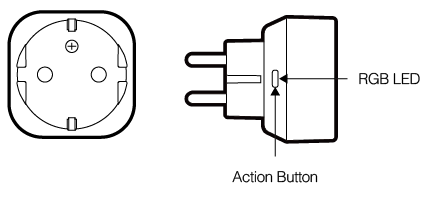
Prepare for Installation / Reset
Please read the user manual before installing the product.
In order to include (add) a Z-Wave device to a network it must be in factory default state. Please make sure to reset the device into factory default. You can do this by performing an Exclusion operation as described below in the manual. Every Z-Wave controller is able to perform this operation however it is recommended to use the primary controller of the previous network to make sure the very device is excluded properly from this network.
Reset to factory default
This device also allows to be reset without any involvement of a Z-Wave controller. This procedure should only be used when the primary controller is inoperable.
If not, plug it into a wall socket and power on. To complete the reset process manually, press and hold the Action Button for at least 15s and then release. The LED indicator will become breathing blue light, which indicates the reset operation is successful. Otherwise, please try again.
Safety Warning for Mains Powered Devices
ATTENTION: only authorized technicians under consideration of the country-specific installation guidelines/norms may do works with mains power. Prior to the assembly of the product, the voltage network has to be switched off and ensured against re-switching.
Inclusion/Exclusion
On factory default the device does not belong to any Z-Wave network. The device needs to be added to an existing wireless network to communicate with the devices of this network. This process is called Inclusion.
Devices can also be removed from a network. This process is called Exclusion. Both processes are initiated by the primary controller of the Z-Wave network. This controller is turned into exclusion respective inclusion mode. Inclusion and Exclusion is then performed doing a special manual action right on the device.
Inclusion
Exclusion
1. Plug the device into a power outlet.2. Press Action Button 2 times quickly.
Product Usage
Button Presses and LED reaction.
| Button Press | Function when released. | LED Reaction |
| Power On | (Unpaired from the network). (Paired into the network). |
Breathes blue. LED follows the state of load (configurable). |
| QR Code Scan | Pairs into Z-Wave network. | Blue fast blink during pairing, then solid blue for 2 seconds to indicate success. |
| Tap or Click | Controls load state. |
LED Follows load control state. |
| Press 2 times slowly | Enters pair mode. | Blue fast blink, after first Click Red and after second Click Orange. The LED change to Green, if the device paired |
| Press 2 times fastly | Enters unpair mode | After press 2 times the led indicate purple. After inclusion, the LED flashes Blue |
| Press 3 times | Disable the Alarm Response | LED stops flash |
| Press and hold for 2 to 5 seconds. | Toggles LED display mode when SS7 is paired. | Yellow LED
|
| Press and hold for 5 to 10 seconds. | Test communication quality | Indicator Light will become cyan light when press, and quickly flash cyan light when release, indicating start to test communication quality between the product and Node 1.
At the end of the test, Indicator Light will display the colour according to the communication quality.
Good = green light for 2s. General = yellow light for 2s. Poor = red light for 2s. |
| Press and hold for 10 to 15 seconds. | Reset overload alarm and over current Alarm | Red LED flashes |
| Press and hold for 15 to 20 seconds. | Stay in Z-Wave network, but factory resets all settings back to default. | Red LED Flashes faster. |
| Press and hold for 20 seconds and more. | Completely factory reset and remove from Z-Wave network. | Breathes Blu |
Quick trouble shooting
Here are a few hints for network installation if things dont work as expected.
- Make sure a device is in factory reset state before including. In doubt exclude before include.
- If inclusion still fails, check if both devices use the same frequency.
- Remove all dead devices from associations. Otherwise you will see severe delays.
- Never use sleeping battery devices without a central controller.
- Dont poll FLIRS devices.
- Make sure to have enough mains powered device to benefit from the meshing
Association - one device controls an other device
Z-Wave devices control other Z-Wave devices. The relationship between one device controlling another device is called association. In order to control a different device, the controlling device needs to maintain a list of devices that will receive controlling commands. These lists are called association groups and they are always related to certain events (e.g. button pressed, sensor triggers, ...). In case the event happens all devices stored in the respective association group will receive the same wireless command wireless command, typically a 'Basic Set' Command.
Association Groups:
| Group Number | Maximum Nodes | Description |
|---|---|---|
| 1 | 5 | Z-Wave Plus Lifeline. |
| 2 | 5 | Retransmit a Basic Set, Binary Switch Set or Scene Activation Set to the nodes associated. |
Configuration Parameters
Z-Wave products are supposed to work out of the box after inclusion, however certain configuration can adapt the function better to user needs or unlock further enhanced features.
IMPORTANT: Controllers may only allow configuring signed values. In order to set values in the range 128 ... 255 the value sent in the application shall be the desired value minus 256. For example: To set a parameter to 200 it may be needed to set a value of 200 minus 256 = minus 56. In case of a two byte value the same logic applies: Values greater than 32768 may needed to be given as negative values too.
Parameter 4: Over-load protection
Define a threshold power and automatically turn off switch when the load connected bypasses the maximum allowed power regardless of always on setting.Over-load protection will be active if the load power exceeds the setting and lasts for more than 30s. If be active, Indicator Light will become red light blinking and the product will send out Notification Report (Over-load detected), and disable the function that manually or RF control the switch state until users set Protection State to be unprotected through the Gateway or Controller. Even power off will still keep Protection State. Size: 2 Byte, Default Value: 2415
| Setting | Description |
|---|---|
| 0 | Disable over-load protection |
| 1 - 2415 | Threshold power is 1-2145W |
Parameter 8: Alarm Response
Enabled by (Alarm Settings), and determines what the switch does in the case an alarm is triggered.When receives any alarm enabled by Alarm Settings, Indicator Light will keep blinking based on Parameter 0x12 (18). It will prohibit user from manually or RF control the switch state until the alarm is disable. Size: 1 Byte, Default Value: 0
| Setting | Description |
|---|---|
| 0 | Disable, no reaction to alarm settings |
| 1 | Switch is ON |
| 2 | Switch is OFF |
| 3 | Switch will turn ON in 5 seconds, and then turn OFF in 5 seconds in a cycle until user disables the alarm manually |
Parameter 9: Alarm Settings
Determine if alarms are enabled in Switch, and what Switch will react to which alarm. The format of the parameter is Bit field (Checkboxes). The parameter MUST be treated as a bit field where each individual bit can be set or reset. A graphical configuration tool SHOULD present this parameter as a series of checkboxes. Please refer to the manual for more details about supported Notification Type and Notification Event. Size: 2 Byte, Default Value: 0
| Setting | Description |
|---|---|
| 1 | Access Control trigger state |
| 256 | Smoke Alarm |
| 512 | CO Alarm |
| 1024 | CO2 Alarm |
| 2048 | Heart Alarm |
| 4096 | Water Alarm |
| 8192 | Access Control |
| 16384 | Home Security |
Parameter 10: Setting to disable alarm
Determines the method of disabling the alarm of the device.Note:Power off will also disable the alarm response without any limitation. Size: 2 Byte, Default Value: 0
| Setting | Description |
|---|---|
| 0 | Can be disabled by 3x tapping Action Button within 1 second |
| 1 | Can be disabled when receives a State Idle corresponding to the alarm. Note: If Access Control is enable, it also can be disabled when receives the reversal state of window/door. |
| 10 - 255 | Sets the duration of the alarm in seconds(i.e. Customer sets this setting to 50, the alarm state of the Switch will disable after 50 seconds) |
Parameter 18: LED blinking frequency
When receiving the enable Alarm, it will flash according to the blink frequency configured by this parameter until the Alarm is disable. Brightness level and color is based on current indicator. If the value of brightness level and color is 0, it will flash based on last visible color. Size: 1 Byte, Default Value: 2
| Setting | Description |
|---|---|
| 1 - 9 | Set amount of blinks per seconds. |
Parameter 19: Start or stop LED blinking.(Write Only)
The parameter can be used to test the effect of LED blinking. Size: 2 Byte, Default Value: 0
| Setting | Description |
|---|---|
| 0 | Stop blinking. |
| 1 - 255 | Set the duration and start the blinking process. * This sets the timeframe of blinking in seconds. * Once the duration ends, the blinking will stop. |
Parameter 20: Action in case of power out.
Action in case of power out. Size: 1 Byte, Default Value: 0
| Setting | Description |
|---|---|
| 0 | Last status |
| 1 | Switch is on |
| 2 | Switch is off |
Parameter 80: Configure what command will be sent via Lifeline when switch state has changed.
Configure what command will be sent via Lifeline when switch state has changed. Size: 1 Byte, Default Value: 2
| Setting | Description |
|---|---|
| 0 | None |
| 1 | Basic Report |
| 2 | Binary Switch Report |
Parameter 81: Load Indicator Mode setting.
Note: Configuring brightness and color of Indicator Light in different time/status of different modes will be saved in the current setting mode. Please refer to the manual for more details. Size: 1 Byte, Default Value: 2
| Setting | Description |
|---|---|
| 0 | Disable Mode |
| 1 | Night Light Mode |
| 2 | ON/OFF Mode |
Parameter 82: Configure the enable and disable time of Night Light Mode
If you want to set Night Light Mode to be enable at 19:00 at night and disable at 07:30 in the morning, you just need to configure:Value1=0x13, Value2=0x00, Value3=0x07, Value4=0x1E. Size: 4 Byte, Default Value: 301991936
| Setting | Description |
|---|---|
| 0 - 2147483647 | Value1=Enable Hour, Value2=Enable Minute, Value3=Disable Hour, Value4=Disabale Minute |
Parameter 91: Threshold Power (W) for inducing automatic report.
Threshold Power (W) for inducing automatic report. Size: 2 Byte, Default Value: 0
| Setting | Description |
|---|---|
| 0 | Disable |
| 1 - 2300 | 1-2300W |
Parameter 92: Threshold Power Consumption (kWh) for inducing automatic report.
Threshold Power Consumption (kWh) for inducing automatic report. Size: 2 Byte, Default Value: 0
| Setting | Description |
|---|---|
| 0 | Disable |
| 1 - 10000 | 1-10000kWh |
Parameter 93: Threshold Current (A) for inducing automatic report.
Threshold Current (A) for inducing automatic report. Size: 1 Byte, Default Value: 0
| Setting | Description |
|---|---|
| 0 | Disable |
| 1 - 100 | 0.1-10A. Unit is 0.1A. |
Parameter 101: Configure which meter reading will be periodically report via Lifeline.
The format of the parameter is Bit field (Checkboxes). The parameter MUST be treated as a bit field where each individual bit can be set or reset. A graphical configuration tool SHOULD present this parameter as a series of checkboxes.Note:The sending frequency is related to Configuration Parameter 0x6F (111). Size: 4 Byte, Default Value: 15
| Setting | Description |
|---|---|
| 1 | Power Consumption |
| 2 | Power |
| 4 | Voltage |
| 8 | Current |
Parameter 111: Configure the sending frequency of Meter Report.
Configure the sending frequency of Meter Report. Size: 4 Byte, Default Value: 600
| Setting | Description |
|---|---|
| 0 | Disable |
| 600 - 2592000 | 600-2592000s. (10minute-30day) |
Parameter 255: Factory Reset or Initialization (Write Only)
Factory Reset or Initialization (Write Only) Size: 1 Byte, Default Value: 0
| Setting | Description |
|---|---|
| 1431655765 | Factory Reset: Restore the product to factory settings and remove from the network. |
| 0 | Initialization: Initialize all configuration parameters to default values. |
Technical Data
| Dimensions | 42 x 42 x 70 mm |
| Weight | 56 gr |
| Hardware Platform | ZM5101 |
| EAN | 1220000016415 |
| IP Class | IP 20 |
| Voltage | 230 V |
| Load | 10A |
| Device Type | On/Off Power Switch |
| Network Operation | Always On Slave |
| Z-Wave Version | 6.81.03 |
| Certification ID | ZC10-19066544 |
| Z-Wave Product Id | 0x0371.0x0003.0x00AF |
| Outdoor Use | ok |
| Sensors | CurrentPowerVoltage |
| Supported Notification Types | Power ManagementSystem |
| Z-Wave Scene Type | Scene |
| Color | White |
| Firmware Updatable | Updatable by Consumer by RF |
| Supported Meter Type | Electric Energy |
| Frequency | Europe - 868,4 Mhz |
| Maximum transmission power | 5 mW |
Supported Command Classes
- Application Status
- Association Grp Info
- Association V2
- Basic
- Clock
- Configuration
- Device Reset Locally
- Firmware Update Md V4
- Manufacturer Specific V2
- Meter V4
- Notification V4
- Powerlevel
- Protection V2
- Scene Activation
- Scene Actuator Conf
- Security
- Security 2
- Supervision
- Switch Binary
- Switch Color
- Switch Multilevel V2
- Transport Service V2
- Version V2
- Zwaveplus Info V2
Controlled Command Classes
- Basic
- Notification V4
- Scene Activation
- Switch Binary
Explanation of Z-Wave specific terms
- Controller — is a Z-Wave device with capabilities to manage the network. Controllers are typically Gateways,Remote Controls or battery operated wall controllers.
- Slave — is a Z-Wave device without capabilities to manage the network. Slaves can be sensors, actuators and even remote controls.
- Primary Controller — is the central organizer of the network. It must be a controller. There can be only one primary controller in a Z-Wave network.
- Inclusion — is the process of adding new Z-Wave devices into a network.
- Exclusion — is the process of removing Z-Wave devices from the network.
- Association — is a control relationship between a controlling device and a controlled device.
- Wakeup Notification — is a special wireless message issued by a Z-Wave device to announces that is able to communicate.
- Node Information Frame — is a special wireless message issued by a Z-Wave device to announce its capabilities and functions.

