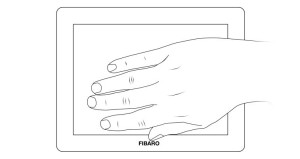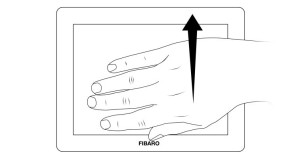Z-Wave products are supposed to work out of the box after inclusion, however
certain configuration can adapt the function better to user needs or unlock further
enhanced features.
Parameter 1: Device orientation
Parameter determines orientation of the Swipe in relation to its default position. Required for proper gestures recognition.
Size: 1 Byte, Default Value: 0
| Setting |
Description |
| 0 |
default orientation |
| 1 |
180° rotation |
| 2 |
90° clockwise rotation |
| 3 |
90° counter-clockwise rotation |
Parameter 2: Buzzer - acoustic signal settings
Acoustic signalling of gestures detection.
Note: Active acoustic signals can be selected in parameter 4.
Size: 1 Byte, Default Value: 1
| Setting |
Description |
| 0 |
gestures detection is not signalled |
| 2 |
gestures detection is signalled |
Parameter 3: LED diode - visual indicator settings
Visual indication of gestures detection.
Size: 1 Byte, Default Value: 0
| Setting |
Description |
| 0 |
gestures detection is not indicated |
| 1 |
gestures detection is indicated |
Parameter 4: Buzzer - signalling result of gesture recognit
Acoustic signalling of gesture recognition result (using the built-in buzzer).
Note: Parameter 4 is relevant only if parameter 2 is set to 1.
Size: 2 Byte, Default Value: 3
| Setting |
Description |
| 1 |
only successful recognition is signalled |
| 2 |
only failed recognition is signalled |
| 3 |
successful and failed recognition is signalled |
Parameter 5: Powering mode - interval of updating the current mode
This parameter determines how often the device checks if the USB power supply is connected and updates powering mode if needed.
Size: 2 Byte, Default Value: 4
| Setting |
Description |
| 0 |
powering mode is not updated |
| 1 - 1080 |
(in minutes) – time interval |
Parameter 6: Power saving mode (battery mode)
This parameter determines operation of gesture detection when battery powered.
When Standby Mode is selected, hold gesture must be performed to exit power saving mode and reactivate normal gesture recognition. The device in Standby Mode consumes the least battery life.
When Simple Mode mode is selected, gesture recognition is always active, but only slowly performed gestures will be recognized properly (high battery consumption).
Size: 1 Byte, Default Value: 1
| Setting |
Description |
| 0 |
Standby Mode |
| 1 |
Simple Mode |
| 2 |
the Swipe does not enter power saving mode |
Parameter 7: Hold gesture to enter the menu
This parameter allows to choose if the menu can be entered using the Hold gesture.
Note: After disabling the Hold gesture in parameter 7, menu can be entered by using the B-button only!
Size: 1 Byte, Default Value: 0
| Setting |
Description |
| 0 |
Hold gesture to enter the menu enabled |
| 1 |
Hold gesture to enter the menu disabled |
Parameter 10: Scenes sent to the controller
Defines which actions result in sending scenes to 1st “Lifeline” group.
Note: Parameter 10 values may be combined, e.g. 1+2=3 means that scenes for flick UP and DOWN are enabled.
Size: 1 Byte, Default Value: 15
| Setting |
Description |
| 1 |
scenes for flick UP gesture enabled |
| 2 |
scenes for flick DOWN gesture enabled |
| 4 |
scenes for flick LEFT gesture enabled |
| 8 |
scenes for flick RIGHT gesture enabled |
| 16 |
scenes for clockwise circular gesture enabled |
| 32 |
scenes for counter-clockwise circular gesture enabled |
Parameter 11: Associations in Z-Wave network security mode
Parameter defines how commands are sent in specified association groups: as secure or non-secure. Parameter is active only in Z-Wave network security mode. It does not apply to 1st “Lifeline” association group.
Note: Parameter 11 values may be combined, e.g. 1+2=3 means that 2nd & 3rd group are sent as secure.
Size: 1 Byte, Default Value: 31
| Setting |
Description |
| 1 |
2nd group ”Flick UP” sent as secure |
| 2 |
3rd group ”Flick DOWN” sent as secure |
| 4 |
4th group „Flick LEFT” sent as secure |
| 5 |
5th group „Flick RIGHT” sent as secure |
| 6 |
6th group „Circular AirWheel” sent as secure |
Parameter 12: Control mode of 2nd - 5th „Flick UP/DOWN/LEFT/RIGHT” association groups and scenes
Parameter allows to choose control mode for 2nd-5th groups and scenes.
By default, Toggle Mode is active, meaning that a single flick turns ON the group and the same flick turns it OFF, doubled flicks are inactive.
After disabling Toggle Mode a single flick will turn the device ON and the same flick doubled will turn it OFF.
Note: Parameter 12 values may be combined, e.g. 1+2=3 means that 2nd & 3rd group are selected.
Note: Disabling Toggle Mode will introduce delay when performing single gestures.
Size: 1 Byte, Default Value: 15
| Setting |
Description |
| 1 |
Toggle Mode enabled for 2nd association group |
| 2 |
Toggle Mode enabled for 3rd association group |
| 4 |
Toggle Mode enabled for 4th association group |
| 8 |
Toggle Mode enabled for 5th association group |
Parameter 13: Rate of smooth level control
Parameter allows to choose how long the hand has to be held near the center of the pad after “AirWheel” gesture for the associated devices to reach their maximum/minimum level.
Size: 255 Byte, Default Value: 2
| Setting |
Description |
| 0 - 10 |
duration in seconds |
| 255 |
default settings of controlled devices |
Parameter 20: SWITCH ON control frame value for FLICK UP gesture
This parameter allows to set value sent in SWITCH ON command frame to the association group.
Size: 2 Byte, Default Value: 255
| Setting |
Description |
| 0 - 99 |
Value |
| 255 |
Value |
Parameter 21: SWITCH OFF control frame value for FLICK UP gesture
This parameter allows to set value sent in SWITCH OFF command frame to the association group.
Size: 2 Byte, Default Value: 255
| Setting |
Description |
| 0 - 99 |
Value |
| 255 |
Value |
Parameter 22: SWITCH ON control frame value for FLICK DOWN gesture
This parameter allows to set value sent in SWITCH ON command frame to the association group.
Size: 2 Byte, Default Value: 255
| Setting |
Description |
| 0 - 99 |
Value |
| 255 |
Value |
Parameter 23: SWITCH OFF control frame value for FLICK DOWN gesture
This parameter allows to set value sent in SWITCH OFF command frame to the association group.
Size: 2 Byte, Default Value: 255
| Setting |
Description |
| 0 - 99 |
Value |
| 255 |
Value |
Parameter 24: SWITCH ON control frame value for FLICK LEFT gesture
This parameter allows to set value sent in SWITCH ON command frame to the association group.
Size: 2 Byte, Default Value: 255
| Setting |
Description |
| 0 - 99 |
Value |
| 255 |
Value |
Parameter 25: SWITCH OFF control frame value for FLICK LEFT gesture
This parameter allows to set value sent in SWITCH OFF command frame to the association group.
Size: 2 Byte, Default Value: 255
| Setting |
Description |
| 0 - 99 |
Value |
| 255 |
Value |
Parameter 26: SWITCH ON control frame value for FLICK RIGHT gesture
This parameter allows to set value sent in SWITCH ON command frame to the association group.
Size: 2 Byte, Default Value: 255
| Setting |
Description |
| 0 - 99 |
Value |
| 255 |
Value |
Parameter 27: SWITCH OFF control frame value for FLICK RIGHT gesture
This parameter allows to set value sent in SWITCH OFF command frame to the association group.
Size: 2 Byte, Default Value: 255
| Setting |
Description |
| 0 - 99 |
Value |
| 255 |
Value |
Parameter 30: Sequence learning mode
Parameter activated by the main Z-Wave controller. Change its value to launch sequence learning procedure for the desired slot.
Size: 1 Byte, Default Value: 0
| Setting |
Description |
| 0 |
learning mode disabled |
| 1 - 6 |
launch sequence learning for selected slot |
Parameter 31: 1st gestures sequence (SLOT 1)
Value containing sequence of gestures.
Size: 2 Byte, Default Value: 0
| Setting |
Description |
| 0 - 1076 |
Value |
Parameter 32: 2nd gestures sequence (SLOT 2)
Value containing sequence of gestures.
Size: 2 Byte, Default Value: 0
| Setting |
Description |
| 0 - 1076 |
Value |
Parameter 33: 3rd gestures sequence (SLOT 3)
Value containing sequence of gestures.
Size: 2 Byte, Default Value: 0
| Setting |
Description |
| 0 - 1076 |
Value |
Parameter 34: 4th gestures sequence (SLOT 4)
Value containing sequence of gestures.
Size: 2 Byte, Default Value: 0
| Setting |
Description |
| 0 - 1076 |
Value |
Parameter 3: 5th gestures sequence (SLOT 6)
Value containing sequence of gestures.
Size: 2 Byte, Default Value: 0
| Setting |
Description |
| 0 - 1076 |
Value |
Parameter 36: 6th gestures sequence (SLOT 6)
Value containing sequence of gestures.
Size: 2 Byte, Default Value: 0
| Setting |
Description |
| 0 - 1076 |
Value |