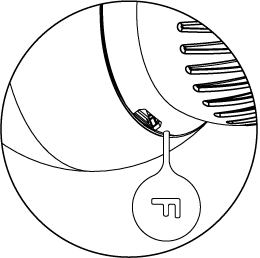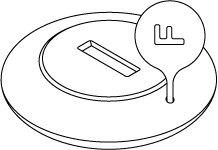Entering the device in Standby Mode will not factory reset the device nor will result in loosing any data.
To exit Standby Mode click the button once, the device will enter first installation procedure.
The device is equipped with a rechargeable lithium-polymer battery pack that can be charged via micro-USB port using standard 5V charger (not included).
When battery is low the LED ring will start to blink red. The device will also report low battery status of itself and dedicated temperature sensor (if paired) to the controller.
Make sure you are using certified charger Class II, which complies with parameters specified in the manual.
Do not leave the device unattended while charging.
Do not use cables longer than 3 meters for charging the device.
To charge the battery:
1. Connect charger to the micro-USB port.
2. During charging the LED ring will pulse red and valve control will be disabled.
3. When LED starts pulsing green, disconnect the charger.
4. The device will restore its previous operation.
Normal Schedules
The device allows to create multiple heating schedules to manage temperature in the room throughout the week. Schedules are created via controller interface or app.
- Up to 253 normal schedules can be created,
- The lower the schedule ID number, the higher the priority,
- Schedules with higher priority override those with lower priority in case of overlapping schedules,
- Schedules can be disabled without deleting it,
- Schedules allow to set target temperature, fully open the valve or fully close the valve.
To create normal schedules user must specify:
- Day of the week,
- Starting time (hour and minute),
- Duration,
- Temperature setpoint in range 10-30°C (for HEAT mode),
- One of the operating modes:
- HEAT for setting temperature,
- OFF for valve fully closed,
- MANUFACTURER SPECIFIC for valve fully opened.
Override Schedule
Override Schedule is a special type schedule that has the highest priority; thus it overrides other schedules.
The Override Schedule starts right after setting and lasts for specified time, then it is removed and current schedule or normal operation is restored.
To create Override Schedule user must specify:
- Duration,
- Temperature setpoint in range 10-30°C (for HEAT mode),
- One of the operating modes:
- HEAT for setting temperature,
- OFF for valve fully closed,
- MANUFACTURER SPECIFIC for valve fully opened.
Override Mode can be enabled in two ways:
- By turning the knob, while normal schedule is active. The LED ring will pulse with selected adjustment.
- Via controller, by creating schedule with ID set 255, start time set to NOW and duration (in minutes/hours/days).
To exit Override Mode grab knob with your hand for 5 seconds.