Quickstart
This is a
1.Set the main controller in (Security/non-Security Mode) add mode (see the controllers manual).
2.Quickly, three times click one of the buttons.
3.If you are adding in Security S2 Authenticated, scan the DSK QR code or input the underlined part of the DSK (label on the bottom of the box).
4.LED will start blinking yellow, wait for the adding process to end.
5.Adding result will be confirmed by the Z-Wave controllers message and the LED frame:
Smart Start:
1. Set the main controller in Security S2 Authenticated add mode (see the controllers manual).
2. Scan the DSK QR code or input the underlined part of the DSK (label on the bottom of the box).
3. Power the device.
4. Wait for the calibration process to end. Light may blink, the device will be switched off once the process is completed.
5. Wait for the adding process to start (up to few minutes), which is signaled with yellow LED blinking.
6. Adding result will be confirmed by the Z-Wave controllers message and the LED frame:
Important safety information
Please read this manual carefully. Failure to follow the recommendations in this manual may be dangerous or may violate the law. The manufacturer, importer, distributor and seller shall not be liable for any loss or damage resulting from failure to comply with the instructions in this manual or any other material. Use this equipment only for its intended purpose. Follow the disposal instructions. Do not dispose of electronic equipment or batteries in a fire or near open heat sources.What is Z-Wave?
Z-Wave is the international wireless protocol for communication in the Smart Home. This device is suited for use in the region mentioned in the Quickstart section.
Z-Wave ensures a reliable communication by reconfirming every message (two-way communication) and every mains powered node can act as a repeater for other nodes (meshed network) in case the receiver is not in direct wireless range of the transmitter.
This device and every other certified Z-Wave device can be used together with any other certified Z-Wave device regardless of brand and origin as long as both are suited for the same frequency range.
If a device supports secure communication it will communicate with other devices secure as long as this device provides the same or a higher level of security. Otherwise it will automatically turn into a lower level of security to maintain backward compatibility.
For more information about Z-Wave technology, devices, white papers etc. please refer to www.z-wave.info.
Product Description
FIBARO Walli Dimmer is a smart wall dimmer designed to control light source via Z-Wave network. It measures active power andenergy consumed by the controlled load. You can install it with provided cover plate or other compatible.Main features of FIBARO Walli Dimmer:- Can be used for dimming: o110/230V operated conventional incandescent and halogen, o12V operated ELV halogen lamps and dimmable LED bulbs (with electronic transformers), o12V operated MLV halogen lamps (with ferromagnetic transformers), odimmable LED bulbs, odimmable compact fluorescent CFL tube lamps, osupported dimmable light sources (power factor > 0.5) with minimal power of 5VA using FIBARO Bypass 2.-Can be used for switching: ocompact fluorescent CFL tube lamps with electronic ballast, ofluorescent tube lamps with electronic ballast, oLED bulbs (power factor > 0.7), osupported light sources (power factor > 0.5) with minimal power of 5VA using FIBARO Bypass 2.- Uses different operating modes: oTrailing edge for resistive loads (R) oTrailing edge for resistive-capacitive loads (RC) oLeading edge for resistive-inductive loads (RL)- Can be used with provided cover plate or one of the following: oGIRASystem 55 (Standard 55, E2, Event, Event Clear), oLegrandCliane, oSchneiderOdace.- Active power and energy consumption metering.- Can be installed in two and three-wired configuration.- Calibrates automatically to the connected light source.- Supports Z-Wave network Security Modes: S0 with AES-128 encryption and S2 Authenticated with PRNG-based encryption.- Works as Z-Wave signal repeater (all non-battery operated devices within the network will act as repeaters to increase reliability of the network).- May be used with all devices certified with the Z-Wave Plus certificate and should be compatible with such devices produced by other manufacturers.
Prepare for Installation / Reset
Please read the user manual before installing the product.
In order to include (add) a Z-Wave device to a network it must be in factory default state. Please make sure to reset the device into factory default. You can do this by performing an Exclusion operation as described below in the manual. Every Z-Wave controller is able to perform this operation however it is recommended to use the primary controller of the previous network to make sure the very device is excluded properly from this network.
Reset to factory default
This device also allows to be reset without any involvement of a Z-Wave controller. This procedure should only be used when the primary controller is inoperable.
1.Quickly, three times click, then press and hold one of the buttons to enter menu.
2.Release the button when the device glows yellow.
3.Quickly click the button to confirm.
4.After a few seconds, the device will be restarted, which is signaled with the red LED color.
Safety Warning for Mains Powered Devices
ATTENTION: only authorized technicians under consideration of the country-specific installation guidelines/norms may do works with mains power. Prior to the assembly of the product, the voltage network has to be switched off and ensured against re-switching.
Installation
Notes for diagrams:
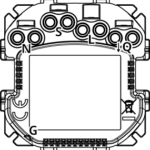
N - terminal for neutral wire
S - support terminal of 2-wire connection
L - terminal for live wire
Q - output terminal for controlled load
G - groove used to measure wire length
Prepare wires by removing 12-12.5mm of insulation from their ends. You can use groove on the side of the unit to measure the length.
When installing with FIBARO or GIRA covers:
- Pull out the switch button.
- Take off the cover plate.
When installing with Legrand or Schneider covers:
- Pull out the original switch button.
- Take off the original cover plate.
- Dismount the original mounting frame.
- Snap the new mounting frame.
Electrical connection
- Switch off the mains voltage (disable the fuse).
- Connect with one of the diagrams below:
- Verify correctness of connection.
- Tighten the terminal screws using PH1 screwdriver.
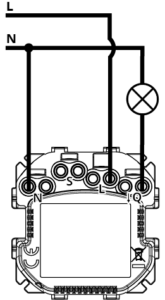
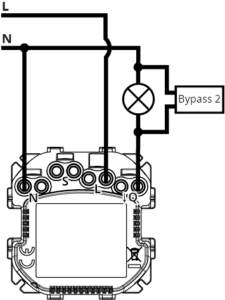
Diagram 1: Example connection for 3-wire installation
Diagram 2: Example connection for 3-wire installation with Bypass 2
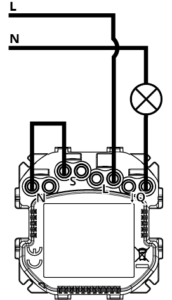
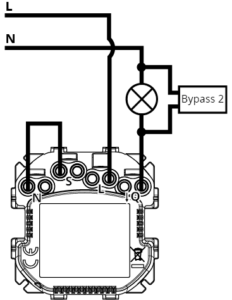
Diagram 3: Example connection for 2-wire installation
Diagram 4: Example connection for 2-wire installation with Bypass 2
2-way connection
1. 3-wire installation
2. 2-wire installation
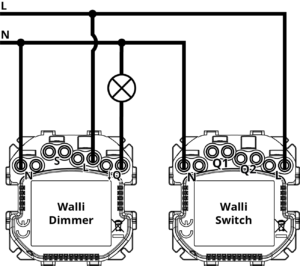
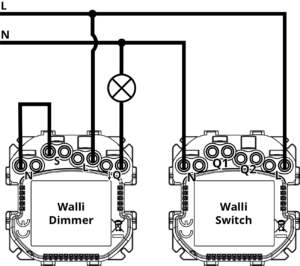
Assembling the device
When installing the device in the mounting box orient the device with terminal screws going up or to the left (for horizontal button position) to ensure button order.
The light effect might look different for covers other than FIBARO Walli. You can adjust color and/or intensity of the LEDs to suit the particular cover (using parameters 11, 12, and 13) or disable it by changing parameter 13 to 0.
Fibaro Cover: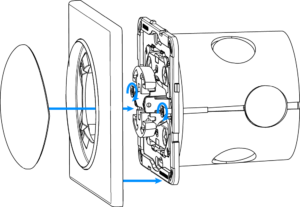
- Insert the device with mounting frame into the mounting box and secure with mounting claws and screws.
- Snap the cover plate to the device.
- Snap the switch button to the device.

- Insert the device with mounting frame into the mounting box and secure with mounting claws and screws.
- Snap the new cover plate to the device.
- Snap the switch button adapter* to the device.
- Snap the new switch button to the device.
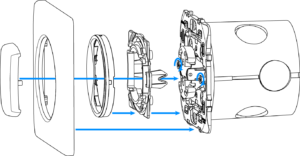
- Insert the device with mounting frame* into the mounting box and secure with mounting claws and screws.
- Snap the switch button adapter* to the device.
- Snap the new inner cover plate to the device.
- Snap the new outer cover plate to the device.
- Snap the new switch button to the device.
Schneider Cover:
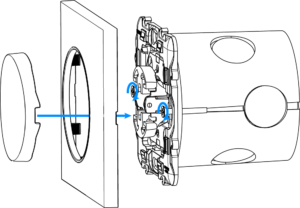
- Insert the device with mounting frame* into the mounting box and secure with mounting claws and screws.
- Snap the new cover plate to the device.
- Snap the new switch button to the device
Parts compatibility
An overview can be found in the manufacturers manual: https://manuals.fibaro.com/walli-dimmer/
Inclusion/Exclusion
On factory default the device does not belong to any Z-Wave network. The device needs to be added to an existing wireless network to communicate with the devices of this network. This process is called Inclusion.
Devices can also be removed from a network. This process is called Exclusion. Both processes are initiated by the primary controller of the Z-Wave network. This controller is turned into exclusion respective inclusion mode. Inclusion and Exclusion is then performed doing a special manual action right on the device.
Inclusion
Quickly, three times click one of the buttons.If you are adding in Security S2 Authenticated, scan the DSK QR code or input the underlined part of the DSK (label on the bottom of the box).
Exclusion
Quickly, three times click one of the buttons.Product Usage
Compatible load types:
Resistive loads
Conventional incandescent and halogen light sources
Resistive-capacitive loads
Fluorescent tube lamp (compact / with electronic ballast), electronic transformer, LED
Resistive-inductive loads
Ferromagnetic transformers
Activating the device
- If the device fully assembled, switch on the mains voltage.
- LED ring light means the device is powered.
- Wait for the calibration process to end. Light may blink, the device will be switched off once the process is completed.
- The device can be added to the Z-Wave network.
Calibration
The device is equipped with an algorithm of smart light source detection. It automatically selects suitable control mode (leading edge for inductive loads, trailing edge for capacitive or resistive loads) and adjusts maximum and minimum light levels.
Installer is obliged to verify the proper operation of the device. There is a small probability that calibration settings will require manual correction.
In a 2-wire connection for non-resistive loads, minimum level (parameter 150) must be adjusted manually.
In a 2-wire connection if calibration results in Voltage Drop error, maximum level (parameter 151) must be adjusted manually.
Some types of LED and CF lamps are designed to operate in leading-edge mode (with conventional dimmers).
The device starts calibration automatically depending on parameter 175 or can be started manually by:
- Setting parameter 159 to 1 or 2 (without or with Bypass 2),
- Selecting blue or red (without or with Bypass 2) menu position.
The result of calibration will be confirmed by the LED frame:
- GREEN - Light source recognized as dimmable, dimming levels set,
- YELLOW - Light source recognized as non-dimmable, only switching possible,
- RED - Calibration failed: lack of connected load or connected light source exceeds maximum power,
- BLINKING RED - Calibration failed: installation failure or damaged load.
Controls
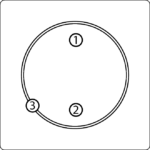
1. First button ▲
2. Secound button ▼
3. LED Ring
Button control
Controlling connected load
Perform the following actions on one of the buttons to change state of the connected load.
- Click ▲ if turned off turn on with previous level,
- Click ▲ if turned on set to 100%,
- 2xClick ▲ - set to 100%,
- Click ▼ - turn off,
- Hold ▲ - start brightening until released,
- Hold ▼ - start dimming until released.
Other actions
Perform following actions on one of the buttons to:
- 3xClick - start learn mode to add/remove to/from Z-Wave network,
- 1,2,3xClick/hold/release - activate scene in the controller for specific action (requires prior configuration),
- 3xClick then press and hold - enter the menu.
Visual indications
The built-in LED light shows current device status.
After powering the device:
- Green - device added to a Z-Wave network (non-secure, S0, S2 non-authenticated),
- Magenta - device added to a Z-Wave network (Security S2 Authenticated),
- Red - device not added to a Z-Wave network.
State of the device:
- White - load turned ON (configurable).
Update:
- Blinking cyan - update in progress,
- Green - update successful,
- Red - update not successful.
Menu:
- Blinking green - entering the menu (added as non-secure, S0, S2 non-authenticated),
- Blinking magenta - entering the menu (added as Security S2 Authenticated),
- Blinking red - entering the menu (not added to a Z-Wave network),
- Blue - start load calibration
- Red - start load calibration with FIBARO Bypass 2
- Green - reset energy consumption memory,
- Yellow - reset to factory defaults.
Menu
Menu allows to perform Z-Wave network actions. In order to use the menu:
- Quickly, three times click, then press and hold one of the buttons to enter the menu, device blinks to signal adding status (see: Visual indications).
- Release the button when device signals desired position with colour:
- BLUE - start load calibration
- RED - start load calibration with FIBARO Bypass 2
- GREEN - reset energy consumption memory
- MAGENTA - start Z-Wave range test
- YELLOW - reset to factory defaults
- Quickly click the button to confirm.
Quick trouble shooting
Here are a few hints for network installation if things dont work as expected.
- Make sure a device is in factory reset state before including. In doubt exclude before include.
- If inclusion still fails, check if both devices use the same frequency.
- Remove all dead devices from associations. Otherwise you will see severe delays.
- Never use sleeping battery devices without a central controller.
- Dont poll FLIRS devices.
- Make sure to have enough mains powered device to benefit from the meshing
Association - one device controls an other device
Z-Wave devices control other Z-Wave devices. The relationship between one device controlling another device is called association. In order to control a different device, the controlling device needs to maintain a list of devices that will receive controlling commands. These lists are called association groups and they are always related to certain events (e.g. button pressed, sensor triggers, ...). In case the event happens all devices stored in the respective association group will receive the same wireless command wireless command, typically a 'Basic Set' Command.
Association Groups:
| Group Number | Maximum Nodes | Description |
|---|---|---|
| 1 | 1 | 1st association groupLifeline reports the device status and allowsfor assigning single device only (main controller by default). |
| 2 | 5 | 2nd association groupOn/Off is used to turn the associated deviceson/off reflecting button operation (uses Basic command class). |
| 3 | 5 | 3rd association groupDimmer is used to change level of associateddevices reflecting button operation (uses Switch Multilevel command class). |
Configuration Parameters
Z-Wave products are supposed to work out of the box after inclusion, however certain configuration can adapt the function better to user needs or unlock further enhanced features.
IMPORTANT: Controllers may only allow configuring signed values. In order to set values in the range 128 ... 255 the value sent in the application shall be the desired value minus 256. For example: To set a parameter to 200 it may be needed to set a value of 200 minus 256 = minus 56. In case of a two byte value the same logic applies: Values greater than 32768 may needed to be given as negative values too.
Parameter 1: Remember device state
This parameter determines how the device will react in the event of power supply failure (e.g. power outage). Size: 1 Byte, Default Value: 1
| Setting | Description |
|---|---|
| 0 | remains switched off after restoring power |
| 1 | restores remembered state after restoring power |
Parameter 2: Overload safety switch
This function allows to turn off the controlled device in case of exceeding the defined power.Controlled device can be turned back on via the button or sending a control frame. Size: 4 Byte, Default Value: 3500
| Setting | Description |
|---|---|
| 0 | function disabled |
| 10 - 5000 | (1.0-500.0W, step 0.1W)power threshold |
Parameter 10: LED framepower limit
This parameter determines maximum active power. Exceeding it results in the LED frameflashing violet. Function is active only when parameter 11 is set to 8 or 9. Size: 4 Byte, Default Value: 3500
| Setting | Description |
|---|---|
| 100 - 5000 | (10.0-500.0W, step 0.1W)power threshold |
Parameter 11: LED framecolour when ON
This parameter defines the LED colour when thedevice is ON.When set to 8 or 9, LED frame colour will change depending on he measured power and parameter 10. Other colours are set permanently and do not depend on power consumption. Size: 1 Byte, Default Value: 1
| Setting | Description |
|---|---|
| 0 | LED disabled |
| 1 | White |
| 2 | Red |
| 3 | Green |
| 4 | Blue |
| 5 | Yellow |
| 6 | Cyan |
| 7 | Magenta |
| 8 | colour changes smoothly depending on measured power |
| 9 | colour changes in steps depending on measured power |
Parameter 12: LED framecolour when OFF
This parameter defines the LED colour when the device is OFF. Size: 1 Byte, Default Value: 0
| Setting | Description |
|---|---|
| 0 | LED disabled |
| 1 | White |
| 2 | Red |
| 3 | Green |
| 4 | Blue |
| 5 | Yellow |
| 6 | Cyan |
| 7 | Magenta |
Parameter 13: LED framebrightness
This parameter allows to adjust the LED frame brightness. Size: 1 Byte, Default Value: 100
| Setting | Description |
|---|---|
| 0 | LED disabled |
| 1 - 100 | (1-100% brightness) |
| 101 | brightness directly proportional to set level |
| 102 | brightness inversely proportional to set level |
Parameter 24: Buttons orientation
This parameter allows reversing the operation of the buttons. Size: 1 Byte, Default Value: 0
| Setting | Description |
|---|---|
| 0 | default (1st button brightens, 2nd button dims) |
| 1 | reversed (1st button dims, 2nd button brightens) |
Parameter 30: Alarm configuration - 1st slot
This parameter determines to which alarm frames and how the device should react. The parameters consist of 4 bytes, three most significant bytes are set according to the official Z-Wave protocol specification. Size: 4 Byte, Default Value: 0
| Setting | Description |
|---|---|
| 1 - 0 | [MSB]Notification Type |
| 2 | Notification Value |
| 3 | Event/State Parameters |
| 4 | [LSB]action |
Parameter 31: Alarm configuration - 2nd slot
This parameter determines to which alarm frames and how the device should react. The parameters consist of 4 bytes, three most significant bytes are set according to the official Z-Wave protocol specification. Size: 4 Byte, Default Value: 0
| Setting | Description |
|---|---|
| 1 | [MSB]Notification Type |
| 2 | Notification Value |
| 3 | Event/State Parameters |
| 4 | [LSB]action |
Parameter 32: Alarm configuration - 3rd slot
This parameter determines to which alarm frames and how the device should react. The parameters consist of 4 bytes, three most significant bytes are set according to the official Z-Wave protocol specification. Size: 4 Byte, Default Value: 0
| Setting | Description |
|---|---|
| 1 | [MSB]Notification Type |
| 2 | Notification Value |
| 3 | Event/State Parameters |
| 4 | [LSB]action |
Parameter 33: Alarm configuration - 4th slot
This parameter determines to which alarm frames and how the device should react. The parameters consist of 4 bytes, three most significant bytes are set according to the official Z-Wave protocol specification. Size: 4 Byte, Default Value: 0
| Setting | Description |
|---|---|
| 0 | Notification Type |
| 1 | [MSB]Notification Type |
| 2 | Notification Status |
| 3 | Event/State Parameters |
| 4 | [LSB]action |
Parameter 34: Alarm configuration - 5th slot
This parameter determines to which alarm frames and how the device should react. Theparameters consist of 4 bytes, three most significant bytes are set according to the officialZ-Wave protocol specification. Size: 4 Byte, Default Value: 0
| Setting | Description |
|---|---|
| 1 | [MSB]Notification Type |
| 2 | Notification Status |
| 3 | Event/State Parameters |
| 4 | [LSB] - action |
Parameter 35: Alarm configurationduration
This parameter defines duration of alarm sequence.When time set in this parameter elapses, alarm is cancelled, LED frame and relay restore normal operation, but do not recover state from before the alarm. Size: 2 Byte, Default Value: 600
| Setting | Description |
|---|---|
| 0 | infinite |
| 1 - 32400 | (1s-9h, 1s step)duration |
Parameter 40: First buttonscenes sent
This parameter determines which actions result in sending scene IDs assigned to them. Values can be combined (e.g. 1+2=3 means that scenes for single and double click are sent). Enabling scenes for triple click disables entering the device in learn mode by triple clicking. Size: 1 Byte, Default Value: 0
| Setting | Description |
|---|---|
| 1 | Key pressed 1 time |
| 2 | Key pressed 2 time |
| 4 | Key pressed 3 time |
| 8 | Key hold down and key released |
Parameter 41: Second buttonscenes sent
This parameter determines which actions result in sending scene IDs assigned to them. Values can be combined (e.g. 1+2=3 means that scenes for single and double click are sent). Enabling scenes for triple click disables entering the device in learn mode by triple clicking. Size: 1 Byte, Default Value: 0
| Setting | Description |
|---|---|
| 1 | Key pressed 1 time |
| 2 | Key pressed 2 time |
| 4 | Key pressed 3 time |
| 8 | Key hold down and key released |
Parameter 60: Power reportsinclude self-consumption
This parameter determines whether the power measurements should include power consumed by the device itself. Size: 1 Byte, Default Value: 0
| Setting | Description |
|---|---|
| 0 | Self-consumption not included |
| 1 | Self-consumption included |
Parameter 61: Power reportson change
This parameter defines minimal change (from the last reported) in measured power that results in sending new report. For loads under 50W the parameter is irrelevant, report are sent every 5W change. Size: 2 Byte, Default Value: 15
| Setting | Description |
|---|---|
| 0 | reporting on change disabled |
| 1 - 500 | (1-500%, 1% step)minimal change |
Parameter 62: Power reportsperiodic
This parameter defines reporting interval for measured power. Periodic reports are independent from changes in value (parameter 61). Size: 2 Byte, Default Value: 3600
| Setting | Description |
|---|---|
| 0 | periodic reports disabled |
| 30 - 32400 | (30s-9h, 1s step)time interval |
Parameter 65: Energy reportson change
This parameter defines minimal change (from the last reported) in measured energy that results in sending new report. Size: 2 Byte, Default Value: 10
| Setting | Description |
|---|---|
| 0 | reporting on change disabled |
| 1 - 500 | (0.01-5kWh, 0.01kWh step)minimal change |
Parameter 66: Energy reportsperiodic
This parameter defines reporting interval for measured energy. Periodic reports are independent from changes in value (parameter 65). Size: 2 Byte, Default Value: 3600
| Setting | Description |
|---|---|
| 0 | periodic reports disabled |
| 30 - 32400 | (30s-9h, 1s step)time interval |
Parameter 150: Minimum brightness level
This parameter is set automatically during the calibration process, but can be changed manually after the calibration. Size: 1 Byte, Default Value: 1
| Setting | Description |
|---|---|
| 1 - 98 | (1-98%, 1% step)level of brightness |
Parameter 151: Maximum brightness level
This parameter is set automatically during the calibration process, but can be changed manually after the calibration. Size: 1 Byte, Default Value: 99
| Setting | Description |
|---|---|
| 2 - 99 | (2-99%, 1% step)level of brightness |
Parameter 152: Incandescence level of dimmable compact fluorescent lamps
The virtual value set as a percentage level between parameters MIN (1%) and MAX. (99%).The device will set to this value after the first switch on. It is required for warming up and switching dimmable compact fluorescent lamps and certain types of light sources. Size: 1 Byte, Default Value: 1
| Setting | Description |
|---|---|
| 1 - 99 | (1-98%, 1% step)level of brightness |
Parameter 153: Incandescence time of dimmable compact fluorescent lamps
This parameter determines the time required for switching compact fluorescent lamps and certain types of light sources. Setting this parameter to 0 will disable the incandescence functionality. Size: 2 Byte, Default Value: 0
| Setting | Description |
|---|---|
| 0 - 255 | (0-25.5s, 0.1s step)incandescence time |
Parameter 154: Automatic controldimming step size
This parameter defines the percentage value of dimming step during the automatic control. Size: 1 Byte, Default Value: 1
| Setting | Description |
|---|---|
| 1 - 99 | (1-99%, 1% step)dimming step |
Parameter 155: Automatic controltime of dimming step
This parameter defines the time of performing a single dimming step set in parameter 154 during the automatic control. Size: 2 Byte, Default Value: 1
| Setting | Description |
|---|---|
| 0 - 255 | This parameter defines the time of performing a single dimming step set in parameter 154 during the automatic control. |
Parameter 156: Manual controldimming step size
This parameter defines the percentage value of the dimming step during the manual control. Size: 1 Byte, Default Value: 1
| Setting | Description |
|---|---|
| 1 - 99 | (1-99%, 1% step)dimming step |
Parameter 157: Manual controltime of dimming step
This parameter defines the time of performing a single dimming step set in parameter 156 during the manual control. Size: 2 Byte, Default Value: 5
| Setting | Description |
|---|---|
| 0 - 255 | (0-2.55s, 10ms step) |
Parameter 158: Auto-off functionality
This parameter allows to automatically switch off the device after a specified time from switching the light source on. It may be useful when the device is installed in the stairway. Size: 2 Byte, Default Value: 0
| Setting | Description |
|---|---|
| 0 | auto-off disabled |
| 1 - 32767 | (1s-9.1h, 1s step)auto-off time |
Parameter 159: Force auto-calibration
Changing value of this parameter will force the calibration process. During the calibration parameter is set to 1 or 2 and switched to 0 upon completion. Size: 1 Byte, Default Value: 0
| Setting | Description |
|---|---|
| 0 | readout |
| 1 | force auto-calibration without FIBARO Bypass 2 |
| 2 | force auto-calibration with FIBARO Bypass 2 |
Parameter 160: Auto-calibration status (read-only parameter)
This parameter determines operating mode of the device (automatic/manual settings). Size: 1 Byte, Default Value: 0
| Setting | Description |
|---|---|
| 0 | calibration procedure not performed or the device operates on manual settings |
| 1 | the device operates on auto-calibration settings |
Parameter 161: Burnt out bulb detection
This parameter defines percentage power variation (compared to power consumption measured during the calibration) to be interpreted as load error/burnt out bulb. Size: 1 Byte, Default Value: 0
| Setting | Description |
|---|---|
| 0 | function disabled |
| 1 - 99 | (1-99%, 1% step)power variation |
Parameter 162: Time delay of a burnt out bulb and overload detection
This parameter defines detection delay for the burnt out bulb (parameter 161) and overload (parameter 2). Size: 2 Byte, Default Value: 5
| Setting | Description |
|---|---|
| 0 | detection of a burnt out bulb disabled |
| 1 - 255 | (1-255s, 1s step)time delay |
Parameter 163: First buttonSwitch ON value sent to 2nd and 3rd association groups
This parameter defines value sent with Switch OFF command to devices associated in 2nd and 3rd association group. Size: 2 Byte, Default Value: 255
| Setting | Description |
|---|---|
| 0 - 99 | value sent |
| 254 | send value equal to the current level |
| 255 | value sent |
Parameter 164: Second buttonSwitch OFF value sent to 2nd and 3rd association groups
This parameter defines value sent with Switch OFF command to devices associated in 2nd and 3rd association group. Size: 2 Byte, Default Value: 0
| Setting | Description |
|---|---|
| 0 - 99 | value sent |
| 254 | send value equal to the current level |
Parameter 165: Double clickset level
This parameter defines brightness level set after double-clicking any of the buttons. The same value is also sent to devices associated with 2nd and 3rd association group. Size: 1 Byte, Default Value: 99
| Setting | Description |
|---|---|
| 0 - 99 | (0-99%, 1% step)set level |
Parameter 170: Load control mode
This parameter allows to set the desired load control mode. Auto-calibration sets value of this parameter to 2 (control mode recognized during auto-calibration), but the installer may force control mode using this parameter.After changing parameter value, turn the load OFF and ON to change control mode. Size: 1 Byte, Default Value: 2
| Setting | Description |
|---|---|
| 0 | forced leading edge |
| 1 | forced trailing edge |
| 2 | control mode selected automatically (based on auto-calibration) |
Parameter 171: Load control mode recognized during auto-calibration (read only)
This parameter allows to read load control mode that was set during auto-calibration. Size: 1 Byte, Default Value: 0
| Setting | Description |
|---|---|
| 0 | leading edge |
| 1 | trailing edge |
Parameter 172: ON/OFF mode
This mode is necessary while connecting non-dimmable light sources. Setting this parameter to 1 automatically ignores brightening/dimming time settings. Forced auto-calibration will set this parameters value to 2. Size: 1 Byte, Default Value: 2
| Setting | Description |
|---|---|
| 0 | ON/OFF mode disabled (dimming is possible) |
| 1 | ON/OFF mode enabled (dimming is not possible) |
| 2 | mode selected automatically |
Parameter 173: Dimmability of the load (read only)
This parameter allows to read if the load detected during calibration procedure is dimmable. Size: 1 Byte, Default Value: 0
| Setting | Description |
|---|---|
| 0 | load recognized as dimmable |
| 1 | load recognized as non-dimmable |
Parameter 174: Soft-start functionality
This parameter allows to set time required to warm up the filament of halogen bulb. Size: 1 Byte, Default Value: 1
| Setting | Description |
|---|---|
| 0 | no soft-start |
| 1 | short soft-start (0.1s) |
| 2 | long soft-start (0.5s) |
Parameter 175: Auto-calibration after power on
This parameter determines the trigger of auto-calibration procedure, e.g. power on, loaderror, etc. Size: 1 Byte, Default Value: 1
| Setting | Description |
|---|---|
| 0 | no auto-calibration after power on |
| 2 | Auto-calibration after each power on |
| 3 | Auto-calibration after each LOAD ERROR (no load, load failure, burnt out bulb), if parameter 176 is set to 1 also after SURGE (output overvoltage) and OVERCURRENT (output overcurrent) |
| 4 | Auto-calibration after each power on or after each LOAD ERROR (no load, load failure, burnt out bulb), if parameter 176 is set to 1 also after SURGE (output overvoltage) and OVERCURRENT (output overcurrent) |
Parameter 176: Behaviour after OVERCURRENT or SURGE
Error occurrences related to surge or overcurrent results in turning off the output to prevent possible malfunction. By default the device performs three attempts to turn on the load (useful in case of temporary, short failures of the power supply). Size: 1 Byte, Default Value: 1
| Setting | Description |
|---|---|
| 0 | device permanently disabled until re-enabling by command or external switch |
| 1 | three attempts to turn on the load |
Parameter 177: Brightness level correction for flickering loads
Correction reduces spontaneous flickering of some capacitive loads (e.g. dimmable LEDs) at certain brightness levels in 2-wire installation.In countries using ripple-control, correction may cause changes in brightness. In this case it is necessary to disable correction or adjust the time of correction for flickering loads. Size: 2 Byte, Default Value: 255
| Setting | Description |
|---|---|
| 0 | automatic correction disabled |
| 1 - 254 | (1-254s, 1s step)duration of correction |
| 255 | automatic correction always enabled |
Parameter 178: Method of calculating the active power
This parameter defines how to calculate active power. It is useful in a case of 2-wire connection with light sources other than resistive. Size: 1 Byte, Default Value: 0
| Setting | Description |
|---|---|
| 0 | measurement based on the standard algorithm |
| 1 | approximation based on the calibration data |
| 2 | approximation based on the control angle |
Parameter 179: Approximated power at the maximum brightness level
This parameter determines the approximate value of the power that will be reported by the device at its maximum brightness level. Size: 2 Byte, Default Value: 0
| Setting | Description |
|---|---|
| 0 - 500 | (0-500W, 1W step)power consumed by the load at the maximum brightness level. |
Technical Data
| Dimensions | 86 x 86 x 50 mm |
| Weight | 93 gr |
| Hardware Platform | ZM5101 |
| EAN | 5902701701369 |
| IP Class | IP IP 20 |
| Voltage | 230 V |
| Load | 1,3A |
| Device Type | Light Dimmer Switch |
| Network Operation | Always On Slave |
| Z-Wave Version | 6.81.01 |
| Certification ID | ZC10-19046426 |
| Z-Wave Product Id | 0x010F.0x1C01.0x1000 |
| Color | White |
| Switch Type | Push Button |
| Electric Load Type | FluorescentIncandescentLED |
| Supported Meter Type | Electric Energy |
| Supported Notification Types | Power ManagementSystem |
| Loads Controlled | 4 |
| Frequency | Europe - 868,4 Mhz |
| Maximum transmission power | 5 mW |
Supported Command Classes
- Application Status
- Association Grp Info V2
- Association V2
- Basic
- Central Scene V3
- Configuration
- Crc 16 Encap
- Device Reset Locally
- Firmware Update Md V4
- Manufacturer Specific V2
- Meter V3
- Multi Channel Association V3
- Notification V8
- Powerlevel
- Protection V2
- Security
- Security 2
- Supervision
- Switch Multilevel V4
- Transport Service V2
- Version V2
- Zwaveplus Info V2
Controlled Command Classes
- Basic
Explanation of Z-Wave specific terms
- Controller — is a Z-Wave device with capabilities to manage the network. Controllers are typically Gateways,Remote Controls or battery operated wall controllers.
- Slave — is a Z-Wave device without capabilities to manage the network. Slaves can be sensors, actuators and even remote controls.
- Primary Controller — is the central organizer of the network. It must be a controller. There can be only one primary controller in a Z-Wave network.
- Inclusion — is the process of adding new Z-Wave devices into a network.
- Exclusion — is the process of removing Z-Wave devices from the network.
- Association — is a control relationship between a controlling device and a controlled device.
- Wakeup Notification — is a special wireless message issued by a Z-Wave device to announces that is able to communicate.
- Node Information Frame — is a special wireless message issued by a Z-Wave device to announce its capabilities and functions.

