Quickstart
This is a
To add the device to the Z-Wave network manually: - Green - successful (non-secure, S0, S2 non-authenticated), To add the device to the Z-Wave network using SmartStart: - Green - successful (non-secure, S0, S2 non-authenticated),
1.Power the device.
2.Set the main controller in (Security/non-Security Mode) add mode (see the controllers manual).
3.Quickly, three times click one of the buttons.
4.If you are adding in Security S2 Authenticated, scan the DSK QR code or input the underlined part of the DSK (label on the bottom of the box).
5.LED will start blinking yellow, wait for the adding process to end.
6.Adding result will be confirmed by the Z-Wave controllers message and the LED frame:
- Magenta - successful (Security S2 Authenticated),
- Red not successful.
1.Set the main controller in Security S2 Authenticated add mode (see the controllers manual).
2.Scan the DSK QR code or input the underlined part of the DSK (label on the bottom of the box).
3.Power the device.
4.Wait for the adding process to start (up to few minutes), which is signaled with yellow LED blinking.
5.Adding result will be confirmed by the Z-Wave controllers message and the LED frame:
- Magenta - successful (Security S2 Authenticated),
- Red not successful.
Important safety information
Please read this manual carefully. Failure to follow the recommendations in this manual may be dangerous or may violate the law. The manufacturer, importer, distributor and seller shall not be liable for any loss or damage resulting from failure to comply with the instructions in this manual or any other material. Use this equipment only for its intended purpose. Follow the disposal instructions. Do not dispose of electronic equipment or batteries in a fire or near open heat sources.What is Z-Wave?
Z-Wave is the international wireless protocol for communication in the Smart Home. This device is suited for use in the region mentioned in the Quickstart section.
Z-Wave ensures a reliable communication by reconfirming every message (two-way communication) and every mains powered node can act as a repeater for other nodes (meshed network) in case the receiver is not in direct wireless range of the transmitter.
This device and every other certified Z-Wave device can be used together with any other certified Z-Wave device regardless of brand and origin as long as both are suited for the same frequency range.
If a device supports secure communication it will communicate with other devices secure as long as this device provides the same or a higher level of security. Otherwise it will automatically turn into a lower level of security to maintain backward compatibility.
For more information about Z-Wave technology, devices, white papers etc. please refer to www.z-wave.info.
Product Description
FIBARO Walli Roller Shutter is a smart wall switch designed to control motors of roller blinds, awnings, Venetian blinds and another single-phase, AC powered devices via Z-Wave network. It measures active power and energy consumed by the controlled load. You can install it with a provided cover plate or other compatible.
Prepare for Installation / Reset
Please read the user manual before installing the product.
In order to include (add) a Z-Wave device to a network it must be in factory default state. Please make sure to reset the device into factory default. You can do this by performing an Exclusion operation as described below in the manual. Every Z-Wave controller is able to perform this operation however it is recommended to use the primary controller of the previous network to make sure the very device is excluded properly from this network.
Reset to factory default
This device also allows to be reset without any involvement of a Z-Wave controller. This procedure should only be used when the primary controller is inoperable.
Resetting to factory defaults does not reset energy consumption memory.
1. Quickly, three times click, then press and hold one of the buttons to enter the menu.
2. Release the button when the device glows yellow.
3. Quickly click the button to confirm.
4. After a few seconds, the device will be restarted, which is signalled with the red LED colour.
Safety Warning for Mains Powered Devices
ATTENTION: only authorized technicians under consideration of the country-specific installation guidelines/norms may do works with mains power. Prior to the assembly of the product, the voltage network has to be switched off and ensured against re-switching.
Installation
Notes for diagrams: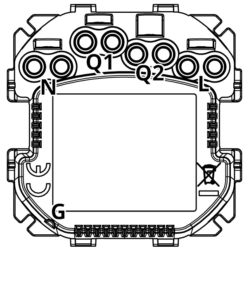
N - terminal for neutral wire
Q1 - 1st output terminal motor
Q2 - 2nd output terminal motor
L - terminal for live wire
G - groove used to measure wire length
Preparing for installation
Prepare wires by removing 11.5-13mm of insulation from their ends. You can use groove on the side of the unit to measure the length.
When installing with FIBARO or GIRA covers:
- Pull out the switch button.
- Take off the cover plate.
When installing with Legrand or Schneider covers:
- Pull out the original switch button.
- Take off the original cover plate.
- Dismount the original mounting frame.
- Snap the new mounting frame.
Electrical connection
- Switch off the mains voltage (disable the fuse).
- Connect with the diagram:
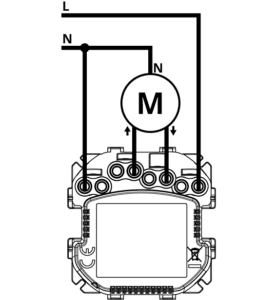
3. Verify correctness of connection.
4. Tighten the terminal screws using PH1 screwdriver.
Fibaro Cover: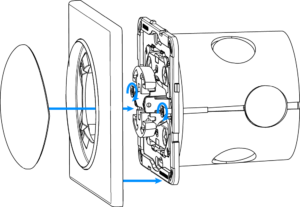
- Insert the device with mounting frame into the mounting box and secure with mounting claws and screws.
- Snap the cover plate to the device.
- Snap the switch button to the device.

- Insert the device with mounting frame into the mounting box and secure with mounting claws and screws.
- Snap the new cover plate to the device.
- Snap the switch button adapter* to the device.
- Snap the new switch button to the device.
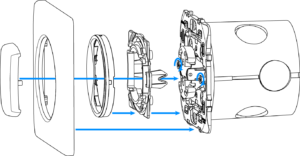
- Insert the device with mounting frame* into the mounting box and secure with mounting claws and screws.
- Snap the switch button adapter* to the device.
- Snap the new inner cover plate to the device.
- Snap the new outer cover plate to the device.
- Snap the new switch button to the device.
Schneider Cover:
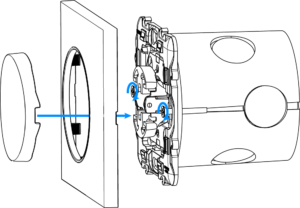
- Insert the device with mounting frame* into the mounting box and secure with mounting claws and screws.
- Snap the new cover plate to the device.
- Snap the new switch button to the device
Parts compatibility
An overview can be found in the manufacturers manual: https://manuals.fibaro.com/walli-roller-shutter/
Inclusion/Exclusion
On factory default the device does not belong to any Z-Wave network. The device needs to be added to an existing wireless network to communicate with the devices of this network. This process is called Inclusion.
Devices can also be removed from a network. This process is called Exclusion. Both processes are initiated by the primary controller of the Z-Wave network. This controller is turned into exclusion respective inclusion mode. Inclusion and Exclusion is then performed doing a special manual action right on the device.
Inclusion
Quickly, three times click one of the buttons.Exclusion
Quickly, three times click one of the buttonsProduct Usage
Calibration
Calibration is a process during which a device learns the position of the limit switches and a motor characteristic.
Calibration is mandatory in order for the device to correctly recognize a roller blind position.
The procedure consists of an automatic, full movement between the limit switches (up, down, and up again).
Button description:
▲ - 1st button, for up movement
▼ - 2nd button, for down movement
Automatic positioning of standard roller blind using the menu
- Set parameter 151 to 1 (default).
- Quickly, three times click, then press and hold one of the buttons to enter the menu.
- Release button when the device glows white.
- Quickly click the button to confirm.
- The device will perform the calibration process, completing full cycle up, down and up again. During the calibration the LED frame blinks white.
- Test whether the positioning works correctly.
Automatic positioning of standard roller blind using the parameter
- Set parameter 151 to 1 (default).
- Set parameter 150 to 2.
- The device will perform the calibration process, completing full cycle up, down and up again. During the calibration the LED frame blinks white.
- Test whether the positioning works correctly.
Manual positioning of slats in venetian blinds mode
- Set parameter 151 to 2.
- Calibrate blinds as standard ones (described above).
- By default, time of transition between extreme positions is set to 150 (1.5 seconds) in parameter 152.
- Turn slats between extreme positions by holding ▲ or ▼ button:
- If after full cycle a blind starts moving up or down decrease value of parameter 152,
- If after full cycle the slats does not reach end positions increase value of parameter 152,
- Repeat previous step until satisfactory positioning is achieved.
- Test whether the positioning works correctly. Correctly configured slats should not force the blinds to move up or down.
Manual positioning of roller blind with built-in driver
- Set parameter 151 to 5 or 6.
- By default, time of transition between extreme positions is set to 6000 (60 seconds) in parameters 156 and 157.
- Move roller blinds between extreme positions by clicking ▲ or ▼ switch:
- If roller blind stops before reaching top increase value of parameter 156,
- If roller blind does not stop after reaching top decrease value of parameter 156,
- If roller blind stops before reaching bottom increase value of parameter 157,
- If roller blind does not stop after reaching bottom decrease value of parameter 157,
- Repeat previous step until satisfactory positioning is achieved.
- Test whether the positioning works correctly.
Controls
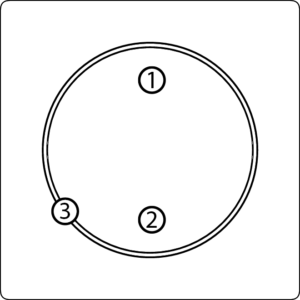
1. Up button ▲
2. Down button ▼
3. LED ring
Button control
Operating roller blinds (configurable using parameter 24)
- Click ▲ - initiate up movement.
- Click ▼ - initiate down movement.
If the blind is moving, clicking any button will stop the movement.
Operating slats of Venetian blinds
- Hold ▲ - initiate slats rotation up.
- Hold ▼ - initiate slats rotation down.
Release to stop the movement.
Other actions
Perform following actions on one of the buttons to:
- 3xClick - start learn mode to add/remove to/from Z-Wave network,
- 1,2,3xClick/hold/release activate scene in the controller for a specific action (requires configuration using parameters 40 and 41)
- 3xClick then press and hold enter the menu.
Visual indications
The built-in LED light shows the current device status.
After powering the device:
- Green - device added to a Z-Wave network (non-secure, S0, S2 non-authenticated),
- Magenta - device added to a Z-Wave network (Security S2 Authenticated),
- Red - device not added to a Z-Wave network.
State of the device:
- White - load turned ON (configurable using parameters 11 and 12).
Update:
- Blinking cyan - update in progress,
- Green - update successful,
- Red - update not successful.
Menu:
- Blinking green - entering the menu (added as non-secure, S0, S2 non-authenticated),
- Blinking magenta - entering the menu (added as Security S2 Authenticated),
- Blinking red - entering the menu (not added to a Z-Wave network),
- White - start calibration,
- Green - reset energy consumption memory,
- Yellow - reset to factory defaults.
Menu
Menu allows performing Z-Wave network actions. In order to use the menu:
- Quickly, three times click, then press and hold one of the buttons to enter the menu, device blinks to signal to add status (see: Visual indications).
- Release the button when device signals the desired a position with color:
- WHITE - start calibration
- GREEN - reset energy consumption memory
- MAGENTA - start range test
- YELLOW - reset to factory defaults
- Quickly click the button to confirm.
Communication to a Sleeping device (Wakeup)
This device is battery operated and turned into deep sleep state most of the time to save battery life time. Communication with the device is limited. In order to communicate with the device, a static controller C is needed in the network. This controller will maintain a mailbox for the battery operated devices and store commands that can not be received during deep sleep state. Without such a controller, communication may become impossible and/or the battery life time is significantly decreased.
This device will wakeup regularly and announce the wakeup state by sending out a so called Wakeup Notification. The controller can then empty the mailbox. Therefore, the device needs to be configured with the desired wakeup interval and the node ID of the controller. If the device was included by a static controller this controller will usually perform all necessary configurations. The wakeup interval is a tradeoff between maximal battery life time and the desired responses of the device. To wakeup the device please perform the following action: FIBARO Walli Roller Shutter is powered using DC power supply unit so it is always awake.
Quick trouble shooting
Here are a few hints for network installation if things dont work as expected.
- Make sure a device is in factory reset state before including. In doubt exclude before include.
- If inclusion still fails, check if both devices use the same frequency.
- Remove all dead devices from associations. Otherwise you will see severe delays.
- Never use sleeping battery devices without a central controller.
- Dont poll FLIRS devices.
- Make sure to have enough mains powered device to benefit from the meshing
Association - one device controls an other device
Z-Wave devices control other Z-Wave devices. The relationship between one device controlling another device is called association. In order to control a different device, the controlling device needs to maintain a list of devices that will receive controlling commands. These lists are called association groups and they are always related to certain events (e.g. button pressed, sensor triggers, ...). In case the event happens all devices stored in the respective association group will receive the same wireless command wireless command, typically a 'Basic Set' Command.
Association Groups:
| Group Number | Maximum Nodes | Description |
|---|---|---|
| 1 | 1 | Lifeline reports the device status and allows for assigning single device only (main controller by default). |
| 2 | 5 | Roller Shutter is assigned to shutter position control UP/DOWN (uses Switch Multilevel command class). |
| 3 | 5 | Slats is assigned to slats position control UP/DOWN (uses Switch Multilevel command class). The device allows to control 5 regular or multichannel |
Configuration Parameters
Z-Wave products are supposed to work out of the box after inclusion, however certain configuration can adapt the function better to user needs or unlock further enhanced features.
IMPORTANT: Controllers may only allow configuring signed values. In order to set values in the range 128 ... 255 the value sent in the application shall be the desired value minus 256. For example: To set a parameter to 200 it may be needed to set a value of 200 minus 256 = minus 56. In case of a two byte value the same logic applies: Values greater than 32768 may needed to be given as negative values too.
Parameter 11: LED framecolour when moving
This parameter defines the LED colour when the motor is running. Size: 1 Byte, Default Value: 1
| Setting | Description |
|---|---|
| 0 | LED disabled |
| 1 | White |
| 2 | Red |
| 3 | Green |
| 4 | Blue |
| 5 | Yellow |
| 6 | Cyan |
| 7 | Magenta |
Parameter 12: LED framecolour when not moving
Size: 1 Byte, Default Value: 0
| Setting | Description |
|---|---|
| 0 | LED disabled |
| 1 | White |
| 2 | Red |
| 3 | Green |
| 4 | Blue |
| 5 | Yellow |
| 6 | Cyan |
| 7 | Magenta |
Parameter 13: LED framebrightness
This parameter allows to adjust the LED frame brightness. Size: 1 Byte, Default Value: 100
| Setting | Description |
|---|---|
| 0 | LED disabled |
| 1 - 100 | (1-100% brightness) |
Parameter 24: Buttons orientation
This parameter allows reversing the operation of the buttons. Size: 1 Byte, Default Value: 0
| Setting | Description |
|---|---|
| 0 | default (1st button UP, 2nd button DOWN) |
| 1 | reversed (1st button DOWN, 2nd button UP) |
Parameter 25: Outputs orientation
This parameter allows reversing the operation of Q1 and Q2 without changing the wiring (e.g. in case of invalid motor connection). Size: 1 Byte, Default Value: 0
| Setting | Description |
|---|---|
| 0 | (Q1UP, Q2DOWN)LED disabled |
| 1 | reversed (Q1DOWN, Q2UP) |
Parameter 30: Alarm configuration - 1st slot
This parameter determines to which alarm frames and how the device should react. The parameters consist of 4 bytes, three most significant bytes are set according to the official Z-Wave protocol specification. Size: 4 Byte, Default Value: 0
| Setting | Description |
|---|---|
| 1 | [MSB]Notification Type |
| 2 | Notification Value |
| 3 | Event/State Parameters |
| 4 | [LSB]action |
Parameter 31: Alarm configuration - 2nd slot
This parameter determines to which alarm frames and how the device should react. The parameters consist of 4 bytes, three most significant bytes are set according to the official Z-Wave protocol specification. Size: 4 Byte, Default Value: 0
| Setting | Description |
|---|---|
| 1 | [MSB]Notification Type |
| 2 | Notification Value |
| 3 | Event/State Parameters |
| 4 | [LSB]action |
Parameter 32: Alarm configuration - 3rd slot
This parameter determines to which alarm frames and how the device should react. The parameters consist of 4 bytes, three most significant bytes are set according to the official Z-Wave protocol specification. Size: 4 Byte, Default Value: 0
| Setting | Description |
|---|---|
| 1 | [MSB]Notification Type |
| 2 | Notification Value |
| 3 | Event/State Parameters |
| 4 | [LSB]action |
Parameter 33: Alarm configuration - 4th slot
This parameter determines to which alarm frames and how the device should react. The parameters consist of 4 bytes, three most significant bytes are set according to the official Z-Wave protocol specification. Size: 4 Byte, Default Value: 0
| Setting | Description |
|---|---|
| 0 | Notification Type |
| 1 | [MSB]Notification Type |
| 2 | Notification Status |
| 3 | Event/State Parameters |
| 4 | [LSB]action |
Parameter 34: Alarm configuration - 5th slot
This parameter determines to which alarm frames and how the device should react. Theparameters consist of 4 bytes, three most significant bytes are set according to the officialZ-Wave protocol specification. Size: 4 Byte, Default Value: 0
| Setting | Description |
|---|---|
| 1 | [MSB]Notification Type |
| 2 | Notification Status |
| 3 | Event/State Parameters |
| 4 | [LSB] - action |
Parameter 35: Alarm configurationduration
This parameter defines duration of alarm sequence.When time set in this parameter elapses, alarm is cancelled, LED frame and relay restore normal operation, but do not recover state from before the alarm. Size: 2 Byte, Default Value: 600
| Setting | Description |
|---|---|
| 0 | infinite |
| 1 - 32400 | (1s-9h, 1s step)duration |
Parameter 40: First buttonscenes sent
This parameter determines which actions result in sending scene IDs assigned to them. Values can be combined (e.g. 1+2=3 means that scenes for single and double click are sent). Enabling scenes for triple click disables entering the device in learn mode by triple clicking. Size: 1 Byte, Default Value: 0
| Setting | Description |
|---|---|
| 1 | Key pressed 1 time |
| 2 | Key pressed 2 time |
| 4 | Key pressed 3 time |
| 8 | Key hold down and key released |
Parameter 41: Second buttonscenes sent
This parameter determines which actions result in sending scene IDs assigned to them. Values can be combined (e.g. 1+2=3 means that scenes for single and double click are sent). Enabling scenes for triple click disables entering the device in learn mode by triple clicking. Size: 1 Byte, Default Value: 0
| Setting | Description |
|---|---|
| 1 | Key pressed 1 time |
| 2 | Key pressed 2 time |
| 4 | Key pressed 3 time |
| 8 | Key hold down and key released |
Parameter 60: Power reportsinclude self-consumption
This parameter determines whether the power measurements should include power consumed by the device itself. Size: 1 Byte, Default Value: 0
| Setting | Description |
|---|---|
| 0 | Self-consumption not included |
| 1 | Self-consumption included |
Parameter 61: Power reportson change
This parameter defines minimal change (from the last reported) in measured power that results in sending new report. For loads under 50W the parameter is irrelevant, report are sent every 5W change. Size: 2 Byte, Default Value: 15
| Setting | Description |
|---|---|
| 0 | reporting on change disabled |
| 1 - 500 | (1-500%, 1% step)minimal change |
Parameter 62: Power reportsperiodic
This parameter defines reporting interval for measured power. Periodic reports are independent from changes in value (parameter 61). Size: 2 Byte, Default Value: 3600
| Setting | Description |
|---|---|
| 0 | periodic reports disabled |
| 30 - 32400 | (30s-9h, 1s step)time interval |
Parameter 65: Energy reportson change
This parameter defines minimal change (from the last reported) in measured energy that results in sending new report. Size: 2 Byte, Default Value: 10
| Setting | Description |
|---|---|
| 0 | reporting on change disabled |
| 1 - 500 | (0.01-5kWh, 0.01kWh step)minimal change |
Parameter 66: Energy reportsperiodic
This parameter defines reporting interval for measured energy.Periodic reports are independent from changes in value (parameter 66). Size: 2 Byte, Default Value: 3600
| Setting | Description |
|---|---|
| 0 | periodic reports disabled |
| 30 - 32400 | (30s-9h, 1s step)time interval |
Parameter 150: Force calibration
By setting this parameter to 2 the device enters the calibration mode. The parameter relevant only if the device is set to work in positioning mode (parameter 151 set to 1 or 2). Size: 1 Byte, Default Value: 0
| Setting | Description |
|---|---|
| 0 | device is not calibratedv |
| 1 | device is calibrated |
| 2 | force device calibration |
Parameter 151: Operating mode
This parameter allows adjusting operation according to the connected device. Size: 1 Byte, Default Value: 1
| Setting | Description |
|---|---|
| 1 | roller blind (with positioning) |
| 2 | Venetian blind (with positioning) |
| 5 | roller blind with built-in driver |
| 6 | roller blind with built-in driver (impulse) |
Parameter 152: Venetian blindtime of full turn of the slats
For Venetian blinds (parameter 151 set to 2) the parameter determines time of full turn cycle of the slats.The parameter is irrelevant for other modes. Size: 4 Byte, Default Value: 150
| Setting | Description |
|---|---|
| 0 - 65535 | (0 - 655.35s, every 0.01s) - time of turn |
Parameter 153: Set slats back to previous position
For Venetian blinds (parameter 151 set to 2) the parameter determines slats positioning in various situations. The parameter is irrelevant for other modes. Size: 1 Byte, Default Value: 1
| Setting | Description |
|---|---|
| 0 | slats return to previously set position only in case of the main controller operation |
| 1 | slats return to previously set position in case of the main controller operation, momentary switch operation, or when the limit switch is reached |
| 2 | slats return to previously set position in case of the main controller operation, momentary switch operation, when the limit switch is reached or after receiving the Switch Multilevel Stop control frame |
Parameter 154: Delay motor stop after reaching end switch
The parameter determines the time after which the motor will be stopped after end switch contacts are closed. Size: 2 Byte, Default Value: 10
| Setting | Description |
|---|---|
| 1 - 255 | (0.1s - 25.5 seconds) |
Parameter 155: Motor operation detection
Power threshold interpreted as reaching a limit switch. Size: 2 Byte, Default Value: 10
| Setting | Description |
|---|---|
| 0 | no detection |
| 1 - 255 | (1-255W) - report interval |
Parameter 156: Time of up movement
This parameter determines the time needed for roller blinds to reach the top.For modes with positioning value is set automatically during calibration, otherwise, it must be set manually. Size: 4 Byte, Default Value: 6000
| Setting | Description |
|---|---|
| 1 - 65535 | (0.01 - 655.35 seconds) |
Parameter 157: Time of down movement
This parameter determines the time needed forroller blinds to reach the bottom.For modes with positioning value is set automatically during calibration, otherwise, it must be set manually. Size: 4 Byte, Default Value: 6000
| Setting | Description |
|---|---|
| 1 - 65535 | (0.01 - 655.35 seconds) |
Technical Data
| Dimensions | 86 x 86 x 52 mm |
| Weight | 111 gr |
| Hardware Platform | ZM5101 |
| EAN | 5902701701376 |
| IP Class | IP 20 |
| Voltage | 230V |
| Load | 4A |
| Device Type | Window Covering - Endpoint Aware |
| Network Operation | Always On Slave |
| Z-Wave Version | 6.81.01 |
| Certification ID | ZC10-19056517 |
| Z-Wave Product Id | 0x010F.0x1D01.0x1000 |
| Loads Controlled | 2 |
| Supported Meter Type | Electric Energy |
| Supported Notification Types | Power ManagementSystem |
| Electric Load Type | Inductive (e.g. Motor) |
| Switch Type | Push Button |
| Color | White |
| Frequency | Europe - 868,4 Mhz |
| Maximum transmission power | 5 mW |
Supported Command Classes
- Application Status
- Association Grp Info V2
- Association V2
- Basic
- Central Scene V3
- Configuration
- Crc 16 Encap
- Device Reset Locally
- Firmware Update Md V4
- Manufacturer Specific V2
- Meter V3
- Multi Channel Association V3
- Multi Channel V4
- Notification V8
- Powerlevel
- Protection V2
- Security
- Security 2
- Supervision
- Switch Multilevel V4
- Transport Service V2
- Version V2
- Zwaveplus Info V2
Controlled Command Classes
- Switch Multilevel V4
Explanation of Z-Wave specific terms
- Controller — is a Z-Wave device with capabilities to manage the network. Controllers are typically Gateways,Remote Controls or battery operated wall controllers.
- Slave — is a Z-Wave device without capabilities to manage the network. Slaves can be sensors, actuators and even remote controls.
- Primary Controller — is the central organizer of the network. It must be a controller. There can be only one primary controller in a Z-Wave network.
- Inclusion — is the process of adding new Z-Wave devices into a network.
- Exclusion — is the process of removing Z-Wave devices from the network.
- Association — is a control relationship between a controlling device and a controlled device.
- Wakeup Notification — is a special wireless message issued by a Z-Wave device to announces that is able to communicate.
- Node Information Frame — is a special wireless message issued by a Z-Wave device to announce its capabilities and functions.

