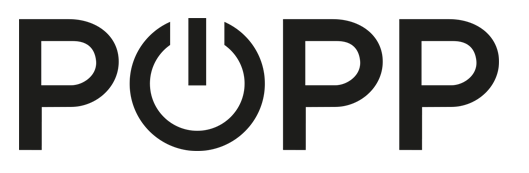
Popp
Mold detector
SKU: POPE700878



Quickstart
This is a
Important safety information
Please read this manual carefully. Failure to follow the recommendations in this manual may be dangerous or may violate the law. The manufacturer, importer, distributor and seller shall not be liable for any loss or damage resulting from failure to comply with the instructions in this manual or any other material. Use this equipment only for its intended purpose. Follow the disposal instructions. Do not dispose of electronic equipment or batteries in a fire or near open heat sources.What is Z-Wave?
Z-Wave is the international wireless protocol for communication in the Smart Home. This device is suited for use in the region mentioned in the Quickstart section.
Z-Wave ensures a reliable communication by reconfirming every message (two-way communication) and every mains powered node can act as a repeater for other nodes (meshed network) in case the receiver is not in direct wireless range of the transmitter.
This device and every other certified Z-Wave device can be used together with any other certified Z-Wave device regardless of brand and origin as long as both are suited for the same frequency range.
If a device supports secure communication it will communicate with other devices secure as long as this device provides the same or a higher level of security. Otherwise it will automatically turn into a lower level of security to maintain backward compatibility.
For more information about Z-Wave technology, devices, white papers etc. please refer to www.z-wave.info.
Product Description
This device measures the three air quality parameters temperature, humidity and dew point an reports them to a central controller. Beside this the device can directly control groups of other Z-Wave devices on over- and undershooting a set temperature and/or humidity parameter. This can be used to establish control loops for temperature and humidity. The device wakes up every 15 minutes to measure the values and it will send unsolicited reports when values change. Additionally the device will report all values on request.
The mold detector is actively monitoring the danger of mold in a room based on the temperature and humidity and will issue alarm warnings when criticical air conditions met. Wireless Alarm and red and a green blinking LED will indicate a mold condition. This local LED warning function is also available when the device is not included in any Z-Wave network and works stand alone.
Prepare for Installation / Reset
Please read the user manual before installing the product.
In order to include (add) a Z-Wave device to a network it must be in factory default state. Please make sure to reset the device into factory default. You can do this by performing an Exclusion operation as described below in the manual. Every Z-Wave controller is able to perform this operation however it is recommended to use the primary controller of the previous network to make sure the very device is excluded properly from this network.
Reset to factory default
This device also allows to be reset without any involvement of a Z-Wave controller. This procedure should only be used when the primary controller is inoperable.
Once Cover is removed and tamper switch is tripped, push the tamper for 5 seconds until red LED blinks. Then release tamper and push it again for 5 seconds until LED blinks.
Safety Warning for Batteries
The product contains batteries. Please remove the batteries when the device is not used. Do not mix batteries of different charging level or different brands.
Installation
As first step you need to power the device by insertng the batteries. To access the battery compartment you need ot open the enclosure. this possible with any shap tool such as screwdriver using as leverage on one or more of the opening gaps (see image). It is also possible ot use a tool and open the device on the inlet coevrs (see image) but here you need to take care not to damage the device surface. The device can be placed on every flat surface or flat wall. Please note that air need to flow into the perforated part of the cover to reah the teperature and humidity sensor.
Inclusion/Exclusion
On factory default the device does not belong to any Z-Wave network. The device needs to be added to an existing wireless network to communicate with the devices of this network. This process is called Inclusion.
Devices can also be removed from a network. This process is called Exclusion. Both processes are initiated by the primary controller of the Z-Wave network. This controller is turned into exclusion respective inclusion mode. Inclusion and Exclusion is then performed doing a special manual action right on the device.
Inclusion
Tripple clicking the tamper button includes (adds) the device.Exclusion
Tripple clicking the tamper button excludes (removes) the device.Product Usage
Once the device is powered up it will start monitoring the air parameters and warn of mold using the local red and green LED. All air parameters are measured every 15 minutes. Pushing the button will force an immediate measurement and the LEDs will indicate the danger of mold
- green: no danger of mold in the room
- red: danger of mold, oen the windows to lower the humidity
- Humidity: +/- 3 % on relative humidity, +/-1 % hysteresis
- Temperature: 0 ... 65 grd C +/- 1 Kelvin
- Dew Point: 0 ... 65 grd C +/- 1 Kelvin (calculated from other sensor values)
The device sends the following notifications to the central controller:
- Moisture Alarm(0x10 - 0x02)
Node Information Frame
The Node Information Frame (NIF) is the business card of a Z-Wave device. It contains information about the device type and the technical capabilities. The inclusion and exclusion of the device is confirmed by sending out a Node Information Frame. Beside this it may be needed for certain network operations to send out a Node Information Frame. To issue a NIF execute the following action: Tripple Click the tamper button
Communication to a Sleeping device (Wakeup)
This device is battery operated and turned into deep sleep state most of the time to save battery life time. Communication with the device is limited. In order to communicate with the device, a static controller C is needed in the network. This controller will maintain a mailbox for the battery operated devices and store commands that can not be received during deep sleep state. Without such a controller, communication may become impossible and/or the battery life time is significantly decreased.
This device will wakeup regularly and announce the wakeup state by sending out a so called Wakeup Notification. The controller can then empty the mailbox. Therefore, the device needs to be configured with the desired wakeup interval and the node ID of the controller. If the device was included by a static controller this controller will usually perform all necessary configurations. The wakeup interval is a tradeoff between maximal battery life time and the desired responses of the device. To wakeup the device please perform the following action: A single click on the tamper button will wakeup the device.
Quick trouble shooting
Here are a few hints for network installation if things dont work as expected.
- Make sure a device is in factory reset state before including. In doubt exclude before include.
- If inclusion still fails, check if both devices use the same frequency.
- Remove all dead devices from associations. Otherwise you will see severe delays.
- Never use sleeping battery devices without a central controller.
- Dont poll FLIRS devices.
- Make sure to have enough mains powered device to benefit from the meshing
Firmware-Update over the Air
This device is capable of receiving a new firmware 'over the air'. The update function needs to be supported by the central controller. Once the controller starts the update process, perform the following action to confirm the firmware update: No special action needed.
Association - one device controls an other device
Z-Wave devices control other Z-Wave devices. The relationship between one device controlling another device is called association. In order to control a different device, the controlling device needs to maintain a list of devices that will receive controlling commands. These lists are called association groups and they are always related to certain events (e.g. button pressed, sensor triggers, ...). In case the event happens all devices stored in the respective association group will receive the same wireless command wireless command, typically a 'Basic Set' Command.
Association Groups:
| Group Number | Maximum Nodes | Description |
|---|---|---|
| 1 | 5 | Lifeline |
| 2 | 5 | Temperature High Trigger |
| 3 | 5 | Temperature Low Trigger |
| 4 | 5 | Humidity High Trigger |
| 5 | 5 | Humidity Low Trigger |
Configuration Parameters
Z-Wave products are supposed to work out of the box after inclusion, however certain configuration can adapt the function better to user needs or unlock further enhanced features.
IMPORTANT: Controllers may only allow configuring signed values. In order to set values in the range 128 ... 255 the value sent in the application shall be the desired value minus 256. For example: To set a parameter to 200 it may be needed to set a value of 200 minus 256 = minus 56. In case of a two byte value the same logic applies: Values greater than 32768 may needed to be given as negative values too.
Parameter 1: Minimum Temperature change to report
This value defines the minimum change of temperature to cause an unsolicited report of humidity to the central controller using Lifeline.
If the value is set to 0, there will be no reports sent to the controller, when the temperature changes. However, periodic reports, managed by configuration parameter 4, may still be active.
Size: 1 Byte, Default Value: 20
| Setting | Description |
|---|---|
| 1 - 100 | 1/10 degree |
| 0 | disabled |
Parameter 2: Minimum humidity change to report
This value defines the minimum change of humidity to cause an unsolicited report of humidity to the central controller using Lifeline.
If the value is set to 0, there will be no reports sent to the controller, when the humidity changes. However, periodic reports, managed by configuration parameter 4, may still be active.
Size: 1 Byte, Default Value: 7
| Setting | Description |
|---|---|
| 1 - 20 | % |
| 0 | disabled |
Parameter 4: Periodic Reports
This parameter defines the time interval to send an unsolicited report.
If the value is set to 0, there will be no periodic reports sent to the controller. However, reports on temperature/humidity changes, managed by configuration parameters 1 and 2, may still be active.
Size: 2 Byte, Default Value: 43200
| Setting | Description |
|---|---|
| 900 - 65535 | Seconds |
| 0 | disabled |
Parameter 5: Temperature Upper Watermark value
This parameter defines a temperature. If the measured temperature surpasses this watermark a BASIC command is sent into Association Group 2 Size: 2 Byte, Default Value: 0
| Setting | Description |
|---|---|
| 1 - 1000 | 1/10 degree |
| 0 | disabled |
Parameter 6: Temperature Lower Watermark value
This parameter defines a temperature. If the measured temperature dropps below this watermark a BASIC command is sent into Association Group 3 Size: 2 Byte, Default Value: 0
| Setting | Description |
|---|---|
| -200 - 1000 | 1/10 degree |
| 0 | disabled |
Parameter 7: Humidity Upper Watermark value
This parameter defines a relative humidity. If the measured relative humidity surpasses this watermark a BASIC command is sent into Association Group 4 Size: 1 Byte, Default Value: 0
| Setting | Description |
|---|---|
| 10 - 100 | % |
| 0 | disabled |
Parameter 8: Humidity Lower Watermark value
This parameter defines a relative humidity. If the measured temperature dropps below this relative humidity a BASIC command is sent into Association Group 5 Size: 1 Byte, Default Value: 0
| Setting | Description |
|---|---|
| 1 - 90 | % |
| 0 | disabled |
Parameter 9: Low Temperature Trigger BASIC Set Command Value
This defines what BASIC command shall be sent out into association group 3 Size: 1 Byte, Default Value: 255
| Setting | Description |
|---|---|
| 0 - 255 | Value |
Parameter 10: High Temperature Trigger BASIC Set Command Value
This defines what BASIC command shall be sent out into association group 2 Size: 1 Byte, Default Value: 0
| Setting | Description |
|---|---|
| 0 - 255 | Value |
Parameter 11: Low Humidity Trigger BASIC Set Command Value
This defines what BASIC command shall be sent out into association group 5 Size: 1 Byte, Default Value: 255
| Setting | Description |
|---|---|
| 0 - 255 | Value |
Parameter 12: High Humidity Trigger BASIC Set Command Value
This defines what BASIC command shall be sent out into association group 4 Size: 1 Byte, Default Value: 0
| Setting | Description |
|---|---|
| 0 - 255 | Value |
Technical Data
| Dimensions | 25x25x10 mm |
| Hardware Platform | ZM5101 |
| EAN | 4251295700878 |
| IP Class | IP 20 |
| Battery Type | 1 * 1/2 AA |
| Device Type | Notification Sensor |
| Generic Device Class | Notification Sensor |
| Specific Device Class | Routing Notification Sensor |
| Firmware Version | 1.0 |
| Z-Wave Version | 6.02 |
| Z-Wave Product Id | 0154.0014.0004 |
| Frequency | Europe - 868,4 Mhz |
| Maximum transmission power | 5 mW |
Supported Command Classes
- Sensor Binary (unsec+s2)
- Sensor Multilevel (unsec+s2)
- Multichannel Association (unsec+s2)
- Association Grp Info (unsec+s2)
- Device Reset Locally (unsec+s2)
- Zwaveplus Info (unsec)
- Configuration (unsec+s2)
- Alarm (unsec+s2)
- Manufacturer Specific (unsec+s2)
- Powerlevel (unsec+s2)
- Firmware Update Md (unsec+s2)
- Battery (unsec+s2)
- Wake Up (unsec+s2)
- Association (unsec+s2)
- Version (unsec+s2)
- Security V2
- Supervision (unsec)
- Transport (unsec)
Controlled Command Classes
- Basic
Explanation of Z-Wave specific terms
- Controller — is a Z-Wave device with capabilities to manage the network. Controllers are typically Gateways,Remote Controls or battery operated wall controllers.
- Slave — is a Z-Wave device without capabilities to manage the network. Slaves can be sensors, actuators and even remote controls.
- Primary Controller — is the central organizer of the network. It must be a controller. There can be only one primary controller in a Z-Wave network.
- Inclusion — is the process of adding new Z-Wave devices into a network.
- Exclusion — is the process of removing Z-Wave devices from the network.
- Association — is a control relationship between a controlling device and a controlled device.
- Wakeup Notification — is a special wireless message issued by a Z-Wave device to announces that is able to communicate.
- Node Information Frame — is a special wireless message issued by a Z-Wave device to announce its capabilities and functions.