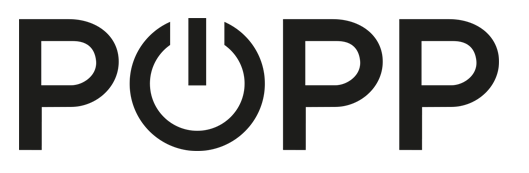
Popp
Z-Weather
SKU: POPU005206


Quickstart
This is a
Important safety information
Please read this manual carefully. Failure to follow the recommendations in this manual may be dangerous or may violate the law. The manufacturer, importer, distributor and seller shall not be liable for any loss or damage resulting from failure to comply with the instructions in this manual or any other material. Use this equipment only for its intended purpose. Follow the disposal instructions. Do not dispose of electronic equipment or batteries in a fire or near open heat sources.What is Z-Wave?
Z-Wave is the international wireless protocol for communication in the Smart Home. This device is suited for use in the region mentioned in the Quickstart section.
Z-Wave ensures a reliable communication by reconfirming every message (two-way communication) and every mains powered node can act as a repeater for other nodes (meshed network) in case the receiver is not in direct wireless range of the transmitter.
This device and every other certified Z-Wave device can be used together with any other certified Z-Wave device regardless of brand and origin as long as both are suited for the same frequency range.
If a device supports secure communication it will communicate with other devices secure as long as this device provides the same or a higher level of security. Otherwise it will automatically turn into a lower level of security to maintain backward compatibility.
For more information about Z-Wave technology, devices, white papers etc. please refer to www.z-wave.info.
Product Description
Z-Weather is a cup anemometer for Z-Wave installations. It continually measures the wind speed and can, for example, trigger closing of the awnings and blinds if it is too windy. It also measures the amount of rotation, enabling calculation of the wind yield per day or per year. In addition, Z-Weather includes sensors for humidity, temperature, air pressure and dew point, essentially providing the core sensors of a weather station. Z-Weather is powered by a solar cell and stores energy on an internal capacitor, enabling continuous operation, even with few sun for a couple of days. It does not use any batteries and is completely maintenance free. Using the built-in solar cell it also measures the ambient light and the solar yield. This information can be used to turn on the outdoor light at dusk time and turn the light off in the morning. Z-Weather‘s wind yield and solar yield metering can be used as a calculation base for planning a wind generator or a solar panel on the roof of a house.
During normal operation, Z-Weather is limiting continuous measurement to wind speed and solar radiation, other sensors are operating only on demand. This conservative energy management ensures continuous operation with the limited energy harvested from the solar cell powering Z-Weather. The Z-Wave radio frequency transmitter is turned off most of the time and is turned on if there is too much wind, at twilight time and on a continuous base, depending on the energy budget. The wake up interval is between five minutes at noon in summer and five hours in the second half of the night in winter. Z-Weather also wakes up on pushing the button.
Prepare for Installation / Reset
Please read the user manual before installing the product.
In order to include (add) a Z-Wave device to a network it must be in factory default state. Please make sure to reset the device into factory default. You can do this by performing an Exclusion operation as described below in the manual. Every Z-Wave controller is able to perform this operation however it is recommended to use the primary controller of the previous network to make sure the very device is excluded properly from this network.
Reset to factory default
This device also allows to be reset without any involvement of a Z-Wave controller. This procedure should only be used when the primary controller is inoperable.
Hold the button longer than 1.5 seconds and then release. The LED blinks longer than when pressing the button once.
Installation
Before you can configure and use Z-Weather, the unit needs to be fully charged. In order to charge Z-Weather place it in a location with direct sunlight exposure for 4-6 hours. Without Z-Weather: Operating elements Function Button and Status LED Solar Cell 3 direct sun light the charging may take up to 12 hours. To check if Z-Weather has been charged sufficiently, press the button located under the cup anemometer. If the LED blinks after pressing the button, Z-Weather is charged and operational.
Most of Z-Weather’s sensors are placed inside the top of the ball-bearing cup anemometer and they are measuring the environmental parameters inside the black round housing. If the sun is shining and Z-Weather is placed in direct sunlight, the housing will warm up and the temperature is higher than the temperature outside the housing. Thus a place in the shadow is the best choice for placing Z-Weather. Even though Z-Weather is powered by a solar cell, it is not required to place Z-Weather exposed to direct sun light and there is no need to face it south. The solar cell will produce sufficient energy to power Z-Weather, even if the solar cell is facing north and the device is in the shadow all day.
Inclusion/Exclusion
On factory default the device does not belong to any Z-Wave network. The device needs to be added to an existing wireless network to communicate with the devices of this network. This process is called Inclusion.
Devices can also be removed from a network. This process is called Exclusion. Both processes are initiated by the primary controller of the Z-Wave network. This controller is turned into exclusion respective inclusion mode. Inclusion and Exclusion is then performed doing a special manual action right on the device.
Inclusion
Push the button 3 times within 1.5 seconds. If the LED is not blinking after releasing the button, Z-Weather has not enough energy and must be charged for several hours in bright sunlight.Exclusion
Push the button 3 times within 1.5 seconds.Product Usage
Z-Weather is maintenance free and works environmentally friendly using solar power, it does not contain any batteries. The solar cell charges an internal capacitor, which buffers all harvested energy and powers the electronic components during the night. When first operating Z-Weather after installation, it is required to fully charge the device by placing it in direct sunlight for 4-6 hours. Even though the capacitor is pre-charged at the factory, the capacitor has most likely lost most of its energy and does not provide sufficient power for operating Z-Weather immediately after unpacking. If the capacitor is completely empty it must be charged from 0% to 100% which takes longer than in subsequent charging cycles.
Once Z-Weather is installed and operating, it is charged on a day by day base and the capacitor will never be discharged completely. If the capacitor is completely discharged, which only can happen at time of delivery if Z-Weather was stored at a dark place for weeks, charging may need up to 6 hours in direct sunlight during summer and up to 2 days during winter solstice and grey sky. In order to check the functionality of Z-Weather and test whether the device has sufficient energy to operate, press the button located under the anemometer. If the LED blinks, Z-Weather has enough energy to operate. 5 It is good practice to perform the initial setup of Z-Weather at noon. After the first charging cycle is completed, the device will have stored enough energy for setup and adding the device to the Z-Wave network. However if you want to experiment with settings, or use the power consuming POWERLEVEL command class, Z-Weather may quickly use up all its energy reserve and may need to be charged again. If you configure Z-Weather at noon, the device had the entire morning for a full charge, has strong sun light when it uses the most energy (during configuration) and has the complete afternoon for recharging. As a rule of thumb: After pressing the button eight times, Z-Weather will have used up the energy stored. When the energy has been used up, the LED does not blink and Z-Weather needs to be charged for approximately 1-2 hours.
Node Information Frame
The Node Information Frame (NIF) is the business card of a Z-Wave device. It contains information about the device type and the technical capabilities. The inclusion and exclusion of the device is confirmed by sending out a Node Information Frame. Beside this it may be needed for certain network operations to send out a Node Information Frame. To issue a NIF execute the following action: Push the button 3 times within 1.5 seconds.
Communication to a Sleeping device (Wakeup)
This device is battery operated and turned into deep sleep state most of the time to save battery life time. Communication with the device is limited. In order to communicate with the device, a static controller C is needed in the network. This controller will maintain a mailbox for the battery operated devices and store commands that can not be received during deep sleep state. Without such a controller, communication may become impossible and/or the battery life time is significantly decreased.
This device will wakeup regularly and announce the wakeup state by sending out a so called Wakeup Notification. The controller can then empty the mailbox. Therefore, the device needs to be configured with the desired wakeup interval and the node ID of the controller. If the device was included by a static controller this controller will usually perform all necessary configurations. The wakeup interval is a tradeoff between maximal battery life time and the desired responses of the device. To wakeup the device please perform the following action: Push the button 3 times within 1.5 seconds. The LED blinks once indicating that Z-Weather is alive.
Quick trouble shooting
Here are a few hints for network installation if things dont work as expected.
- Make sure a device is in factory reset state before including. In doubt exclude before include.
- If inclusion still fails, check if both devices use the same frequency.
- Remove all dead devices from associations. Otherwise you will see severe delays.
- Never use sleeping battery devices without a central controller.
- Dont poll FLIRS devices.
- Make sure to have enough mains powered device to benefit from the meshing
Association - one device controls an other device
Z-Wave devices control other Z-Wave devices. The relationship between one device controlling another device is called association. In order to control a different device, the controlling device needs to maintain a list of devices that will receive controlling commands. These lists are called association groups and they are always related to certain events (e.g. button pressed, sensor triggers, ...). In case the event happens all devices stored in the respective association group will receive the same wireless command wireless command, typically a 'Basic Set' Command.
Association Groups:
| Group Number | Maximum Nodes | Description |
|---|---|---|
| 1 | 5 | Lifeline. All readings are sent on a regular schedule. The schedule time is set automatically between 5 minutes and 5 hours depending on the available energy. Lifeline is also served after the button was pushed or in case of an unscheduled wakeup (wind speed, twilight). Serves one group member. |
| 2 | 5 | Too windyIf the threshold value for wind (Default value: 6m/s ) is exceeded, the basic set is sent to all group members. If the threshold value is exceeded for a long time, e.g. in case of storm for a couple of hours, the basic set value is sent repeatedly upon the scheduled wake up. Because in most cases the sun does not shine in case of storm, the repeated sending schedule may be between every one hour up to every five hours. |
| 3 | 5 | It is getting bright.Sends BASIC SET command in the morning when brightness reached trigger level (Default value: 37%) |
| 4 | 5 | It is getting dark.Sends BASIC SET command in the evening when brightness reached trigger level (Default value: 37%) |
Configuration Parameters
Z-Wave products are supposed to work out of the box after inclusion, however certain configuration can adapt the function better to user needs or unlock further enhanced features.
IMPORTANT: Controllers may only allow configuring signed values. In order to set values in the range 128 ... 255 the value sent in the application shall be the desired value minus 256. For example: To set a parameter to 200 it may be needed to set a value of 200 minus 256 = minus 56. In case of a two byte value the same logic applies: Values greater than 32768 may needed to be given as negative values too.
Parameter 1: Threshold for too much wind
Crossing this value on the rising edge, Z-Weather sends a basic set to the associated groups, serves the lifeline and sends a wake up notification. Size: 1 Byte, Default Value: 6
| Setting | Description |
|---|---|
| 0 - 30 | m/s |
Parameter 2: Threshold for twilight
This parameter sets the trigger level for twilight to control devices inassociation group 3 und 4 Size: 1 Byte, Default Value: 37
| Setting | Description |
|---|---|
| 0 - 100 | % |
Technical Data
| Dimensions | 330x300x10 mm mm |
| Weight | 293 gr |
| Hardware Platform | ZM5202 |
| EAN | 0019962008801 |
| Device Type | Multilevel Sensor |
| Network Operation | Reporting Sleeping Slave |
| Firmware Version | 1.1 |
| Z-Wave Version | 6.51.06 |
| Certification ID | ZC10-15080003 |
| Z-Wave Product Id | 0x0115.0x0100.0x0400 |
| Frequency | USA - 908.4MHz, 916MHz |
| Maximum transmission power | 5 mW |
Supported Command Classes
- Association
- Association Command Configuration
- Association Group Information
- Battery
- Configuration
- Device Reset Locally
- Manufacturer Specific
- Meter
- Multi Channel Association
- Multi Command
- Sensor Multilevel
- Powerlevel
- Version
- Wake Up
- Zwaveplus Info
Controlled Command Classes
- Basic
- Multi Command
Explanation of Z-Wave specific terms
- Controller — is a Z-Wave device with capabilities to manage the network. Controllers are typically Gateways,Remote Controls or battery operated wall controllers.
- Slave — is a Z-Wave device without capabilities to manage the network. Slaves can be sensors, actuators and even remote controls.
- Primary Controller — is the central organizer of the network. It must be a controller. There can be only one primary controller in a Z-Wave network.
- Inclusion — is the process of adding new Z-Wave devices into a network.
- Exclusion — is the process of removing Z-Wave devices from the network.
- Association — is a control relationship between a controlling device and a controlled device.
- Wakeup Notification — is a special wireless message issued by a Z-Wave device to announces that is able to communicate.
- Node Information Frame — is a special wireless message issued by a Z-Wave device to announce its capabilities and functions.