
Remotec
AC MASTER
SKU: REMEZXT600



Quickstart
This is a
2. When it is prompted to enter it, please triple click the PROG button within 1 second.
3. Green Indicator flashes TWICE then stay off
Important safety information
Please read this manual carefully. Failure to follow the recommendations in this manual may be dangerous or may violate the law. The manufacturer, importer, distributor and seller shall not be liable for any loss or damage resulting from failure to comply with the instructions in this manual or any other material. Use this equipment only for its intended purpose. Follow the disposal instructions. Do not dispose of electronic equipment or batteries in a fire or near open heat sources.Product Description
ZXT-600 AC Master is a Z-Wave plus certified IR Bridge for split air conditioner control by receiving Z-Wave command and translating to Infrared command and flawlessly work with any Z-Wave compliant gateway.With its over 250 brands built-in code library and ever-green up to date cloud IR database supporting advanced code learning search, ZXT-600 can easily set up and smart control most of AC brands and models actively worldwide by Z-Wave gateway.The battery powered device will allow you to mount it anywhere you want such as wall, ceiling or put it on table and never compromise on the form factor. By supporting OTA function, gateway can enable ZXT-600 to update firmware if newest available.
Installation
Apply Power to ZXT-600
- 2x AA batteries or micro USB ZXT-600 will detect the first applied power source to decide what Z-Wave device role it will be in after included into the Z-Wave gateway: battery= sleeping device (FLiRS mode). USB power = always awake device (Always Listening mode), refer to Z-Wave Glossary for more information.
- Once the ZXT-600 is included into a Z-Wave network, the working mode (sleeping or awake) cannot be changed, unless it is excluded and re-apply the power.
- ZXT-600 can be included and operated in any Z-Wave network with other Z-Wave certified devices from other manufacturers and/or other applications. All non-battery operated nodes within the network will act as repeaters regardless of Vendor to increase reliability of the network.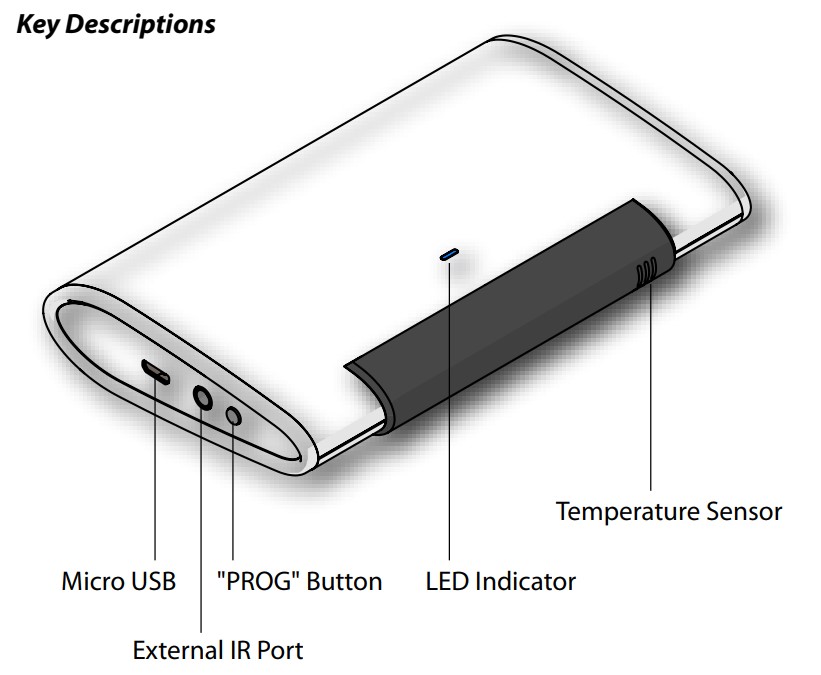
Mounting Location Tips
The ZXT-600 should be mounted on an inner wall about 5ft (1.5m) above the floor where it is readily affected by changes of the general room temperature with freely circulating air.
Before mounting, check the material and structure of the mounting location. If the location does not have the proper material or structure, the ZXT-600 can fall and cause an injury.
Avoid mounting above or near hot surfaces or equipment (e.g. TV, Heater, Refrigerator). Avoid mounting where it will be exposed to direct sunshine, drafts, or in a laundry room or other enclosed space.
Better to mount your device where it has no any obstacle or blocked object between the device and your AC Appliance.
Mounting the ZXT-600
- Position ZXT-600 on wall, level and mark hole positions with pencil.
- Drill holes at marked positions, then tap in supplied wall anchors.
- Insert and tighten mounting screws as below figure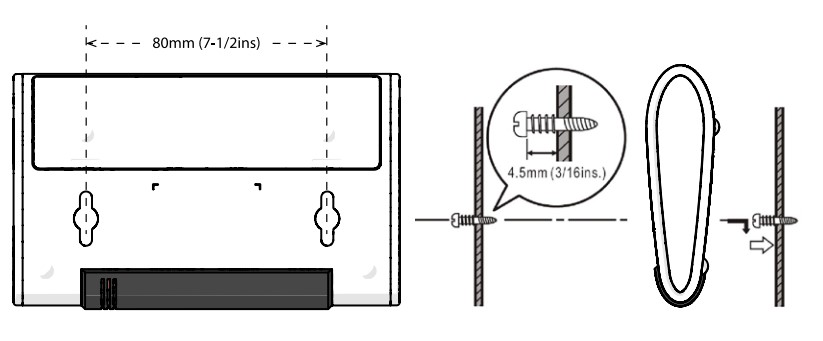
Product Usage
IR Code Learning
1. Refer to your primary controller user manual, enter to the browser page that can input the Configuration parameter
2. Look up Below mapping table for learning, and decide the IR setting you intend to learn next.
Then Green Indicator still turns ON for indicating the IR Code Learning Start
4. Aim the Original Air Conditioner Remote at AC Master according to below position within 1-3cm Press Power ON button on the Original Air Conditioner Remote. If the Learning is failed, repeat Step 3 to step 4 To learn next IR code, repeat Step 2 to step 4.
Successful: Green Indicator flashes TWICE Unsuccessful: Red Indicator flashes TWICE.
5. Once you finished the IR Code Learning, please go to Configuration setting page on the Gateway browser and input parameter number 27 and parameter value 000 to select the dedicated AC code number 000 for learning.
Green Indicator flashes ONCE ever y time if receives a command from Gateway

Tips:
- Make sure your Original Remote is in Power OFF Status.
- Make sure your Original Remote set FAN Speed to AUTO and FAN SWING to AUTO/ON
- Press and Hold the Power Key on Original Remote UNTIL AC Master indicate Successful or Not.
- User need at least Learn the OFF (Parameter Value 0), and one Temperature Mode (Parameter Value 2 ~ 28) to complete the usage model.
- Keep away from Incandescent Light or Direct Sunlight during learning.
- Make sure IR Transmitter of your Original Remote alight with learning diode of AC Master, you may also slight adjust closer or further away the distance of two devices. Some of Remotes the IR transmitter in hidden behind lens and may not installed center of remote.
- Make sure the power is good on both devices, especially the Original remote. Use Fresh Batteries in both devices recommended.
IR Learning Mapping Table can you find in the Installation Guide by the product
| Reset to factory default | Press and Hold PROG button for 3 seconds on AC Master, the Green Indicator will light up. DO NOT Release the PROG Button until Green Indicator flashes TWICE. Remark : Please use this procedure only when the network primary controller is missing or otherwise inoperable. |
| Inclusion | When it is prompted to enter it, please triple click the PROG button within 1 second. Green Indicator flashes TWICE then stay off |
| Exclusion | When it is prompted to enter it, please triple click the PROG button within 1 second. Green Indicator flashes TWICE then stay off |
| NIF | XXXNIF |
| Wakeup | Press the "PROG" button to wakeup the unit |
| Protection | XXXProtection |
| FirmwareUpdate | XXXFirmwareUpdate |
| SetAssociation | XXXSetAssociation |
Association Groups:
| Group Number | Maximum Nodes | Description |
|---|---|---|
| 1 | 1 | Z-Wave Plus Lifeline |
Configuration Parameters
Parameter 25: Learn IR Code
Learn IR Code, refer to learning mapping table Size: 2 Byte, Default Value: 0
| Setting | Description |
|---|---|
| 0 - 32 | Storage Location |
Parameter 26: Check IR Code Learning Status (Read only)
Size: 1 Byte, Default Value: 0
| Setting | Description |
|---|---|
| 0 | Idle - IR Channel is idle |
| 1 | OK - the last learning operation was completed successfully |
| 2 | Learning - ZXT-600 is busy processing previous learning request |
| 3 | Full All locations are being used. |
| 4 | The last learning request was failed Note:The status value 0x01 and 0x04 will be reset to 0x00 after ZXT-600 receives a get command to this parameter. |
Parameter 27: Set IR Code Number from built-in code library
Refer to Code Finder Webpage Size: 2 Byte, Default Value: 857
| Setting | Description |
|---|---|
| 0 - 65535 | IR Code Number |
Parameter 30: Set Auto Report condition Trigger by Room Temperature change
Auto report if room temperature is different from last report. Size: 1 Byte, Default Value: 0
| Setting | Description |
|---|---|
| 0 | Disable |
| 1 | 1F (0.5C) |
| 2 | 2F (1C) |
| 3 | 3F (1.5C) |
| 4 | 4F (2C) |
| 5 | 5F (2.5C) |
| 6 | 6F (3C) |
| 7 | 7F (3.5C) |
| 8 | 8F (4C) |
Parameter 32: Set built-in IR Emitter Control
If there have two or more Air Conditioners with the same code set that are used in the same room, user can disable the built-in IR emitter and use the external IR emitter cable to control each air conditioner Size: 1 Byte, Default Value: 255
| Setting | Description |
|---|---|
| 0 | Disable |
| 255 | Enable |
Parameter 33: Control AC SWING function
Size: 1 Byte, Default Value: 1
| Setting | Description |
|---|---|
| 0 | Swing OFF |
| 1 | Swing Auto |
| 0 | Swing OFF |
| 1 | Swing Auto |
Parameter 34: Set Auto Report Condition by Time Interval
Size: 1 Byte, Default Value: 8
| Setting | Description |
|---|---|
| 0 | Disable |
| 1 - 8 | Auto report by the following time interval in Hrs |
Parameter 37: Calibrate Temperature reading
Size: 1 Byte, Default Value: 0
| Setting | Description |
|---|---|
| 0 - 5 | Positive range 0° - 5°C |
| 251 - 255 | Negative Range - 1°C - -5°C |
Technical Data
| Dimensions | 128x78x22 mm |
| Weight | 84 gr |
| Hardware Platform | ZM5202 |
| EAN | 4896628184903 |
| IP Class | IP 20 |
| Voltage | 5 V |
| Battery Type | 2 * AA LR6 |
| Device Type | Thermostat - HVAC |
| Network Operation | Listening Sleeping Slave |
| Z-Wave Version | 6.61.00 |
| Certification ID | ZC10-17085735 |
| Z-Wave Product Id | 0x5254.0x0101.0x8490 |
| Sensors | Air Temperature |
| Color | White |
| Thermostat HVAC Systems Supported | |
| Firmware Updatable | Updatable by Consumer by RF |
| Thermostat Modes | AutoAwayCoolDry AirFan OnlyHeatResume |
| Frequency | Europe - 868,4 Mhz |
| Maximum transmission power | 5 mW |