
Remotec
Remotec Universal Remote Control
SKU: REM_ZRC100

Quickstart
This is a
For Inclusion of Z-Wave devices into the remote controls network do the following steps: Press and hold the left + right arrow keys simultaneously for 3 seconds and select "Add Device". For including the ZRC-100 as a secondary controller into an existing the Z-Wave network do the following steps: Bring your primary controller into inclusion mode. Press and hold the up + down arrow keys simultaneously for 3 seconds and select "Learning Mode" on the ZRC-100.
Important safety information
Please read this manual carefully. Failure to follow the recommendations in this manual may be dangerous or may violate the law. The manufacturer, importer, distributor and seller shall not be liable for any loss or damage resulting from failure to comply with the instructions in this manual or any other material. Use this equipment only for its intended purpose. Follow the disposal instructions. Do not dispose of electronic equipment or batteries in a fire or near open heat sources.What is Z-Wave?
Z-Wave is the international wireless protocol for communication in the Smart Home. This device is suited for use in the region mentioned in the Quickstart section.
Z-Wave ensures a reliable communication by reconfirming every message (two-way communication) and every mains powered node can act as a repeater for other nodes (meshed network) in case the receiver is not in direct wireless range of the transmitter.
This device and every other certified Z-Wave device can be used together with any other certified Z-Wave device regardless of brand and origin as long as both are suited for the same frequency range.
If a device supports secure communication it will communicate with other devices secure as long as this device provides the same or a higher level of security. Otherwise it will automatically turn into a lower level of security to maintain backward compatibility.
For more information about Z-Wave technology, devices, white papers etc. please refer to www.z-wave.info.
Product Description
This is a universal remote control with extended Z-Wave capability. The device is able to control its own Z-Wave network and works well together with IP Gateway controlling scene activation. It can control up to 12 Z-wave scenes and supports multi-channel devices e.g. door lock, window shades, thermostat, z-wave-IR extender, dimmer, switch, etc.
Prepare for Installation / Reset
Please read the user manual before installing the product.
In order to include (add) a Z-Wave device to a network it must be in factory default state. Please make sure to reset the device into factory default. You can do this by performing an Exclusion operation as described below in the manual. Every Z-Wave controller is able to perform this operation however it is recommended to use the primary controller of the previous network to make sure the very device is excluded properly from this network.
Reset to factory default
This device also allows to be reset without any involvement of a Z-Wave controller. This procedure should only be used when the primary controller is inoperable.
For reseting the ZRC-100 do the following steps: Press and hold the LEFT + RIGHT arrow keys simultaneously for 3 seconds, select "Advanced Setup", select "Reset to Default", confirm the reset with the right arrow key.
Note: After reset the remote, each device should individually perform in the section on "Delete device from the network" and "Add device to the network".
Safety Warning for Mains Powered Devices
ATTENTION: only authorized technicians under consideration of the country-specific installation guidelines/norms may do works with mains power. Prior to the assembly of the product, the voltage network has to be switched off and ensured against re-switching.
Installation
Remove the battery cover on the back of your remote. Insert the 4 x AAA batteries to the battery compartment according to the marks. Refit the battery cover.
Inclusion/Exclusion
On factory default the device does not belong to any Z-Wave network. The device needs to be added to an existing wireless network to communicate with the devices of this network. This process is called Inclusion.
Devices can also be removed from a network. This process is called Exclusion. Both processes are initiated by the primary controller of the Z-Wave network. This controller is turned into exclusion respective inclusion mode. Inclusion and Exclusion is then performed doing a special manual action right on the device.
Inclusion
For including the ZRC-100 as a secondary controller into an existing the Z-Wave network do the following steps: Bring your primary controller into inclusion mode. Press and hold the UP + DOWN arrow keys simultaneously for 3 seconds and select "Learning Mode" on the ZRC-100 to include or exclude it.
Exclusion
For including the ZRC-100 as a secondary controller into an existing the Z-Wave network do the following steps: Bring your primary controller into inclusion mode. Press and hold the UP + DOWN arrow keys simultaneously for 3 seconds and select "Learning Mode" on the ZRC-100 to include or exclude it.
Product Usage
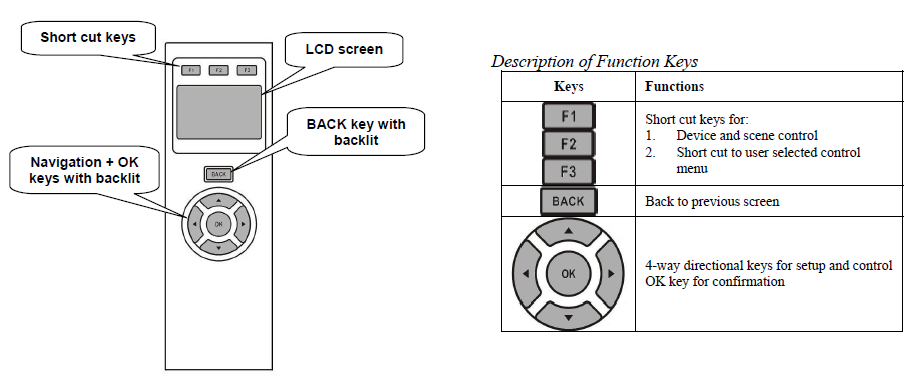
The ZRC100 Remote Control has a LCD screen which showes the easy-to-use menu. The menu is controlled with arrow keys and, an OK and an BACK button. The 3 short cut keys are fully customizable and give quick access to scenes and devices.
Node Information Frame
The Node Information Frame (NIF) is the business card of a Z-Wave device. It contains information about the device type and the technical capabilities. The inclusion and exclusion of the device is confirmed by sending out a Node Information Frame. Beside this it may be needed for certain network operations to send out a Node Information Frame. To issue a NIF execute the following action:
Press and hold the left + right arrow keys simultaneously for 3 seconds for sending a node information frame.
Communication to a Sleeping device (Wakeup)
This device is battery operated and turned into deep sleep state most of the time to save battery life time. Communication with the device is limited. In order to communicate with the device, a static controller C is needed in the network. This controller will maintain a mailbox for the battery operated devices and store commands that can not be received during deep sleep state. Without such a controller, communication may become impossible and/or the battery life time is significantly decreased.
This device will wakeup regularly and announce the wakeup state by sending out a so called Wakeup Notification. The controller can then empty the mailbox. Therefore, the device needs to be configured with the desired wakeup interval and the node ID of the controller. If the device was included by a static controller this controller will usually perform all necessary configurations. The wakeup interval is a tradeoff between maximal battery life time and the desired responses of the device. To wakeup the device please perform the following action:
The device can be woken up manually by pressing any button.
Quick trouble shooting
Here are a few hints for network installation if things dont work as expected.
- Make sure a device is in factory reset state before including. In doubt exclude before include.
- If inclusion still fails, check if both devices use the same frequency.
- Remove all dead devices from associations. Otherwise you will see severe delays.
- Never use sleeping battery devices without a central controller.
- Dont poll FLIRS devices.
- Make sure to have enough mains powered device to benefit from the meshing
Association - one device controls an other device
Z-Wave devices control other Z-Wave devices. The relationship between one device controlling another device is called association. In order to control a different device, the controlling device needs to maintain a list of devices that will receive controlling commands. These lists are called association groups and they are always related to certain events (e.g. button pressed, sensor triggers, ...). In case the event happens all devices stored in the respective association group will receive the same wireless command wireless command, typically a 'Basic Set' Command.
Association Groups:
| Group Number | Maximum Nodes | Description |
|---|---|---|
| 12 | 32 | |
| 11 | 32 | |
| 10 | 32 | |
| 9 | 0 | |
| 8 | 0 | |
| 7 | 0 | |
| 6 | 32 | |
| 5 | 0 | |
| 4 | 0 | |
| 3 | 0 | |
| 2 | 0 | |
| 1 | 32 |
Special Operations as Z-Wave Controller
As long as this device is not included into a Z-Wave network of a different controller it is able to manage its own Z-Wave network as primary controller. As a primary controller the device can include and exclude other devices in its own network, manage associations, and reorganize the network in case of problems. The following controller functions are supported:
Inclusion of other devices
Communication between two Z-Wave devices only works if both belong to the same wireless network. Joining a network is called inclusion and is initiated by a controller. The controller needs to be turned into the inclusion mode. Once in this inclusion mode the other device needs to confirm the inclusion - typically by pressing a button.
If current primary controller in your network is in special SIS mode this and any other secondary controller can also include and exclude devices.
To become primary a contoller have to be resetted and then include a device.
For Inclusion of Z-Wave devices into the remote controls network do the following steps: Press and hold the left + right arrow keys simultaneously for 3 seconds and select "Add Device". Press the dedicated button on the target device to include it.
Exclusion of other devices
The primary controller can exclude devices from the Z-Wave network. During exclusion the relationship between the device and the network of this controller is terminated. No communication between the device and other devices still in the network can happen after a successful exclusion. The controller needs to be turned into the exclusion mode. Once in this exclusion mode the other device needs to confirm the exclusion - typically by pressing a button.
Attention: Removing a device from the network means that it is turned back into factory default status. This process can also exclude devices from it's previous network.
For Exclusion of Z-Wave devices from the remote controls network do the following steps: Press and hold the left + right arrow keys simultaneously for 3 seconds and select "Delete Device". Press the dedicated button on the target device to exclude it.
Shift of Primary Controller Role
The device can hand over its primary role to another controller and become secondary controller.
- Place the two controllers close to each other.
- Bring your primary controller in the dedicated mode for primary shift (or learning mode).
- Press and hold the up + down arrow keys simultaneously for 3 seconds.
- Select "Create Pri."
There is also the posibilty to make your ZRC-100 to a primary controller.
Replicating All Network and Device Information from a Primary Controller to your ZRC-100:
- Place the two controllers close to each other.
- Bring your primary controller in the dedicated mode for primary shift.
- Press and hold the up + down arrow keys simultaneously for 3 seconds.
- Select "Learning Mode".
- LCD display OK if the learning mode is successful. LCD display ERROR if the learning mode is unsuccessful.
Management of Association in the controller
When a device is included it will be added automatically to a group in the ZRC-100.
Technical Data
| Dimensions | 0.0520000x0.1620000x0.0150000 mm |
| Weight | 80 gr |
| Device Type | Remote Control - Simple |
| Generic Device Class | Portable Controller |
| Specific Device Class | Portable Scene Controller |
| Firmware Version | 01.02 |
| Z-Wave Version | 03.22 |
| Certification ID | ZC08-16010003 |
| Z-Wave Product Id | 5254.0001.8380 |
| Frequency | Europe - 868,4 Mhz |
| Maximum transmission power | 5 mW |
Supported Command Classes
- Controller Replication
- Wake Up
- Association
- Version
- Scene Controller Conf
- Multi Channel Association
- Manufacturer Specific
Explanation of Z-Wave specific terms
- Controller — is a Z-Wave device with capabilities to manage the network. Controllers are typically Gateways,Remote Controls or battery operated wall controllers.
- Slave — is a Z-Wave device without capabilities to manage the network. Slaves can be sensors, actuators and even remote controls.
- Primary Controller — is the central organizer of the network. It must be a controller. There can be only one primary controller in a Z-Wave network.
- Inclusion — is the process of adding new Z-Wave devices into a network.
- Exclusion — is the process of removing Z-Wave devices from the network.
- Association — is a control relationship between a controlling device and a controlled device.
- Wakeup Notification — is a special wireless message issued by a Z-Wave device to announces that is able to communicate.
- Node Information Frame — is a special wireless message issued by a Z-Wave device to announce its capabilities and functions.