
Secure
7 Day Programmable Room Thermostat (Tx) - Z-Wave
SKU: SEC_SCS317

Quickstart
This is a
To confirm inclusion and exclusion do the following steps: 2 x Enter to start menu; use right arrow key and open menu "Setup"; use right arrow key and open menu "Set up Z-Wave"; use right arrow key and select "Include node" or "Exclude node".
Important safety information
Please read this manual carefully. Failure to follow the recommendations in this manual may be dangerous or may violate the law. The manufacturer, importer, distributor and seller shall not be liable for any loss or damage resulting from failure to comply with the instructions in this manual or any other material. Use this equipment only for its intended purpose. Follow the disposal instructions. Do not dispose of electronic equipment or batteries in a fire or near open heat sources.Product Description
The SCS317 is a battery operated room thermostat capable controlling a central heating wirelessly via Z-Wave.
It has a built in clock and calendar. This allows the user to adjust different time and temperature settings from the factory default settings. Up to six different time and temperature settings are available in each 24 hour period.
This programmable room thermostat has a large display and intuitive user interface, making it easy to set up and use.
Installation
Open the battery coverage located at the front and put the 2 x AA batteries according to the figure into battery compartment. Close the battery compartment.
Product Usage
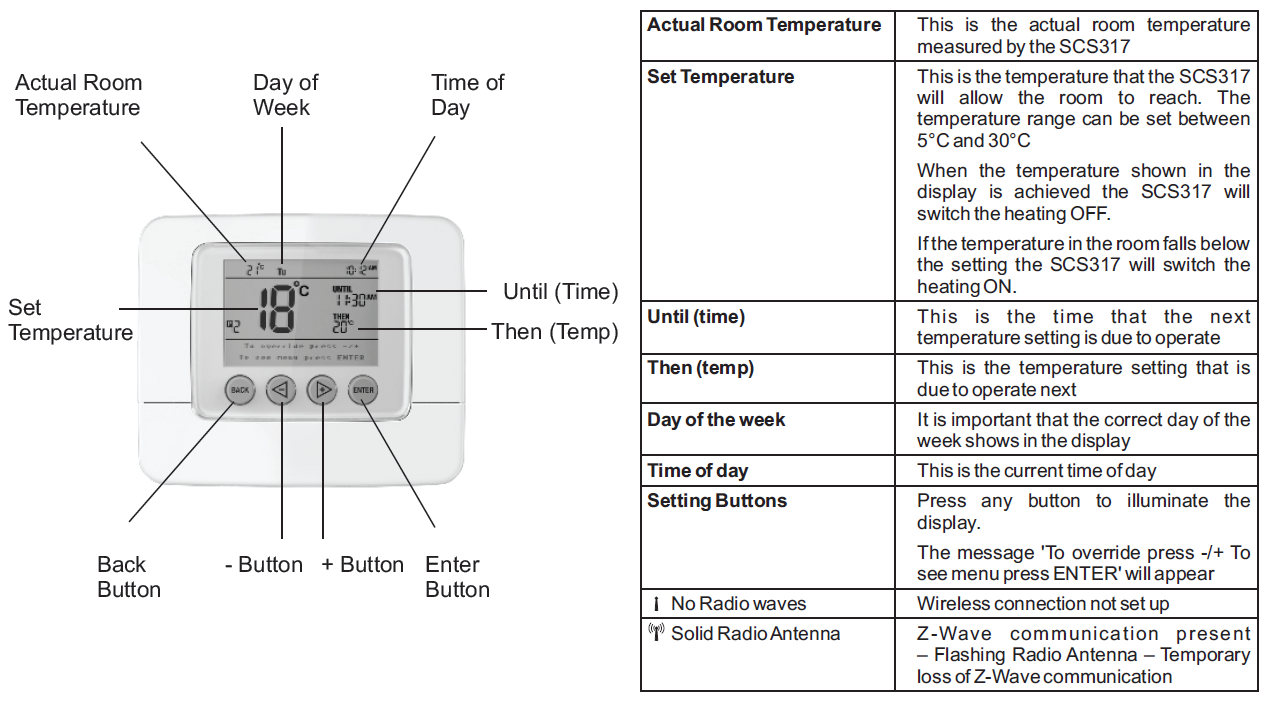
Normal Heating Period The SCS317 Room Thermostat can set up to 6 heating periods per day. The adjusted temperature is the maximum reachable room temperature. When this temperature is achieved the heating is switched off.
TEMPORARY OVERRIDE A temporary temperature change can be made at any time by simlpy pressing the "-" or "+" button. The temperature will revert to its normal programmed setting at the next timed temperature change.
TEMPORARY OVERRIDE WITH TIME EXTENSION It is also possible to extend how long this temperature override is in operation by pressing "Enter" after temperature change. The hours of the UNTIL (remaining) time will flash and can be adjusted by pressing "+". Confirm the time by pressing "Enter". The remaining time can be set up to 4 hours. The temperature will revert to its normal programmed setting at the next timed temperature change.
PERMANENT OVERRIDE The temperature can be overridden permanently. For this do the same steps as for temporary override and pressing the "+" repeatedly until HOLD appears in the display, press "Enter". A message will appears briefly confirming "Temperature set until manual release". In the "HOLD" position the temperature can be overridden by pressing either the "-" or "+" buttons. This will then become the new "HOLD" temperature. To cancel the permanent override press "Back" and "Enter".
| Reset to factory default | For reseting the SCS317 do the following steps: 2 x Enter to start menu; use right arrow key and open menu "Setup"; use right arrow key and open menu "Set up Z-Wave"; use right arrow key and select "Network Reset". Note: Reset provides a full protocol reset and a restoration of all network parameters to their defaults, and generates a new random home ID to operate on. A network reset does not change the heating schedules stored on the device. |
| Inclusion | For including or excluding the SCS317 as a secondary controller for an existing the Z-Wave network do the following steps: 2 x Enter to start menu; use right arrow key and open menu "Setup"; use right arrow key and open menu "Set up Z-Wave"; use right arrow key and select "Learn". Note: Any associations will be cleared if the SCS317 have engaged in Learn mode with another controller regardless or a successful or failed outcome. |
| Exclusion | For including or excluding the SCS317 as a secondary controller for an existing the Z-Wave network do the following steps: 2 x Enter to start menu; use right arrow key and open menu "Setup"; use right arrow key and open menu "Set up Z-Wave"; use right arrow key and select "Learn". Note: Any associations will be cleared if the SCS317 have engaged in Learn mode with another controller regardless or a successful or failed outcome. |
| NIF | To send out a Node Information Frame Press do the following steps: 2 x Enter to start menu; use right arrow key and open menu |
| Wakeup | To wake up the device do the following steps: 2 x Enter to start menu; use right arrow key and open menu "Setup"; use right arrow key and open menu "Set up Z-Wave"; use right arrow key and select "Learn". |
| Protection | XXXProtection |
| FirmwareUpdate | XXXFirmwareUpdate |
| SetAssociation | To manually associate devices to control do the following steps: 2 x Enter to start menu; use right arrow key and open menu "Setup"; use right arrow key and open menu "Set up Z-Wave"; use right arrow key and select "Associate node". Press the dedicated button on the target device for association. To clear the associations select "Disassociate node". Press the dedicated button on the target device for association. |
Association Groups:
| Group Number | Maximum Nodes | Description |
|---|---|---|
| 1 | 1 | This node receives unsolicited message from the following events Thermostat set point, Thermostat operating state, Schedule, Multilevel sensor, Battery, Binary switch |
| 2 | 4 | Central heating node controlled by the SCS311 or SCS317 will determine how best to communicate with the device. If thermostat mode Heat Mode is supported the control message will be sent as Thermostat Set HEAT and Thermostat mode set Off, therwise the device will be controlled by Basic set On and Off commands. |
Special Operations as Z-Wave Controller
As long as this device is not included into a Z-Wave network of a different controller it is able to manage its own Z-Wave network as primary controller. As a primary controller the device can include and exclude other devices in its own network, manage associations, and reorganize the network in case of problems. The following controller functions are supported:
Inclusion of other devices
Communication between two Z-Wave devices only works if both belong to the same wireless network. Joining a network is called inclusion and is initiated by a controller. The controller needs to be turned into the inclusion mode. Once in this inclusion mode the other device needs to confirm the inclusion - typically by pressing a button.
If current primary controller in your network is in special SIS mode this and any other secondary controller can also include and exclude devices.
To become primary a contoller have to be resetted and then include a device.
For Inclusion of Z-Wave devices into the thermostats network do the following steps: 2 x Enter to start menu; use right arrow key and open menu "Setup"; use right arrow key and open menu "Set up Z-Wave"; use right arrow key and select "Include node/ receiver". Press the dedicated button on the target device to include it. You can include nodes or a secondary controller.
Note: When including a device that supports Thermostat Mode HEAT, the SCS317 will automatically associate it to Group 2 (switch association group).
Exclusion of other devices
The primary controller can exclude devices from the Z-Wave network. During exclusion the relationship between the device and the network of this controller is terminated. No communication between the device and other devices still in the network can happen after a successful exclusion. The controller needs to be turned into the exclusion mode. Once in this exclusion mode the other device needs to confirm the exclusion - typically by pressing a button.
Attention: Removing a device from the network means that it is turned back into factory default status. This process can also exclude devices from it's previous network.
For Exclusion of Z-Wave devices from the thermostats network do the following steps: 2 x Enter to start menu; use right arrow key and open menu "Setup"; use right arrow key and open menu "Set up Z-Wave"; use right arrow key and select "Exclude node/ receiver". Press the dedicated button on the target device to exclude it.
Note: If an associated node to SCS317 is excluded from the network, it will be removed from the Association Group it is stored in.
Shift of Primary Controller Role
The device can hand over its primary role to another controller and become secondary controller.
- Place the two controllers close to each other.
- Bring your primary controller in the dedicated mode for primary shift (or learning mode).
- 2 x Enter to start menu.
- Use right arrow key and open menu "Setup".
- Use right arrow key and open menu "Set up Z-Wave".
- Use right arrow key and select "Controller Shift".
Configuration Parameters
Parameter 1: Temperature unit selection
Size: 1 Byte, Default Value: 0
| Setting | Description |
|---|---|
| 0 - 127 | °C |
| 128 - 255 | °F |
Parameter 2: Lower temperature limit
Size: 1 Byte, Default Value: 5
| Setting | Description |
|---|---|
| 5 - 30 | ˚C / ˚F |
Parameter 3: Upper temperature limit
Size: 1 Byte, Default Value: 5
| Setting | Description |
|---|---|
| 5 - 30 | ˚C / ˚F |
Parameter 4: Delta T
Size: 1 Byte, Default Value: 5
| Setting | Description |
|---|---|
| 1 - 50 | ˚C / ˚F in 0.1° steps |
Technical Data
| Dimensions | 0.1010000x0.1200000x0.0280000 mm |
| Weight | 160 gr |
| Hardware Platform | ZM3102 |
| EAN | 5015914370083 |
| IP Class | IP 20 |
| Battery Type | 2 * AA 1,5V |
| Firmware Version | 05.01 |
| Z-Wave Version | 03.43 |
| Certification ID | ZC10-16015002 |
| Z-Wave Product Id | 0x0059.0x0004.0x0001 |
| Frequency | Europe - 868,4 Mhz |
| Maximum transmission power | 5 mW |