
Z-Wave.Me
Wall Controller Set for Busch-Jaeger DURO 2000
SKU: ZME_05460

Quickstart
This is a
2 seconds pressing the "Include" button will include this device into a Z-Wave network. Triple click on either the button "Down" or the button "Up" will issue a Node Information Frame and keep the device awake for 2 sec afterwards.
Important safety information
Please read this manual carefully. Failure to follow the recommendations in this manual may be dangerous or may violate the law. The manufacturer, importer, distributor and seller shall not be liable for any loss or damage resulting from failure to comply with the instructions in this manual or any other material. Use this equipment only for its intended purpose. Follow the disposal instructions. Do not dispose of electronic equipment or batteries in a fire or near open heat sources.What is Z-Wave?
Z-Wave is the international wireless protocol for communication in the Smart Home. This device is suited for use in the region mentioned in the Quickstart section.
Z-Wave ensures a reliable communication by reconfirming every message (two-way communication) and every mains powered node can act as a repeater for other nodes (meshed network) in case the receiver is not in direct wireless range of the transmitter.
This device and every other certified Z-Wave device can be used together with any other certified Z-Wave device regardless of brand and origin as long as both are suited for the same frequency range.
If a device supports secure communication it will communicate with other devices secure as long as this device provides the same or a higher level of security. Otherwise it will automatically turn into a lower level of security to maintain backward compatibility.
For more information about Z-Wave technology, devices, white papers etc. please refer to www.z-wave.info.
Product Description
This Z-Wave.Me Wall Controller is a single paddle controller to control other Z-Wave devices such as dimmers, switches or window blinds. The unit has dedicated buttons for inclusion, exclusion and association and is able to work as a primary controller. It is delivered completely with single frame and switching paddle for Busch-Jaeger DURO 2000. The unit is battery powered and therefore can be mounted on every plain and clean place.
Prepare for Installation / Reset
Please read the user manual before installing the product.
In order to include (add) a Z-Wave device to a network it must be in factory default state. Please make sure to reset the device into factory default. You can do this by performing an Exclusion operation as described below in the manual. Every Z-Wave controller is able to perform this operation however it is recommended to use the primary controller of the previous network to make sure the very device is excluded properly from this network.
Reset to factory default
This device also allows to be reset without any involvement of a Z-Wave controller. This procedure should only be used when the primary controller is inoperable.
Press the button "Exclusion" for 6 seconds (LED starts blinking in all three colors) followed by a triple click of the UP and then a triple click of the DOWN button. The LED will turn green for 3 seconds if the reset was successful and then turn off. If the reset failed or timed out the LED will shine red.
Safety Warning for Batteries
The product contains batteries. Please remove the batteries when the device is not used. Do not mix batteries of different charging level or different brands.
Installation
The device can be mounted on every flat surface either using two screws or strong double sides type. To access the devices base the switching paddle need to be removed. Below the switching paddle the device has three more network control buttons. Insert both the batteries (2 x LR8D425) into the battery case while paying attention to the indicated plus (+) / minus (-) poles. The wireless wall switch can now be mounted.
Attention: The electronic circuit of the wall-mounted switch can be damaged in the case of wrong insertion of batteries.
Inclusion/Exclusion
On factory default the device does not belong to any Z-Wave network. The device needs to be added to an existing wireless network to communicate with the devices of this network. This process is called Inclusion.
Devices can also be removed from a network. This process is called Exclusion. Both processes are initiated by the primary controller of the Z-Wave network. This controller is turned into exclusion respective inclusion mode. Inclusion and Exclusion is then performed doing a special manual action right on the device.
Inclusion
Once the primary controller is turned into inclusion mode 2 seconds pressing the "Include" button will include this device into the primary controllers network. A green blinking of LED will indicate successfull inclusion that will be turned off shortly afterwards.
Exclusion
Once the primary controller is turned into inclusion mode 2 seconds pressing the "Include" button will include this device into the primary controllers network. A green blinking of LED will indicate successfull inclusion that will be turned off shortly afterwards.
Product Usage
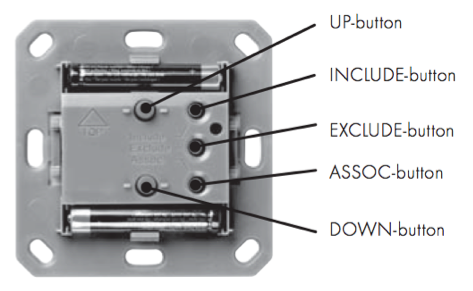
Z-Wave.Me Wall Controller controls other devices with its switching paddle (communication pattern 6 and 7). The upper part of the paddle will issue an ON command, the lower part will issue an OFF command to a group of devices associated with this controller. Depending on the configuration parameter no 14 the device can also control different devices with double click of the paddle. The device has a special function to trigger scenes in a static controller. Parameters No. 13 or 14 need to be set accordingly. The following scene IDs are defined:
- Scene 1: Single Click on Upper Part of Paddle
- Scene 2: Single Click on Lower Part of Paddle
- Scene 3: Single Click Dim Up
- Scene 4: Single Click Dim Down
- Scene 5: Single Click Dim Up Stop
- Scene 6: Single Click Dim Down Stop
- Scene 11: Double Click on Upper Part of Paddle
- Scene 12: Double Click on Lower Part of Paddle
- Scene 13: Double Click Dim Up
- Scene 14: Double Click Dim Down
- Scene 15: Double Click Dim Up Stop
- Scene 16: Double Click Dim Down Stop
Node Information Frame
The Node Information Frame (NIF) is the business card of a Z-Wave device. It contains information about the device type and the technical capabilities. The inclusion and exclusion of the device is confirmed by sending out a Node Information Frame. Beside this it may be needed for certain network operations to send out a Node Information Frame. To issue a NIF execute the following action:
Triple click on either the button
Communication to a Sleeping device (Wakeup)
This device is battery operated and turned into deep sleep state most of the time to save battery life time. Communication with the device is limited. In order to communicate with the device, a static controller C is needed in the network. This controller will maintain a mailbox for the battery operated devices and store commands that can not be received during deep sleep state. Without such a controller, communication may become impossible and/or the battery life time is significantly decreased.
This device will wakeup regularly and announce the wakeup state by sending out a so called Wakeup Notification. The controller can then empty the mailbox. Therefore, the device needs to be configured with the desired wakeup interval and the node ID of the controller. If the device was included by a static controller this controller will usually perform all necessary configurations. The wakeup interval is a tradeoff between maximal battery life time and the desired responses of the device. To wakeup the device please perform the following action:
The minimum allowed wakeup time is 240s but it is strongly recommended to define a much longer interval since the only purpose of a wakeup should be the reporting of the battery status or an update of the child protection settings. Defining a node id of 0 as a destination of the wakeup information will disable the periodical wakeup function entirely. On factory default the wakeup destination node id is set to 0 - hence the periodical wakeup function is disabled.
The device can be waken up manually by tripple pressing the paddle.
Quick trouble shooting
Here are a few hints for network installation if things dont work as expected.
- Make sure a device is in factory reset state before including. In doubt exclude before include.
- If inclusion still fails, check if both devices use the same frequency.
- Remove all dead devices from associations. Otherwise you will see severe delays.
- Never use sleeping battery devices without a central controller.
- Dont poll FLIRS devices.
- Make sure to have enough mains powered device to benefit from the meshing
Association - one device controls an other device
Z-Wave devices control other Z-Wave devices. The relationship between one device controlling another device is called association. In order to control a different device, the controlling device needs to maintain a list of devices that will receive controlling commands. These lists are called association groups and they are always related to certain events (e.g. button pressed, sensor triggers, ...). In case the event happens all devices stored in the respective association group will receive the same wireless command wireless command, typically a 'Basic Set' Command.
Association Groups:
| Group Number | Maximum Nodes | Description |
|---|---|---|
| 1 | 10 | Single press and hold of up/down buttons |
| 2 | 10 | Double press and press-hold of up/down buttons |
Special Operations as Z-Wave Controller
As long as this device is not included into a Z-Wave network of a different controller it is able to manage its own Z-Wave network as primary controller. As a primary controller the device can include and exclude other devices in its own network, manage associations, and reorganize the network in case of problems. The following controller functions are supported:
Inclusion of other devices
Communication between two Z-Wave devices only works if both belong to the same wireless network. Joining a network is called inclusion and is initiated by a controller. The controller needs to be turned into the inclusion mode. Once in this inclusion mode the other device needs to confirm the inclusion - typically by pressing a button.
If current primary controller in your network is in special SIS mode this and any other secondary controller can also include and exclude devices.
To become primary a contoller have to be resetted and then include a device.
- Triple click the button "Inclusion"?. The LED will start blinking green. The controller is now in the inclusion mode and ready to include devices into its own network.
- Confirm the inclusion on the device that shall be included. Please refer to the manual of the device for more information on the inclusion process of this device.
- A successful inclusion is indicated by a green LED for 3 seconds. A failed or timed out inclusion is indicated by a red LED.
If inclusion of a new device fails, exclude it first from its previous network or reset it.
Exclusion of other devices
The primary controller can exclude devices from the Z-Wave network. During exclusion the relationship between the device and the network of this controller is terminated. No communication between the device and other devices still in the network can happen after a successful exclusion. The controller needs to be turned into the exclusion mode. Once in this exclusion mode the other device needs to confirm the exclusion - typically by pressing a button.
Attention: Removing a device from the network means that it is turned back into factory default status. This process can also exclude devices from it's previous network.
- Triple click the button "Exclusion". The LED will start blinking. Now the controller is in the exclusion mode.
- Press the button on the device to be excluded or refer to manual of this device on how to exclude this device.
- The LED will turn green for 3 seconds if the exclusion was successful and then turn off. If the exclusion failed or timed out the LED will turn red.
Attention: Removing a device from the network means that it is turned back into factory default status. This process can also exclude devices from its previous network.
Shift of Primary Controller Role
The device can hand over its primary role to another controller and become secondary controller.
The primary shift is initiated on the device by pressing the Association button for 6 seconds (LED blinks yellow) followed by pressing the include button for three seconds (LED blinks green). Now the new primary controller needs to be turned into the inclusion mode. Pushing UP or DOWN terminates the primary shift.
Management of Association in the controller
- Triple click ?Association? button.
- Triple click ?Inclusion? for assigning an association or "Exclusion" for removing an association.
- Single or double click the DOWN or UP Button to device which association the target device shall be associated to (single click group or double click group)
- Issue a Node Information Frame from the target device. This is usually done by single or triple click a button. Please refer to the manual of this device how to issue a NIF.
Configuration Parameters
Z-Wave products are supposed to work out of the box after inclusion, however certain configuration can adapt the function better to user needs or unlock further enhanced features.
IMPORTANT: Controllers may only allow configuring signed values. In order to set values in the range 128 ... 255 the value sent in the application shall be the desired value minus 256. For example: To set a parameter to 200 it may be needed to set a value of 200 minus 256 = minus 56. In case of a two byte value the same logic applies: Values greater than 32768 may needed to be given as negative values too.
Parameter 10: Typical click timeout
Typical time used to differenciate click, hold, double and triple clicks Size: 1 Byte, Default Value: 32
| Setting | Description |
|---|
Parameter 11: Invert buttons
Size: 1 Byte, Default Value: 00
| Setting | Description |
|---|---|
| 00 | No |
| 01 | Yes |
Parameter 13: Action on button single press or hold
Defines which command should be sent on button single press or hold. Basic and Scene commands are sent to Association group. Switch All commands are sent broadcast. Scenes have following meaning: Up = 1, Down = 2, Dim Up = 3, Dim Down = 4, Dim Up Stop = 5, Dim Down Stop = 6. Size: 1 Byte, Default Value: 01
| Setting | Description |
|---|---|
| 00 | Disabled |
| 01 | Switch On, Off and dim using Basic Set |
| 02 | Switch All |
| 03 | Scenes |
Parameter 14: Action on button double press or hold
Defines which command should be sent on button double press or press-hold. Basic and Scene commands are sent to Association group. Switch All commands are sent broadcast. If not disabled, the device will wait for a click timeout to see if the second click would be pressed. This will introduce a small delay for single click commands. Scenes have following meaning: Up = 11, Down = 12, Dim Up = 13, Dim Down = 14, Dim Up Stop = 15, Dim Down Stop = 16. Size: 1 Byte, Default Value: 00
| Setting | Description |
|---|---|
| 00 | Disabled (dont wait for double click) |
| 01 | Switch On, Off and dim using Basic Set |
| 02 | Switch All |
| 03 | Scenes |
Parameter 15: Send the following Switch All commands
Size: 1 Byte, Default Value: 01
| Setting | Description |
|---|---|
| 01 | Switch off only |
| 02 | Switch on only |
| ff | Switch all on and off |
Parameter 20: Send unsolicited Battery Report on Wake Up
Size: 1 Byte, Default Value: 00
| Setting | Description |
|---|---|
| 00 | No |
| 01 | To same node as wake up notification |
| 02 | Broadcast to neighbours |
Technical Data
| Dimensions | 0.0710000x0.0710000x0.0110000 mm |
| Weight | 19 gr |
| Hardware Platform | ZM3102 |
| EAN | 0019962007507 |
| Battery Type | 2 * AAAA |
| Device Type | Remote Control - Simple |
| Generic Device Class | Portable Controller |
| Specific Device Class | Portable Remote Controller |
| Firmware Version | 01.01 |
| Z-Wave Version | 03.1c |
| Certification ID | ZC08-08100014 |
| Z-Wave Product Id | 0115.1000.0004 |
| Frequency | Europe - 868,4 Mhz |
| Maximum transmission power | 5 mW |
Supported Command Classes
- Battery
- Basic
- Association
- Version
- Multi Channel Association
- Configuration
- Manufacturer Specific
- Protection
- Node Naming
- Multi Channel
- Switch All
- Switch Multilevel
- Wake Up
- Scene Activation
Controlled Command Classes
- Basic
- Association
- Multi Channel
- Switch All
- Switch Multilevel
- Scene Activation
Explanation of Z-Wave specific terms
- Controller — is a Z-Wave device with capabilities to manage the network. Controllers are typically Gateways,Remote Controls or battery operated wall controllers.
- Slave — is a Z-Wave device without capabilities to manage the network. Slaves can be sensors, actuators and even remote controls.
- Primary Controller — is the central organizer of the network. It must be a controller. There can be only one primary controller in a Z-Wave network.
- Inclusion — is the process of adding new Z-Wave devices into a network.
- Exclusion — is the process of removing Z-Wave devices from the network.
- Association — is a control relationship between a controlling device and a controlled device.
- Wakeup Notification — is a special wireless message issued by a Z-Wave device to announces that is able to communicate.
- Node Information Frame — is a special wireless message issued by a Z-Wave device to announce its capabilities and functions.