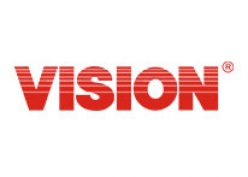
Vision
Smoke Detector
SKU: ZS6101US-5
Quickstart
This is a
Put the Z-Wave Interface Controller into inclusion mode, and following its instruction to add the ZS6101-5 to your controller. To get in the inclusion mode, the distance between detector and controller is suggested to be in one meter. Press the program switch of ZS6101-5 for 1 second at least to be included. After setting, the LED Setting Lighting should go off, if not, please try again. (Please refer to the user manual to understand the program switch location)
Important safety information
Please read this manual carefully. Failure to follow the recommendations in this manual may be dangerous or may violate the law. The manufacturer, importer, distributor and seller shall not be liable for any loss or damage resulting from failure to comply with the instructions in this manual or any other material. Use this equipment only for its intended purpose. Follow the disposal instructions. Do not dispose of electronic equipment or batteries in a fire or near open heat sources.What is Z-Wave?
Z-Wave is the international wireless protocol for communication in the Smart Home. This device is suited for use in the region mentioned in the Quickstart section.
Z-Wave ensures a reliable communication by reconfirming every message (two-way communication) and every mains powered node can act as a repeater for other nodes (meshed network) in case the receiver is not in direct wireless range of the transmitter.
This device and every other certified Z-Wave device can be used together with any other certified Z-Wave device regardless of brand and origin as long as both are suited for the same frequency range.
If a device supports secure communication it will communicate with other devices secure as long as this device provides the same or a higher level of security. Otherwise it will automatically turn into a lower level of security to maintain backward compatibility.
For more information about Z-Wave technology, devices, white papers etc. please refer to www.z-wave.info.
Product Description
The ZS6101US-5 is a Z-WAVE enabled smoke detector which is designed to sense smoke that comes into the detector's chamber and send Z-WAVE signal and warning sound (with audibility as 85dB at 3m) if it detects a certain density of smoke. The detector is battery operated and includes the ability to detects the battery level and will report an alert signal if the battery is under certain low level. The sensitivity of its sensor is meet both UL217 and EN14604 standard. The ZS6101US-5 also supports its firmware could updated over Z-WAVE network.
Prepare for Installation / Reset
Please read the user manual before installing the product.
In order to include (add) a Z-Wave device to a network it must be in factory default state. Please make sure to reset the device into factory default. You can do this by performing an Exclusion operation as described below in the manual. Every Z-Wave controller is able to perform this operation however it is recommended to use the primary controller of the previous network to make sure the very device is excluded properly from this network.
Safety Warning for Mains Powered Devices
ATTENTION: only authorized technicians under consideration of the country-specific installation guidelines/norms may do works with mains power. Prior to the assembly of the product, the voltage network has to be switched off and ensured against re-switching.
Inclusion/Exclusion
On factory default the device does not belong to any Z-Wave network. The device needs to be added to an existing wireless network to communicate with the devices of this network. This process is called Inclusion.
Devices can also be removed from a network. This process is called Exclusion. Both processes are initiated by the primary controller of the Z-Wave network. This controller is turned into exclusion respective inclusion mode. Inclusion and Exclusion is then performed doing a special manual action right on the device.
Inclusion
Put the Z-Wave Interface Controller into inclusion mode, and following its instruction to add the ZS6101-5 to your controller. To get in the inclusion mode, the distance between detector and controller is suggested to be in one meter. Press the program switch of ZS6101-5 for 1 second at least to be included. After setting, the LED Setting Lighting should go off, if not, please try again. (Please refer to the user manual to understand the program switch location)Exclusion
Put the Z-Wave Interface Controller into exclusion mode, and following its instruction to delete the ZS6101-5 from your controller. Press the program switch of ZS6101-5 for 1 second at least to be excluded.The red LED setting light will flash continuously in Exclusion condition. (Please refer to the user manual to understand the program switch location)Communication to a Sleeping device (Wakeup)
This device is battery operated and turned into deep sleep state most of the time to save battery life time. Communication with the device is limited. In order to communicate with the device, a static controller C is needed in the network. This controller will maintain a mailbox for the battery operated devices and store commands that can not be received during deep sleep state. Without such a controller, communication may become impossible and/or the battery life time is significantly decreased.
This device will wakeup regularly and announce the wakeup state by sending out a so called Wakeup Notification. The controller can then empty the mailbox. Therefore, the device needs to be configured with the desired wakeup interval and the node ID of the controller. If the device was included by a static controller this controller will usually perform all necessary configurations. The wakeup interval is a tradeoff between maximal battery life time and the desired responses of the device. To wakeup the device please perform the following action: Press program switch once, the detector will send a Node Information Frame signal first and will also send a Wake Up Notification after 3 seconds. (Please refer to the user manual to understand the program switch location)
Quick trouble shooting
Here are a few hints for network installation if things dont work as expected.
- Make sure a device is in factory reset state before including. In doubt exclude before include.
- If inclusion still fails, check if both devices use the same frequency.
- Remove all dead devices from associations. Otherwise you will see severe delays.
- Never use sleeping battery devices without a central controller.
- Dont poll FLIRS devices.
- Make sure to have enough mains powered device to benefit from the meshing
Association - one device controls an other device
Z-Wave devices control other Z-Wave devices. The relationship between one device controlling another device is called association. In order to control a different device, the controlling device needs to maintain a list of devices that will receive controlling commands. These lists are called association groups and they are always related to certain events (e.g. button pressed, sensor triggers, ...). In case the event happens all devices stored in the respective association group will receive the same wireless command wireless command, typically a 'Basic Set' Command.
Association Groups:
| Group Number | Maximum Nodes | Description |
|---|---|---|
| 1 | 5 | Z-Wave Plus Lifeline |
Technical Data
| Hardware Platform | ZM5202 |
| Device Type | Notification Sensor |
| Network Operation | Reporting Sleeping Slave |
| Firmware Version | 01 |
| Z-Wave Version | 6.51.02 |
| Certification ID | ZC10-14100004 |
| Z-Wave Product Id | 0x0109.0x2004.0x04A4 |
| Frequency | XXfrequency |
| Maximum transmission power | XXantenna |
Explanation of Z-Wave specific terms
- Controller — is a Z-Wave device with capabilities to manage the network. Controllers are typically Gateways,Remote Controls or battery operated wall controllers.
- Slave — is a Z-Wave device without capabilities to manage the network. Slaves can be sensors, actuators and even remote controls.
- Primary Controller — is the central organizer of the network. It must be a controller. There can be only one primary controller in a Z-Wave network.
- Inclusion — is the process of adding new Z-Wave devices into a network.
- Exclusion — is the process of removing Z-Wave devices from the network.
- Association — is a control relationship between a controlling device and a controlled device.
- Wakeup Notification — is a special wireless message issued by a Z-Wave device to announces that is able to communicate.
- Node Information Frame — is a special wireless message issued by a Z-Wave device to announce its capabilities and functions.