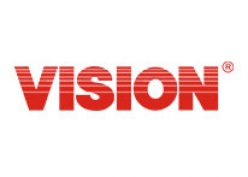
Vision
Keyfob
SKU: ZT1101EU-5
Quickstart
This is a
* Keyfob should not include any node * Under Control Mode: Press button 1 and 4 together till the red LED flashes to include into other Z-Wave network.* Under Setup Mode: Press button 3 and 4 together till the red LED flashes to include into other Z-Wave network.It will send NWI NIF info. * Keyfob will return to sleep after 5 seconds if no inclusion nor exclusion.
Important safety information
Please read this manual carefully. Failure to follow the recommendations in this manual may be dangerous or may violate the law. The manufacturer, importer, distributor and seller shall not be liable for any loss or damage resulting from failure to comply with the instructions in this manual or any other material. Use this equipment only for its intended purpose. Follow the disposal instructions. Do not dispose of electronic equipment or batteries in a fire or near open heat sources.Product Description
Portable Controller with Remote Control Keyfob:* Micro USB Charge (5V)* Lithium Rechargeable Battery (280mAH)* Setting Mode (Inclusion/Exclusion/Association/Learning/Shift)* Control Mode (Arm/Disarm, On/Off Control)
| Reset to factory default | Press 4 buttons together for 10 seconds. The LED colors will turn red after 2 seconds for 2 seconds and turn green for another 2 seconds. Keyfob will send Device Reset Locally Notification command and reset to the factory default. (Red LED flashes fast means reset completely).Remark: This is to be used only in the case of primary controller being inoperable or otherwise unavailable. |
| Inclusion | * Keyfob should not include any node * Under Control Mode: Press button 1 and 4 together till the red LED flashes to include into other Z-Wave network.* Under Setup Mode: Press button 3 and 4 together till the red LED flashes to include into other Z-Wave network.It will send NWI NIF info. * Keyfob will return to sleep after 5 seconds if no inclusion nor exclusion. |
| Exclusion | * Keyfob should not include any node * Under Control Mode: Press button 1 and 4 together till the red LED flashes to include into other Z-Wave network.* Under Setup Mode: Press button 3 and 4 together till the red LED flashes to include into other Z-Wave network.It will send NWI NIF info. * Keyfob will return to sleep after 5 seconds if no inclusion nor exclusion. |
| NIF | XXXNIF |
| Wakeup | XXXWakeupDescription |
| Protection | XXXProtection |
| FirmwareUpdate | XXXFirmwareUpdate |
| SetAssociation | XXXSetAssociation |
Association Groups:
| Group Number | Maximum Nodes | Description |
|---|---|---|
| 1 | 5 | Z-Wave Plus Lifeline |
Special Operations as Z-Wave Controller
As long as this device is not included into a Z-Wave network of a different controller it is able to manage its own Z-Wave network as primary controller. As a primary controller the device can include and exclude other devices in its own network, manage associations, and reorganize the network in case of problems. The following controller functions are supported:
Inclusion of other devices
Communication between two Z-Wave devices only works if both belong to the same wireless network. Joining a network is called inclusion and is initiated by a controller. The controller needs to be turned into the inclusion mode. Once in this inclusion mode the other device needs to confirm the inclusion - typically by pressing a button.
If current primary controller in your network is in special SIS mode this and any other secondary controller can also include and exclude devices.
To become primary a contoller have to be resetted and then include a device.
To Include into (adding into) an existing network: Put the Z-Wave Gateway or Controller into learn mode to add the keyfob into your controller. To get in to inclusion mode, the distance between sensor and controller is suggested to be within one meter.
Exclusion of other devices
The primary controller can exclude devices from the Z-Wave network. During exclusion the relationship between the device and the network of this controller is terminated. No communication between the device and other devices still in the network can happen after a successful exclusion. The controller needs to be turned into the exclusion mode. Once in this exclusion mode the other device needs to confirm the exclusion - typically by pressing a button.
Attention: Removing a device from the network means that it is turned back into factory default status. This process can also exclude devices from it's previous network.
To Exclude from (removing from) an existing network: Put the Z-Wave Gateway or Controller into learn mode to remove the keyfob into/from your controller. To get in to exclusion mode, the distance between sensor and controller is suggested to be within one meter.
Technical Data
| Hardware Platform | ZM5101 |
| Device Type | Remote Control - Simple |
| Network Operation | Portable Controller |
| Firmware Version | 02 |
| Z-Wave Version | 6.51.06 |
| Certification ID | ZC10-15060003 |
| Z-Wave Product Id | 0x0109.0x201B.0x1B02 |
| Frequency | XXfrequency |
| Maximum transmission power | XXantenna |