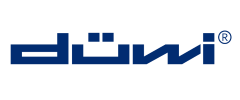
Duewi
Z-Wave Remote Control
SKU: DUW_064459

Quickstart
This is a
Push the "Include" button for 2 seconds to include the device into an existing the Z-Wave network. For Inclusion of Z-Wave devices into the remote controls network press 3 times the "Inclusion" button on the backside of the remote control and confirm by pressing the dedicated button on the target.
Important safety information
Please read this manual carefully. Failure to follow the recommendations in this manual may be dangerous or may violate the law. The manufacturer, importer, distributor and seller shall not be liable for any loss or damage resulting from failure to comply with the instructions in this manual or any other material. Use this equipment only for its intended purpose. Follow the disposal instructions. Do not dispose of electronic equipment or batteries in a fire or near open heat sources.What is Z-Wave?
Z-Wave is the international wireless protocol for communication in the Smart Home. This device is suited for use in the region mentioned in the Quickstart section.
Z-Wave ensures a reliable communication by reconfirming every message (two-way communication) and every mains powered node can act as a repeater for other nodes (meshed network) in case the receiver is not in direct wireless range of the transmitter.
This device and every other certified Z-Wave device can be used together with any other certified Z-Wave device regardless of brand and origin as long as both are suited for the same frequency range.
If a device supports secure communication it will communicate with other devices secure as long as this device provides the same or a higher level of security. Otherwise it will automatically turn into a lower level of security to maintain backward compatibility.
For more information about Z-Wave technology, devices, white papers etc. please refer to www.z-wave.info.
Product Description
The DUWI Remote Control controls Z-Wave actuators such as dimmers, switches, thermostats or motor controls for blinds or jalousies. Devices can be turned on and off but dimmers and motor controls can also be turned into a desired dimming level to motor position by keeping a button pushed and releasing it. Additionally the device can act as a primary controller of a Z-Wave network using three dedicated network control buttons located behind a sliding cover. 10 pair of buttons - illuminated by blue light when operated - allow to control up to 7 control groups (association groups) and 3 scenes. The scenes learn the desired status of selected actuators and can turn them back into this status just hitting a button. The devices in the 7 control groups a re always switched simultaneously. The remote control can operate as a secondary control beside an IP-Gateway however it is not possible from this device to activate scenes defined in the IP-Gateway. All scenes and control groups are stored within the remote control and they are also conveniently programmed using the buttons of the remote rather than using wireless commands from an IP-Gateway.
Prepare for Installation / Reset
Please read the user manual before installing the product.
In order to include (add) a Z-Wave device to a network it must be in factory default state. Please make sure to reset the device into factory default. You can do this by performing an Exclusion operation as described below in the manual. Every Z-Wave controller is able to perform this operation however it is recommended to use the primary controller of the previous network to make sure the very device is excluded properly from this network.
Reset to factory default
This device also allows to be reset without any involvement of a Z-Wave controller. This procedure should only be used when the primary controller is inoperable.
- Press and hold the "Excl." button for 5 seconds (LED blinks red/yellow/green).
- Press 3 times the "All On" button (LED blinks faster).
- Press 3 times the "All Off" button.
Safety Warning for Batteries
The product contains batteries. Please remove the batteries when the device is not used. Do not mix batteries of different charging level or different brands.
Inclusion/Exclusion
On factory default the device does not belong to any Z-Wave network. The device needs to be added to an existing wireless network to communicate with the devices of this network. This process is called Inclusion.
Devices can also be removed from a network. This process is called Exclusion. Both processes are initiated by the primary controller of the Z-Wave network. This controller is turned into exclusion respective inclusion mode. Inclusion and Exclusion is then performed doing a special manual action right on the device.
Inclusion
For including the remote control as a secondary controller into an existing the Z-Wave network do the following steps:
- Bring your primary controler into inclusion mode.
- Press and hold the "Iclusion" button for 2 seconds. The LED will flash green for a moment for confirmation.
Exclusion
For including the remote control as a secondary controller into an existing the Z-Wave network do the following steps:
- Bring your primary controler into inclusion mode.
- Press and hold the "Iclusion" button for 2 seconds. The LED will flash green for a moment for confirmation.
Product Usage
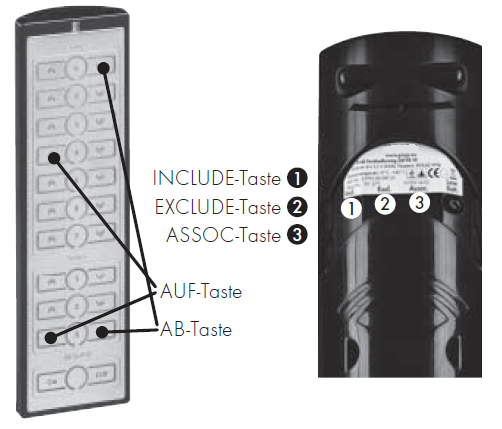
The DÜWI Remote Control can either built and manage its own Z-Wave network or work together with a IP-Gateway in one common network. It has 10 different button groups to control 10 different devices or groups of devices.
As Single Controller
All Z-Wave devices are connected to the remote control with two steps:
- Include device into Z-Wave: Triple-Click the ,Incl."-button on the backside of the device (LED will blink green), then confirm the Inclusion on the new device. (This is usually done by a single or triple click of a button on this device. Please consult the devices manual for more information about this process. As a result of this confirmation the device sends out a Node Information Frame NIF.)
- Keep ,Assoc."-button pressed for 2 seconds until LED blinks green; now hit one button of the button group you want to new device be controlled from; finally confirm by issuing a Node Information Frame NIF from this device (consult manual for information how to do this).
- A convenient way to combine (1) and (2) is to triple click one of the buttons of the group the new device shall be controlled from; then confirm on the device - done!
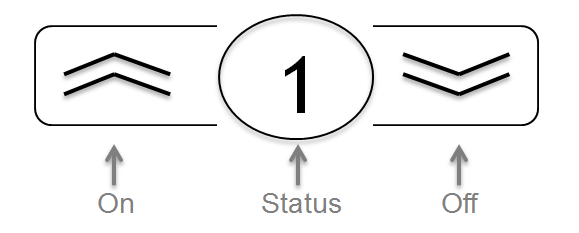
Each button of the button group has different functions:
,On" - short click: turn on device(s)
,On" - pushed: dim up light or wind up jalousie until button is released
,Off" - short click: turn off device(s)
,Off" - pushed: dim down light or wind down jalousie until button is released
Status: Call the status of the device controlled. Blue LED indicated "on", red LED indicates "off". A blinking LED indicated that different devices controlled by this button group have different switching states.
Specialty of the Scene-Groups
The three scene button groups allow individually assigning switching states of the devices controlled by this groups. This means that one device may dim to a certain level, another device is turned off and one other device is turned on - all by hitting one single button (the normal groups only allow to simultaneously control device). Assign the device to this group and make sure you leave it in the desired state after sending out the NIF.
The button group ,All On/Off" turns on or off all those actuators supporting this function and being configured accordingly. The configuration is usually done using an IP Gateway.
Together with an IP-Gateway
The remote control can both be included by an IP-Gateway as secondary controller or it can include an IP- Gateway (or any other Z-Wave controller) as secondary controller remaining the primary controller of the network. As a primary controller the DÜWI remote can still be used to include further devices.
Being included by an IP-Gateway causes two possible pit falls:
- In case the remote control already included new devices they can"t be moved into the new network. The "be-included"-function is therefore blocked after the first inclusion of a device. The remote control needs to be reset first before included into the IP-Gateways network. The previously included devices need to be re-included as well. (To reset the remote control, keep "Excl." pressed for 5 seconds until the LED flashed red/green/yellow. Now triple-click "All On" (LED flashes faster) and then triple-click "All Off".)
- The remote control included as secondary controller will learn about all devices already included by the IP-Gateway. They can now be controlled by the remote control as well. All devices included after the inclusion of the remote control may sometimes not be visible to the remote. Just re-include the remote control again to solve the problem. In this case no configuration will get lost.
The inclusion of the remote into an IP-Gateway is initiated by the IP-Gateway. It needs to be turned into inclusion mode. Pushing "Incl." for 2 second confirms the inclusion process and turns the remote control into a secondary controller of the IP-Gateway. The IP-Gateway will show the remote control as a new device but will not offer any further functions. All management of button groups etc. is still done using the buttons of the remote control!
Trigger Scenes in an IP-Gateway
This remote control is no dedicated scene controller for IP-Gateways. Nevertheless it is possible to trigger scenes in the Gateway in a limited way. The IP gateway can be associated to a button group the very same way as any other device (The IP Gateway needs to provide a way to issue a Node Information Frame for this.). The remote control will now send the values 0xff (On button) and 0x00 (Off button) to the IP-Gateway that can be used to activate scenes in this IP-Gateway. Please refer to the manual of the IP-Gateway how to set scene triggers. Some IP-Gateways may try to wirelessly configure the remote control to perform this step. This will fail but the scene triggering still works. The scene values are independent of the group and assigning the IP-Gateway to another group will result in sending the very same values and subsequently triggering the very same scenes.
LEDs
- Yellow: device/group/scene enabled.
- Blue: device/group/scene disabled.
- Red: device/group/scene failed/configuration failed/out of range.
- Yellow blinking: dimmer dimms up.
- Blue blinking: dimmer dimms down.
- Green: configuration successful.
- Green blinking: configuration activated.
- Red blinking: child-proof lock activated.
- Red/Green: device not programmed.
- Red/Yellow/Green: reset in execution.
Communication to a Sleeping device (Wakeup)
This device is battery operated and turned into deep sleep state most of the time to save battery life time. Communication with the device is limited. In order to communicate with the device, a static controller C is needed in the network. This controller will maintain a mailbox for the battery operated devices and store commands that can not be received during deep sleep state. Without such a controller, communication may become impossible and/or the battery life time is significantly decreased.
This device will wakeup regularly and announce the wakeup state by sending out a so called Wakeup Notification. The controller can then empty the mailbox. Therefore, the device needs to be configured with the desired wakeup interval and the node ID of the controller. If the device was included by a static controller this controller will usually perform all necessary configurations. The wakeup interval is a tradeoff between maximal battery life time and the desired responses of the device. To wakeup the device please perform the following action:
Pressing the "INCL." button for 2 seconds will wake up the device.
Quick trouble shooting
Here are a few hints for network installation if things dont work as expected.
- Make sure a device is in factory reset state before including. In doubt exclude before include.
- If inclusion still fails, check if both devices use the same frequency.
- Remove all dead devices from associations. Otherwise you will see severe delays.
- Never use sleeping battery devices without a central controller.
- Dont poll FLIRS devices.
- Make sure to have enough mains powered device to benefit from the meshing
Special Operations as Z-Wave Controller
As long as this device is not included into a Z-Wave network of a different controller it is able to manage its own Z-Wave network as primary controller. As a primary controller the device can include and exclude other devices in its own network, manage associations, and reorganize the network in case of problems. The following controller functions are supported:
Inclusion of other devices
Communication between two Z-Wave devices only works if both belong to the same wireless network. Joining a network is called inclusion and is initiated by a controller. The controller needs to be turned into the inclusion mode. Once in this inclusion mode the other device needs to confirm the inclusion - typically by pressing a button.
If current primary controller in your network is in special SIS mode this and any other secondary controller can also include and exclude devices.
To become primary a contoller have to be resetted and then include a device.
For Inclusion of Z-Wave devices into the remote controls network do the following steps:
- Press 3 times the "Inclusion" button on the backside of the device.
- Confirm by pressing the dedicated button on the target (send NIF).
Exclusion of other devices
The primary controller can exclude devices from the Z-Wave network. During exclusion the relationship between the device and the network of this controller is terminated. No communication between the device and other devices still in the network can happen after a successful exclusion. The controller needs to be turned into the exclusion mode. Once in this exclusion mode the other device needs to confirm the exclusion - typically by pressing a button.
Attention: Removing a device from the network means that it is turned back into factory default status. This process can also exclude devices from it's previous network.
For Exclusion of Z-Wave devices from the remote controls network do the following steps:
- Press and hold the "Exclusion" button on the backside of the device for 2 seconds.
- Confirm by pressing the dedicated button on the target (send NIF).
Management of Association in the controller
Setting Associations:
For assigning devices to a button group do the following steps:
- Press and hold "Assoc." button for 2 seconds.
- Press "On" button of the group to which the device should be assigned.
- Send out a NIF with the device which should be assigned.
Removing Associations:
For removing an assigned device from a button group do the following steps:
- Press and hold "Assoc." button for 2 seconds.
- Press "Off" button of the group from which the device should be removed.
- Send out a NIF with the device which should be removed.
Technical Data
| Dimensions | 0.0500000x0.1720000x0.0220000 mm |
| Weight | 140 gr |
| Hardware Platform | ZM3102 |
| EAN | 4008297064459 |
| Battery Type | 4 * AA |
| Device Type | Remote Control - Simple |
| Generic Device Class | Portable Controller |
| Specific Device Class | Portable Remote Controller |
| Firmware Version | 00.00 |
| Z-Wave Version | 00.00 |
| Certification ID | ZC08-08090006 |
| Z-Wave Product Id | 0064.5001.0000 |
| Frequency | Europe - 868,4 Mhz |
| Maximum transmission power | 5 mW |
Supported Command Classes
- Basic
- Alarm
- Manufacturer Specific; command Class Battery
Controlled Command Classes
- Alarm
Explanation of Z-Wave specific terms
- Controller — is a Z-Wave device with capabilities to manage the network. Controllers are typically Gateways,Remote Controls or battery operated wall controllers.
- Slave — is a Z-Wave device without capabilities to manage the network. Slaves can be sensors, actuators and even remote controls.
- Primary Controller — is the central organizer of the network. It must be a controller. There can be only one primary controller in a Z-Wave network.
- Inclusion — is the process of adding new Z-Wave devices into a network.
- Exclusion — is the process of removing Z-Wave devices from the network.
- Association — is a control relationship between a controlling device and a controlled device.
- Wakeup Notification — is a special wireless message issued by a Z-Wave device to announces that is able to communicate.
- Node Information Frame — is a special wireless message issued by a Z-Wave device to announce its capabilities and functions.