
Aeon Labs
Z-Wave Clamp Power Meter 2nd Generation - two clamps max. 60 Ampere
SKU: AEO_HEM2

Quickstart
This is a
Single click the little button on the backside to include or exclude the device.
Important safety information
Please read this manual carefully. Failure to follow the recommendations in this manual may be dangerous or may violate the law. The manufacturer, importer, distributor and seller shall not be liable for any loss or damage resulting from failure to comply with the instructions in this manual or any other material. Use this equipment only for its intended purpose. Follow the disposal instructions. Do not dispose of electronic equipment or batteries in a fire or near open heat sources.What is Z-Wave?
Z-Wave is the international wireless protocol for communication in the Smart Home. This device is suited for use in the region mentioned in the Quickstart section.
Z-Wave ensures a reliable communication by reconfirming every message (two-way communication) and every mains powered node can act as a repeater for other nodes (meshed network) in case the receiver is not in direct wireless range of the transmitter.
This device and every other certified Z-Wave device can be used together with any other certified Z-Wave device regardless of brand and origin as long as both are suited for the same frequency range.
If a device supports secure communication it will communicate with other devices secure as long as this device provides the same or a higher level of security. Otherwise it will automatically turn into a lower level of security to maintain backward compatibility.
For more information about Z-Wave technology, devices, white papers etc. please refer to www.z-wave.info.
Product Description
The Aeon Labs Smart Energy Monitor is a low-cost energy monitor for the entire home. It can wirelessly report immediate wattage and kWh usage to central control point gateways and can be easily installed. Installed in an electricity box, the energy meter will monitor the total consumption of electricity used by an entire building. And its intelligent clamps will report that energy use back to your control point, in watts or kilowatt-hours, and in real time. So you can see how much electricity you really use and when you use it.
The main body is anchored using a back mount. The device is powered from a normal AC power supply. The device has two clamps and reports W and kWH (up to 60 Ampere).
Prepare for Installation / Reset
Please read the user manual before installing the product.
In order to include (add) a Z-Wave device to a network it must be in factory default state. Please make sure to reset the device into factory default. You can do this by performing an Exclusion operation as described below in the manual. Every Z-Wave controller is able to perform this operation however it is recommended to use the primary controller of the previous network to make sure the very device is excluded properly from this network.
Safety Warning for Mains Powered Devices
ATTENTION: only authorized technicians under consideration of the country-specific installation guidelines/norms may do works with mains power. Prior to the assembly of the product, the voltage network has to be switched off and ensured against re-switching.
Installation
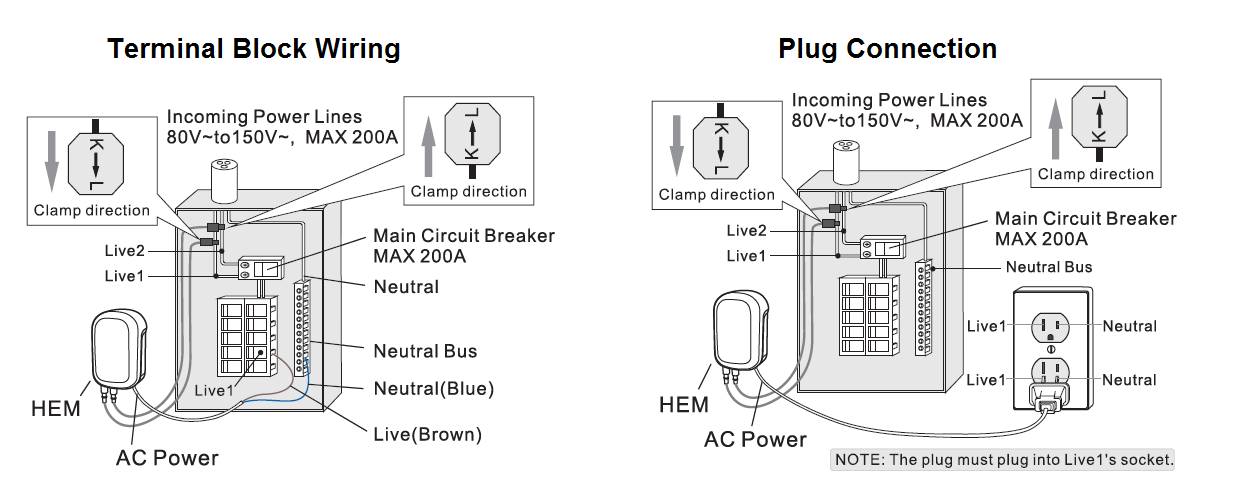
The installation of your Aeotec Home Energy Meter has two major parts: the installation of the meter into your Z-Wave network, and the installation of it into your AC mains electricity box. The electrical installation of your meter into your circuit box should only be done a licensed electrician with knowledge and understanding of electrical systems and electrical safety. You can perform the second half of the installation process, linking the meter with your Z-Wave network, yourself.
- Important: Turn the main breaker off and open the main circuit box panel.
- Clip clamps of the meter around the incoming electricity cables that connect to the main circuit breaker.
- Connect the clamp to the meter using a Clamp Connector.
- Connect the AC Wire to the meter using the AC Wire Connector.(option)
- Insert one of AC Power exposed wires into one of the neutral bus terminals and the other exposed wire into the live terminals coming from the main circuit breaker.
- Replace the main circuit box panel.
- Turn the main breaker back on.
If the circuit boxes is made of metal the radio signal strength may be reduced. In this situation it is recommended that the main body of the meter be affixed outside the circuit box. This will improve the radio signal strength. The Home Energy Meter G2 has been weatherized to the international IP44 standard so that it is resistant to rain and snow when placed vertically with the wires protruding from the bottom of the unit.
To place the Home Energy Meter:
- Slip open the backing plate from the back of your meter.
- Affix the plate to the selected wall space using the provided screws.
- Attach your meter to the backing plate.
After an electrician connects your Home Energy Meter to your electrical mains, you should include the meter into your Z-Wave network.
Inclusion/Exclusion
On factory default the device does not belong to any Z-Wave network. The device needs to be added to an existing wireless network to communicate with the devices of this network. This process is called Inclusion.
Devices can also be removed from a network. This process is called Exclusion. Both processes are initiated by the primary controller of the Z-Wave network. This controller is turned into exclusion respective inclusion mode. Inclusion and Exclusion is then performed doing a special manual action right on the device.
Inclusion
Single click the little button on the backside one time to include or exclude the device.
Exclusion
Single click the little button on the backside one time to include or exclude the device.
Product Usage
The Aeotec Home Energy Meter can report wattage energy usage or kWh energy usage to a control point when requested. If this function is supported by the controller point, the energy consumption will be displayed in the user interface of the control point. (The specific Z-Wave commands supporting energy monitoring are the Meter Command Class)
Node Information Frame
The Node Information Frame (NIF) is the business card of a Z-Wave device. It contains information about the device type and the technical capabilities. The inclusion and exclusion of the device is confirmed by sending out a Node Information Frame. Beside this it may be needed for certain network operations to send out a Node Information Frame. To issue a NIF execute the following action:
A single click on the little button on the backside sends a Node Information Frame.
Quick trouble shooting
Here are a few hints for network installation if things dont work as expected.
- Make sure a device is in factory reset state before including. In doubt exclude before include.
- If inclusion still fails, check if both devices use the same frequency.
- Remove all dead devices from associations. Otherwise you will see severe delays.
- Never use sleeping battery devices without a central controller.
- Dont poll FLIRS devices.
- Make sure to have enough mains powered device to benefit from the meshing
Association - one device controls an other device
Z-Wave devices control other Z-Wave devices. The relationship between one device controlling another device is called association. In order to control a different device, the controlling device needs to maintain a list of devices that will receive controlling commands. These lists are called association groups and they are always related to certain events (e.g. button pressed, sensor triggers, ...). In case the event happens all devices stored in the respective association group will receive the same wireless command wireless command, typically a 'Basic Set' Command.
Association Groups:
| Group Number | Maximum Nodes | Description |
|---|---|---|
| 1 | 5 | Receiver of all Reports |
Configuration Parameters
Z-Wave products are supposed to work out of the box after inclusion, however certain configuration can adapt the function better to user needs or unlock further enhanced features.
IMPORTANT: Controllers may only allow configuring signed values. In order to set values in the range 128 ... 255 the value sent in the application shall be the desired value minus 256. For example: To set a parameter to 200 it may be needed to set a value of 200 minus 256 = minus 56. In case of a two byte value the same logic applies: Values greater than 32768 may needed to be given as negative values too.
Parameter 2: If the reverse clamping pliers, negative power is detected.
Size: 1 Byte, Default Value: 00
| Setting | Description |
|---|---|
| 00 | Disabled |
| 01 | Enabled |
Parameter 3: Automated Report only when power is changed
Size: 1 Byte, Default Value: 00
| Setting | Description |
|---|---|
| 00 | Disabled |
| 01 | Enabled |
Parameter 4: Minimum Change to send Report (Watt) for the whole HEM
The value represents the minimum change in Wattage for a Report to be sent . Size: 2 Byte, Default Value: 0032
| Setting | Description |
|---|---|
| 00 - 6000 | Value in W |
Parameter 5: Minimum Change to send Report (Watt) for clamp 1
The value represents the minimum change in Wattage for a Report to be sent . Size: 2 Byte, Default Value: 0032
| Setting | Description |
|---|---|
| 00 - 6000 | Value in W |
Parameter 6: Minimum Change to send Report (Watt) for clamp 2
The value represents the minimum change in Wattage for a Report to be sent . Size: 2 Byte, Default Value: 0032
| Setting | Description |
|---|---|
| 00 - 6000 | Value in W |
Parameter 7: Minimum Change to send Report (Watt) for clamp 3
The value represents the minimum change in Wattage for a Report to be sent . Size: 2 Byte, Default Value: 0032
| Setting | Description |
|---|---|
| 00 - 6000 | Value in W |
Parameter 8: Minimum Change to send Report (%) for the whole HEM
The value represents the minimum change in Watage Percent for a report to be sent Size: 1 Byte, Default Value: 0a
| Setting | Description |
|---|---|
| 00 - 100 | Value in % |
Parameter 9: Minimum Change to send Report (%) for clamp 1
The value represents the minimum change in Watage Percent for a report to be sent Size: 1 Byte, Default Value: 0a
| Setting | Description |
|---|---|
| 00 - 100 | Value in % |
Parameter 10: Minimum Change to send Report (%) for clamp 2
The value represents the minimum change in Watage Percent for a report to be sent Size: 1 Byte, Default Value: 0a
| Setting | Description |
|---|---|
| 00 - 100 | Value in % |
Parameter 11: Minimum Change to send Report (%) for clamp 3
The value represents the minimum change in Watage Percent for a report to be sent Size: 1 Byte, Default Value: 0a
| Setting | Description |
|---|---|
| 00 - 100 | Value in % |
Parameter 13: Enable /disable reporting CRC-16 Encapsulation Command
Size: 1 Byte, Default Value: 00
| Setting | Description |
|---|---|
| 00 | Disabled |
| 01 | Enabled |
Parameter 101: Report type send in Reporting Group 1
Defines the type of report sent for the Reporting Group 1. Size: 4 Byte, Default Value: 00000008
| Setting | Description |
|---|---|
| Byte 1: 00000010 | Battery Report |
| Byte 1: 00000100 | MultiSensor Report for the whole device |
| Byte 1: 00001000 | Meter Report for Watt for the whole device |
| Byte 1: 00010000 | Meter Report for kWh for the whole device |
| Byte 2: 00000010 | Meter Report for Watt for clamp 1 |
| Byte 2: 00000100 | Meter Report for Watt for clamp 2 |
| Byte 2: 00001000 | Meter Report for Watt for clamp 3 |
| Byte 2: 00010000 | Meter Report for kWh for clamp 1 |
| Byte 2: 00100000 | Meter Report for Watt for clamp 2 |
| Byte 2: 01000000 | Meter Report for kWh for clamp 3 |
Parameter 102: Report Type send in Reporting Group 2
Defines the type of report sent for the Reporting Group 2. Size: 4 Byte, Default Value: 00000000
| Setting | Description |
|---|---|
| Byte 1: 00000010 | Battery Report |
| Byte 1: 00000100 | MultiSensor Report for the whole device |
| Byte 1: 00001000 | Meter Report for Watt for the whole device |
| Byte 1: 00010000 | Meter Report for kWh for the whole device |
| Byte 2: 00000010 | Meter Report for Watt for clamp 1 |
| Byte 2: 00000100 | Meter Report for Watt for clamp 2 |
| Byte 2: 00001000 | Meter Report for Watt for clamp 3 |
| Byte 2: 00010000 | Meter Report for kWh for clamp 1 |
| Byte 2: 00100000 | Meter Report for Watt for clamp 2 |
| Byte 2: 01000000 | Meter Report for kWh for clamp 3 |
Parameter 103: Report Type send in Reporting Group 3
Defines the type of report sent for the Reporting Group 3. Size: 4 Byte, Default Value: 00000000
| Setting | Description |
|---|---|
| Byte 1: 00000010 | Battery Report |
| Byte 1: 00000100 | MultiSensor Report for the whole device |
| Byte 1: 00001000 | Meter Report for Watt for the whole device |
| Byte 1: 00010000 | Meter Report for kWh for the whole device |
| Byte 2: 00000010 | Meter Report for Watt for clamp 1 |
| Byte 2: 00000100 | Meter Report for Watt for clamp 2 |
| Byte 2: 00001000 | Meter Report for Watt for clamp 3 |
| Byte 2: 00010000 | Meter Report for kWh for clamp 1 |
| Byte 2: 00100000 | Meter Report for Watt for clamp 2 |
| Byte 2: 01000000 | Meter Report for kWh for clamp 3 |
Parameter 111: Send Interval for Reporting Group 1
Defines the time interval when the defined report of Reporting Group 1 is sent out. Size: 1 Byte, Default Value: 01
| Setting | Description |
|---|---|
| 00 - 127 | Value in s |
Parameter 112: Send Interval for Reporting Group 2
Defines the time interval when the defined report of Reporting Group 2 is sent out. Size: 1 Byte, Default Value: 01
| Setting | Description |
|---|---|
| 00 - 127 | Value in s |
Parameter 113: Send Interval for Reporting Group 3
Defines the time interval when the defined report of Reporting Group 3 is sent out. Size: 1 Byte, Default Value: 01
| Setting | Description |
|---|---|
| 00 - 127 | Value in s |
Parameter 100: Set 101-103 to default
Size: 1 Byte, Default Value: 01
| Setting | Description |
|---|
Parameter 110: Set 111-113 to default
Size: 1 Byte, Default Value: 01
| Setting | Description |
|---|
Parameter 200: Partner ID
(0= Aeon Labs Standard Product, 1= AT&T). Size: 1 Byte, Default Value: 01
| Setting | Description |
|---|
Parameter 252: Enable/disable Configuration Locked
0 =disable, 1 = enable Size: 1 Byte, Default Value: 00
| Setting | Description |
|---|---|
| 00 | 0 = disabled |
| 01 | 1 = enabled |
Parameter 254: Device Tag
Size: 2 Byte, Default Value: 0000
| Setting | Description |
|---|
Parameter 255: Reset
Reset configuration set up to default setting Size: 1 Byte, Default Value: 00
| Setting | Description |
|---|
Technical Data
| Dimensions | 0.0650000x0.1010000x0.0380000 mm |
| Weight | 270 gr |
| EAN | 1220000011656 |
| Firmware Version | 01.05 |
| Z-Wave Version | 03.43 |
| Certification ID | ZC08-13040001 |
| Z-Wave Product Id | 0086.0002.001c |
| Frequency | Europe - 868,4 Mhz |
| Maximum transmission power | 5 mW |
Supported Command Classes
- Multi Channel
- Basic
- Association
- Version
- Meter
- Configuration
- Manufacturer Specific
Explanation of Z-Wave specific terms
- Controller — is a Z-Wave device with capabilities to manage the network. Controllers are typically Gateways,Remote Controls or battery operated wall controllers.
- Slave — is a Z-Wave device without capabilities to manage the network. Slaves can be sensors, actuators and even remote controls.
- Primary Controller — is the central organizer of the network. It must be a controller. There can be only one primary controller in a Z-Wave network.
- Inclusion — is the process of adding new Z-Wave devices into a network.
- Exclusion — is the process of removing Z-Wave devices from the network.
- Association — is a control relationship between a controlling device and a controlled device.
- Wakeup Notification — is a special wireless message issued by a Z-Wave device to announces that is able to communicate.
- Node Information Frame — is a special wireless message issued by a Z-Wave device to announce its capabilities and functions.