Quickstart
This is a
Press and hold any key on the panel for 8 seconds or 3 clicks in quick succession.
Note: If inclusion is successful, all INDICATION LEDs on the panel will flash 4 times.
Important safety information
Please read this manual carefully. Failure to follow the recommendations in this manual may be dangerous or may violate the law. The manufacturer, importer, distributor and seller shall not be liable for any loss or damage resulting from failure to comply with the instructions in this manual or any other material. Use this equipment only for its intended purpose. Follow the disposal instructions. Do not dispose of electronic equipment or batteries in a fire or near open heat sources.What is Z-Wave?
Z-Wave is the international wireless protocol for communication in the Smart Home. This device is suited for use in the region mentioned in the Quickstart section.
Z-Wave ensures a reliable communication by reconfirming every message (two-way communication) and every mains powered node can act as a repeater for other nodes (meshed network) in case the receiver is not in direct wireless range of the transmitter.
This device and every other certified Z-Wave device can be used together with any other certified Z-Wave device regardless of brand and origin as long as both are suited for the same frequency range.
If a device supports secure communication it will communicate with other devices secure as long as this device provides the same or a higher level of security. Otherwise it will automatically turn into a lower level of security to maintain backward compatibility.
For more information about Z-Wave technology, devices, white papers etc. please refer to www.z-wave.info.
Product Description
Touch Panel Switch is a wall panel built-in with Z-Wave Plus V2 module. With its stylish design and stable performance, the panel can be used to control house-hold electrical appliances like lamp, motor, coffee machine, TV set etc. lt supports basic command class, multichannel command class and multichannel association command class, also works as a repeater in a Z-Wave network. The device can be included and operated in any Z-Wave network with other Z-Wave certified devices from any other manufacturers.
Prepare for Installation / Reset
Please read the user manual before installing the product.
In order to include (add) a Z-Wave device to a network it must be in factory default state. Please make sure to reset the device into factory default. You can do this by performing an Exclusion operation as described below in the manual. Every Z-Wave controller is able to perform this operation however it is recommended to use the primary controller of the previous network to make sure the very device is excluded properly from this network.
Reset to factory default
This device also allows to be reset without any involvement of a Z-Wave controller. This procedure should only be used when the primary controller is inoperable.
Touch any key 20 times in succession
Safety Warning for Mains Powered Devices
ATTENTION: only authorized technicians under consideration of the country-specific installation guidelines/norms may do works with mains power. Prior to the assembly of the product, the voltage network has to be switched off and ensured against re-switching.
Installation
Important: Please make sure you have cut off the power supply before you start to install the device.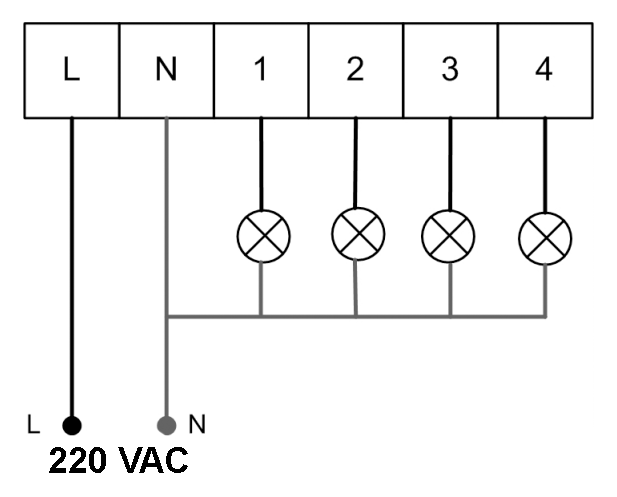
- Connect Hot Line to "L"
- Connect Neutral Line to "N"
- Connect Load wire to "L1"
- Connect Load wire to "L2"
- Connect Load wire to "L3"
- Connect Load wire to "L4"
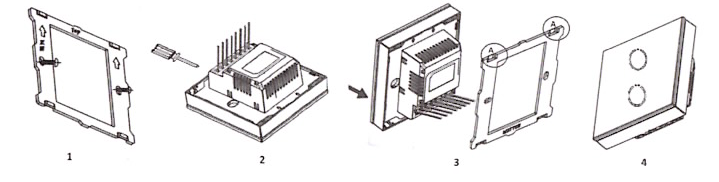
- Remove the steel frame from the device, and secure it onto the junctions box with two screws.
- Insert all wires into the right terminals and tighten screws.
- Attach the wired device on "A" points of the steel frame as shown first, and then push the whole device into the junction box.
- Confirm the device is well mounted, power on, and it is ready to operate.
Inclusion/Exclusion
On factory default the device does not belong to any Z-Wave network. The device needs to be added to an existing wireless network to communicate with the devices of this network. This process is called Inclusion.
Devices can also be removed from a network. This process is called Exclusion. Both processes are initiated by the primary controller of the Z-Wave network. This controller is turned into exclusion respective inclusion mode. Inclusion and Exclusion is then performed doing a special manual action right on the device.
Inclusion
Press and hold any key on the panel for 8 seconds or 3 clicks in quick succession.
Note: If inclusion is successful, all INDICATION LEDs on the panel will flash 4 times.
Exclusion
Press and hold any key on the panel for 8 seconds or 3 clicks in quick succession.
Note: If the exclusion is successful, all INDICATION LEDs on the panel will flash 4 times.
Product Usage
The actuator is operated by the local switching Touch panels or wirelessly using Z-Wave commands.
Quick trouble shooting
Here are a few hints for network installation if things dont work as expected.
- Make sure a device is in factory reset state before including. In doubt exclude before include.
- If inclusion still fails, check if both devices use the same frequency.
- Remove all dead devices from associations. Otherwise you will see severe delays.
- Never use sleeping battery devices without a central controller.
- Dont poll FLIRS devices.
- Make sure to have enough mains powered device to benefit from the meshing
Association - one device controls an other device
Z-Wave devices control other Z-Wave devices. The relationship between one device controlling another device is called association. In order to control a different device, the controlling device needs to maintain a list of devices that will receive controlling commands. These lists are called association groups and they are always related to certain events (e.g. button pressed, sensor triggers, ...). In case the event happens all devices stored in the respective association group will receive the same wireless command wireless command, typically a 'Basic Set' Command.
Association Groups:
| Group Number | Maximum Nodes | Description |
|---|---|---|
| 1 | 5 | Lifeline |
| 2 | 5 | Basic Set: Short press first button. |
| 3 | 5 | Basic Set: Short press second button. |
| 4 | 5 | Basic Set: Short press third button. |
| 5 | 5 | Basic Set: Short press fourth button. |
Configuration Parameters
Z-Wave products are supposed to work out of the box after inclusion, however certain configuration can adapt the function better to user needs or unlock further enhanced features.
IMPORTANT: Controllers may only allow configuring signed values. In order to set values in the range 128 ... 255 the value sent in the application shall be the desired value minus 256. For example: To set a parameter to 200 it may be needed to set a value of 200 minus 256 = minus 56. In case of a two byte value the same logic applies: Values greater than 32768 may needed to be given as negative values too.
Parameter 1: Switch State by Power Off
Size: 1 Byte, Default Value: 1
| Setting | Description |
|---|---|
| 0 | Not Saves |
| 1 | Saved |
Parameter 2: LED Backlit Brightness Level(when output is off)
Size: 1 Byte, Default Value: 10
| Setting | Description |
|---|---|
| 0 | Off |
| 1 - 10 | LED Backlit Brightness Level |
Parameter 3: LED Backlit Brightness Level(when output is on)
Size: 1 Byte, Default Value: 10
| Setting | Description |
|---|---|
| 0 | Off |
| 1 - 10 | LED Backlit Brightness Level |
Parameter 4: Disable Local Control
Size: 1 Byte, Default Value: 0
| Setting | Description |
|---|---|
| 0 | All keys are valid |
| 1 | only Key1 invalid |
| 2 | only Key2 invalid |
| 3 | only Key1 & Key2 invalid |
| 4 | only Key3 invalid |
| 5 | only Key1 & Key3 invalid |
| 6 | only Key2 & Key3 invalid |
| 7 | only Key4 valid |
| 8 | only Key4 invalid |
| 9 | only Key1 & Key4 invalid |
| 10 | only Key2 & Key4 invalid |
| 11 | only Key3 valid |
| 12 | only Key3 & Key 4 invalid |
| 13 | only Key2 valid |
| 14 | only Key1 valid |
| 15 | All Keys are invalid |
Parameter 5: Disable Remote Control
Size: 1 Byte, Default Value: 0
| Setting | Description |
|---|---|
| 0 | All keys are valid |
| 1 | only Key1 invalid |
| 2 | only Key2 invalid |
| 3 | only Key1 & Key2 invalid |
| 4 | only Key3 invalid |
| 5 | only Key1 & Key3 invalid |
| 6 | only Key2 & Key3 invalid |
| 7 | only Key4 valid |
| 8 | only Key4 invalid |
| 9 | only Key1 & Key4 invalid |
| 10 | only Key2 & Key4 invalid |
| 11 | only Key3 valid |
| 12 | only Key3 & Key 4 invalid |
| 13 | only Key2 valid |
| 14 | only Key1 valid |
| 15 | All Keys are invalid |
Parameter 6: Key Mode
Size: 1 Byte, Default Value: 0
| Setting | Description |
|---|---|
| 0 | Single click to switch on/off state. |
| 1 | Key default as off state. When it is turned on, then it will be turned off automatically after a time period, which can be set in item 11. |
| 2 | Key default as on state. When it is turned off, then it will be turned on automatically after a time period, which can be set in item 11. |
| 3 | Hold the key is on, off once released. |
| 4 | If key is off, hold > 3s then key is ON, and it remains ON after release. If key is on, hold > 3s then key is OFF, and it remains OFF after release. |
Parameter 7: Key1 Mode
Size: 1 Byte, Default Value: 0
| Setting | Description |
|---|---|
| 0 | Single click to switch on/off state. |
| 1 | Key default as off state. When it is turned on, then it will be turned off automatically after a time period, which can be set in item 11, 12. |
| 2 | Key default as on state. When it is turned off, then it will be turned on automatically after a time period, which can be set in item 11, 12. |
| 3 | Hold the key is on, off once released. |
| 4 | If key is off, hold > 3s then key is ON, and it remains ON after release. If key is on, hold > 3s then key is OFF, and it remains OFF after release. |
Parameter 8: Key2 Mode
Size: 1 Byte, Default Value: 0
| Setting | Description |
|---|---|
| 0 | Single click to switch on/off state. |
| 1 | Key default as off state. When it is turned on, then it will be turned off automatically after a time period, which can be set in item 11, 13. |
| 2 | Key default as on state. When it is turned off, then it will be turned on automatically after a time period, which can be set in item 11, 13. |
| 3 | Hold the key is on, off once released. |
| 4 | If key is off, hold > 3s then key is ON, and it remains ON after release. If key is on, hold > 3s then key is OFF, and it remains OFF after release. |
Parameter 9: Key3 Mode
Size: 1 Byte, Default Value: 0
| Setting | Description |
|---|---|
| 0 | Single click to switch on/off state. |
| 1 | Key default as off state. When it is turned on, then it will be turned off automatically after a time period, which can be set in item 11, 14. |
| 2 | Key default as on state. When it is turned off, then it will be turned on automatically after a time period, which can be set in item 11, 14. |
| 3 | Hold the key is on, off once released. |
| 4 | If key is off, hold > 3s then key is ON, and it remains ON after release. If key is on, hold > 3s then key is OFF, and it remains OFF after release. |
Parameter 10: Key4 Mode
Size: 1 Byte, Default Value: 0
| Setting | Description |
|---|---|
| 0 | Single click to switch on/off state. |
| 1 | Key default as off state. When it is turned on, then it will be turned off automatically after a time period, which can be set in item 11, 15. |
| 2 | Key default as on state. When it is turned off, then it will be turned on automatically after a time period, which can be set in item 11, 15. |
| 3 | Hold the key is on, off once released. |
| 4 | If key is off, hold > 3s then key is ON, and it remains ON after release. If key is on, hold > 3s then key is OFF, and it remains OFF after release. |
Parameter 11: On/Off State Duration
Size: 2 Byte, Default Value: 0
| Setting | Description |
|---|---|
| 0 - 32767 | Seconds |
Parameter 12: On/Off State Duration For Key1
Size: 2 Byte, Default Value: 0
| Setting | Description |
|---|---|
| 0 - 32767 | Seconds |
Parameter 13: On/Off State Duration For Key2
Size: 2 Byte, Default Value: 0
| Setting | Description |
|---|---|
| 0 - 32767 | Seconds |
Parameter 14: On/Off State Duration For Key3
Size: 2 Byte, Default Value: 0
| Setting | Description |
|---|---|
| 0 - 32767 | Seconds |
Parameter 15: On/Off State Duration For Key4
Size: 2 Byte, Default Value: 0
| Setting | Description |
|---|---|
| 0 - 32767 | Seconds |
Parameter 23: Central Scene Activation
Size: 1 Byte, Default Value: 0
| Setting | Description |
|---|---|
| 0 | Disabled |
| 1 | Only Key1 Central Scene function is activated. |
| 2 | Only Key2 Central Scene function is activated. |
| 3 | Only Key1 & Key2 Central Scene function is activated. |
| 4 | Only Key3 Central Scene function is activated. |
| 5 | Only Key1 & Key3 Central Scene function is activated. |
| 6 | Only Key2 & Key3 Central Scene function is activated. |
| 7 | Only Key1,Key 2 & Key 3 Central Scene function is activated. |
| 8 | Only Key4 Central Scene function is activated. |
| 9 | Only Key1 & Key4 Central Scene function is activated. |
| 10 | Only Key2 & Key4 Central Scene function is activated. |
| 11 | Only Key1, Key2 & Key4 Central Scene function is activated. |
| 12 | Only Key3 & Key4 Central Scene function is activated. |
| 13 | Only Key1,Key3 & Key4 Central Scene function is activated. |
| 14 | Only Key2, Key3 & Key4 Central Scene function is activated. |
| 15 | All Keys Central Scene function is activated. |
Parameter 24: Key1 Scene Activate Mode Setting
Size: 1 Byte, Default Value: 0
| Setting | Description |
|---|---|
| 0 | Disabeled |
| 1 | One click key1 always activate scene ID1 no matter what the output state of key 1 is. |
| 2 | One click key1,only activate scene ID1 when key1‘s relay output is opened. |
| 3 | 0ne click key1,only activate scene ID1 when key1‘s relay output is closed |
Parameter 25: Key1 Activate Scene ID1
Size: 1 Byte, Default Value: 0
| Setting | Description |
|---|---|
| 0 | Scene ID is invalid and will not send scene activate command. |
| 1 - 255 | Scene ID |
Parameter 26: Key1 Activate Scene Duration
Size: 1 Byte, Default Value: 0
| Setting | Description |
|---|---|
| 0 | lnstantly |
| 1 - 127 | Delay n*sec to activate scene |
| 128 - 255 | Delay n+128mins to activate scene |
Parameter 27: Key2 Scene Activate Mode Setting
Size: 1 Byte, Default Value: 0
| Setting | Description |
|---|---|
| 0 | Disabeled |
| 1 | One click key2 always activate scene ID2 no matter what the output state of key 2 is. |
| 2 | One click key2,only activate scene ID2 when key2‘s relay output is opened. |
| 3 | 0ne click key2,only activate scene ID2 when key1‘s relay output is closed |
Parameter 28: Key2 Activate Scene ID2
Size: 1 Byte, Default Value: 0
| Setting | Description |
|---|---|
| 0 | Scene ID is invalid and will not send scene activate command. |
| 1 - 255 | Scene ID |
Parameter 29: Key1 Activate Scene Duration
Size: 1 Byte, Default Value: 0
| Setting | Description |
|---|---|
| 0 | lnstantly |
| 1 - 127 | Delay n*sec to activate scene |
| 128 - 255 | Delay n+128mins to activate scene |
Parameter 30: Key3 Scene Activate Mode Setting
Size: 1 Byte, Default Value: 0
| Setting | Description |
|---|---|
| 0 | Disabeled |
| 1 | One click key3 always activate scene ID3 no matter what the output state of key 3 is. |
| 2 | One click key3,only activate scene ID1 when key3‘s relay output is opened. |
| 3 | 0ne click key3,only activate scene ID3 when key3‘s relay output is closed |
Parameter 31: Key3 Activate Scene ID1
Size: 1 Byte, Default Value: 0
| Setting | Description |
|---|---|
| 0 | Scene ID is invalid and will not send scene activate command. |
| 1 - 255 | Scene ID |
Parameter 32: Key3 Activate Scene Duration
Size: 1 Byte, Default Value: 0
| Setting | Description |
|---|---|
| 0 | lnstantly |
| 1 - 127 | Delay n*sec to activate scene |
| 128 - 255 | Delay n+128mins to activate scene |
Parameter 33: Key4 Scene Activate Mode Setting
Size: 1 Byte, Default Value: 0
| Setting | Description |
|---|---|
| 0 | Disabeled |
| 1 | One click key4 always activate scene ID4 no matter what the output state of key 4 is. |
| 2 | One click key4,only activate scene ID4 when key4‘s relay output is opened. |
| 3 | 0ne click key4,only activate scene ID4 when key4‘s relay output is closed |
Parameter 34: Key4 Activate Scene ID1
Size: 1 Byte, Default Value: 0
| Setting | Description |
|---|---|
| 0 | Scene ID is invalid and will not send scene activate command. |
| 1 - 255 | Scene ID |
Parameter 35: Key4 Activate Scene Duration
Size: 1 Byte, Default Value: 0
| Setting | Description |
|---|---|
| 0 | lnstantly |
| 1 - 127 | Delay n*sec to activate scene |
| 128 - 255 | Delay n+128mins to activate scene |
Parameter 50: As A Scene Device, Scene Respond (ID 1-100)
Size: 1 Byte, Default Value: 0
| Setting | Description |
|---|---|
| 0 | Disabled |
| 1 | Only Key1 respond scene |
| 2 | Only Key2 respond scene |
| 3 | Only Key1 & Key2 respond scene |
| 4 | Only Key3 respond scene |
| 5 | Only Key1 & Key3 respond scene |
| 6 | Only Key2 & Key3 respond scene |
| 7 | Only Key1,Key2 & Key3 respond scene |
| 8 | Only Key4 respond scene |
| 9 | Only Key1 & Key4 respond scene |
| 10 | Only Key2 & Key4 respond scene |
| 11 | Only Key1, Key2 & Key4 respond scene |
| 12 | Only Key3 & Key4 respond scene |
| 13 | Only Key1, Key3 & Key4 respond scene |
| 14 | Only Key2, Key3 & Key4 respond scene |
| 15 | All Keys respond scene |
Parameter 51: As A Scene Device, Scene Respond (ID 1-20)
Size: 1 Byte, Default Value: 0
| Setting | Description |
|---|---|
| 0 | Disabled |
| 1 | Only Key1 respond scene |
| 2 | Only Key2 respond scene |
| 3 | Only Key1 & Key2 respond scene |
| 4 | Only Key3 respond scene |
| 5 | Only Key1 & Key3 respond scene |
| 6 | Only Key2 & Key3 respond scene |
| 7 | Only Key1,Key2 & Key3 respond scene |
| 8 | Only Key4 respond scene |
| 9 | Only Key1 & Key4 respond scene |
| 10 | Only Key2 & Key4 respond scene |
| 11 | Only Key1, Key2 & Key4 respond scene |
| 12 | Only Key3 & Key4 respond scene |
| 13 | Only Key1, Key3 & Key4 respond scene |
| 14 | Only Key2, Key3 & Key4 respond scene |
| 15 | All Keys respond scene |
Parameter 52: As A Scene Device, Scene Respond (ID 21-40)
Size: 1 Byte, Default Value: 0
| Setting | Description |
|---|---|
| 0 | Disabled |
| 1 | Only Key1 respond scene |
| 2 | Only Key2 respond scene |
| 3 | Only Key1 & Key2 respond scene |
| 4 | Only Key3 respond scene |
| 5 | Only Key1 & Key3 respond scene |
| 6 | Only Key2 & Key3 respond scene |
| 7 | Only Key1,Key2 & Key3 respond scene |
| 8 | Only Key4 respond scene |
| 9 | Only Key1 & Key4 respond scene |
| 10 | Only Key2 & Key4 respond scene |
| 11 | Only Key1, Key2 & Key4 respond scene |
| 12 | Only Key3 & Key4 respond scene |
| 13 | Only Key1, Key3 & Key4 respond scene |
| 14 | Only Key2, Key3 & Key4 respond scene |
| 15 | All Keys respond scene |
Parameter 53: As A Scene Device, Scene Respond (ID 41-60)
Size: 1 Byte, Default Value: 0
| Setting | Description |
|---|---|
| 0 | Disabled |
| 1 | Only Key1 respond scene |
| 2 | Only Key2 respond scene |
| 3 | Only Key1 & Key2 respond scene |
| 4 | Only Key3 respond scene |
| 5 | Only Key1 & Key3 respond scene |
| 6 | Only Key2 & Key3 respond scene |
| 7 | Only Key1,Key2 & Key3 respond scene |
| 8 | Only Key4 respond scene |
| 9 | Only Key1 & Key4 respond scene |
| 10 | Only Key2 & Key4 respond scene |
| 11 | Only Key1, Key2 & Key4 respond scene |
| 12 | Only Key3 & Key4 respond scene |
| 13 | Only Key1, Key3 & Key4 respond scene |
| 14 | Only Key2, Key3 & Key4 respond scene |
| 15 | All Keys respond scene |
Parameter 54: As A Scene Device, Scene Respond (ID 61-80)
Size: 1 Byte, Default Value: 0
| Setting | Description |
|---|---|
| 0 | Disabled |
| 1 | Only Key1 respond scene |
| 2 | Only Key2 respond scene |
| 3 | Only Key1 & Key2 respond scene |
| 4 | Only Key3 respond scene |
| 5 | Only Key1 & Key3 respond scene |
| 6 | Only Key2 & Key3 respond scene |
| 7 | Only Key1,Key2 & Key3 respond scene |
| 8 | Only Key4 respond scene |
| 9 | Only Key1 & Key4 respond scene |
| 10 | Only Key2 & Key4 respond scene |
| 11 | Only Key1, Key2 & Key4 respond scene |
| 12 | Only Key3 & Key4 respond scene |
| 13 | Only Key1, Key3 & Key4 respond scene |
| 14 | Only Key2, Key3 & Key4 respond scene |
| 15 | All Keys respond scene |
Parameter 55: As A Scene Device, Scene Respond (ID 81-100)
Size: 1 Byte, Default Value: 0
| Setting | Description |
|---|---|
| 0 | Disabled |
| 1 | Only Key1 respond scene |
| 2 | Only Key2 respond scene |
| 3 | Only Key1 & Key2 respond scene |
| 4 | Only Key3 respond scene |
| 5 | Only Key1 & Key3 respond scene |
| 6 | Only Key2 & Key3 respond scene |
| 7 | Only Key1,Key2 & Key3 respond scene |
| 8 | Only Key4 respond scene |
| 9 | Only Key1 & Key4 respond scene |
| 10 | Only Key2 & Key4 respond scene |
| 11 | Only Key1, Key2 & Key4 respond scene |
| 12 | Only Key3 & Key4 respond scene |
| 13 | Only Key1, Key3 & Key4 respond scene |
| 14 | Only Key2, Key3 & Key4 respond scene |
| 15 | All Keys respond scene |
Parameter 255: Factory Setting
Size: 1 Byte, Default Value: 0
| Setting | Description |
|---|---|
| Restore factory setting | 85 |
Technical Data
| Dimensions | 115 x 115 x 55 mm |
| Weight | 180 gr |
| Hardware Platform | ZGM130 |
| EAN | 6928954200700 |
| IP Class | IP 20 |
| Voltage | 230V |
| Load | 5A |
| Device Type | On/Off Power Switch |
| Generic Device Class | Binary Switch |
| Firmware Version | 02.02 |
| Z-Wave Version | 07.10 |
| Certification ID | ZC08-14080012 |
| Z-Wave Product Id | 0x015f.0x7041.0x7102 |
| Frequency | Europe - 868,4 Mhz |
| Maximum transmission power | 5 mW |
Supported Command Classes
- Basic
- Switch Binary
- Scene Activation
- Scene Actuator Conf
- Transport Service
- Association Grp Info
- Device Reset Locally
- Central Scene
- Zwaveplus Info
- Multi Channel
- Supervision
- Configuration
- Manufacturer Specific
- Powerlevel
- Firmware Update Md
- Association
- Version
- Multi Channel Association
- Security 2
Explanation of Z-Wave specific terms
- Controller — is a Z-Wave device with capabilities to manage the network. Controllers are typically Gateways,Remote Controls or battery operated wall controllers.
- Slave — is a Z-Wave device without capabilities to manage the network. Slaves can be sensors, actuators and even remote controls.
- Primary Controller — is the central organizer of the network. It must be a controller. There can be only one primary controller in a Z-Wave network.
- Inclusion — is the process of adding new Z-Wave devices into a network.
- Exclusion — is the process of removing Z-Wave devices from the network.
- Association — is a control relationship between a controlling device and a controlled device.
- Wakeup Notification — is a special wireless message issued by a Z-Wave device to announces that is able to communicate.
- Node Information Frame — is a special wireless message issued by a Z-Wave device to announce its capabilities and functions.

