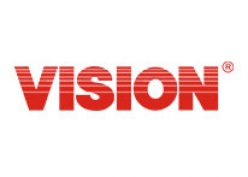
Vision
4in1 PIR Sensor
SKU: ZP3111JP-5


Quickstart
This is a
To add the ZP3111 to the Z-Wave network (inclusion), place the Z-Wave primary controller into inclusion mode.Press the Program Switch of ZP3111 for sending the NIF. After sending NIF, Z-Wave will send the auto inclusion, otherwise, ZP3111 will go to sleep after 20 seconds.
Important safety information
Please read this manual carefully. Failure to follow the recommendations in this manual may be dangerous or may violate the law. The manufacturer, importer, distributor and seller shall not be liable for any loss or damage resulting from failure to comply with the instructions in this manual or any other material. Use this equipment only for its intended purpose. Follow the disposal instructions. Do not dispose of electronic equipment or batteries in a fire or near open heat sources.What is Z-Wave?
Z-Wave is the international wireless protocol for communication in the Smart Home. This device is suited for use in the region mentioned in the Quickstart section.
Z-Wave ensures a reliable communication by reconfirming every message (two-way communication) and every mains powered node can act as a repeater for other nodes (meshed network) in case the receiver is not in direct wireless range of the transmitter.
This device and every other certified Z-Wave device can be used together with any other certified Z-Wave device regardless of brand and origin as long as both are suited for the same frequency range.
If a device supports secure communication it will communicate with other devices secure as long as this device provides the same or a higher level of security. Otherwise it will automatically turn into a lower level of security to maintain backward compatibility.
For more information about Z-Wave technology, devices, white papers etc. please refer to www.z-wave.info.
Product Description
* Includes Motion, Temperature, Humidity, and Light sensor* 360 degree detection (suitable for ceiling fixture)* Compact Size: 59*59*41mm* 2*AAA Battery* Low Battery Detection* LED Status Indicator* 100feet line of sight
Prepare for Installation / Reset
Please read the user manual before installing the product.
In order to include (add) a Z-Wave device to a network it must be in factory default state. Please make sure to reset the device into factory default. You can do this by performing an Exclusion operation as described below in the manual. Every Z-Wave controller is able to perform this operation however it is recommended to use the primary controller of the previous network to make sure the very device is excluded properly from this network.
Reset to factory default
This device also allows to be reset without any involvement of a Z-Wave controller. This procedure should only be used when the primary controller is inoperable.
Remove cover to trigged tamper switch, LED flash once & send out Alarm Report.Press Program Switch 10 times within 10 seconds, ZP3111 will send the Device Reset Locally Notification command and reset to the factory default. (Remark: This is to be used only in the case of primary controller being inoperable or otherwise unavailable.)
Inclusion/Exclusion
On factory default the device does not belong to any Z-Wave network. The device needs to be added to an existing wireless network to communicate with the devices of this network. This process is called Inclusion.
Devices can also be removed from a network. This process is called Exclusion. Both processes are initiated by the primary controller of the Z-Wave network. This controller is turned into exclusion respective inclusion mode. Inclusion and Exclusion is then performed doing a special manual action right on the device.
Inclusion
To add the ZP3111 to the Z-Wave network (inclusion), place the Z-Wave primary controller into inclusion mode.Press the Program Switch of ZP3111 for sending the NIF. After sending NIF, Z-Wave will send the auto inclusion, otherwise, ZP3111 will go to sleep after 20 seconds.Exclusion
To remove the ZP3111 from the Z-Wave network (exclusion), place the Z-Wave primary controller into exclusion mode, and following its instruction to delete the ZP3111 to the controller.Press the Program Switch of ZP3111 once to be excluded.Communication to a Sleeping device (Wakeup)
This device is battery operated and turned into deep sleep state most of the time to save battery life time. Communication with the device is limited. In order to communicate with the device, a static controller C is needed in the network. This controller will maintain a mailbox for the battery operated devices and store commands that can not be received during deep sleep state. Without such a controller, communication may become impossible and/or the battery life time is significantly decreased.
This device will wakeup regularly and announce the wakeup state by sending out a so called Wakeup Notification. The controller can then empty the mailbox. Therefore, the device needs to be configured with the desired wakeup interval and the node ID of the controller. If the device was included by a static controller this controller will usually perform all necessary configurations. The wakeup interval is a tradeoff between maximal battery life time and the desired responses of the device. To wakeup the device please perform the following action: Use Wake Up command to set up the awaking time (from 10 minutes to 1 week) and send the wake up notification to controller
Quick trouble shooting
Here are a few hints for network installation if things dont work as expected.
- Make sure a device is in factory reset state before including. In doubt exclude before include.
- If inclusion still fails, check if both devices use the same frequency.
- Remove all dead devices from associations. Otherwise you will see severe delays.
- Never use sleeping battery devices without a central controller.
- Dont poll FLIRS devices.
- Make sure to have enough mains powered device to benefit from the meshing
Association - one device controls an other device
Z-Wave devices control other Z-Wave devices. The relationship between one device controlling another device is called association. In order to control a different device, the controlling device needs to maintain a list of devices that will receive controlling commands. These lists are called association groups and they are always related to certain events (e.g. button pressed, sensor triggers, ...). In case the event happens all devices stored in the respective association group will receive the same wireless command wireless command, typically a 'Basic Set' Command.
Association Groups:
| Group Number | Maximum Nodes | Description |
|---|---|---|
| 1 | 5 | LifelineCOMMAND_CLASS_BASIC_SETCOMMAND_CLASS_BATTERY_REPORTCOMMAND_CLASS_DEVICE_RESET_LOCALLY_NOTIFICATIONCOMMAND_CLASS_NOTIFICATION_REPORTCOMMAND_CLASS_SENSOR_MULTILEVEL_V7 |
Configuration Parameters
Z-Wave products are supposed to work out of the box after inclusion, however certain configuration can adapt the function better to user needs or unlock further enhanced features.
IMPORTANT: Controllers may only allow configuring signed values. In order to set values in the range 128 ... 255 the value sent in the application shall be the desired value minus 256. For example: To set a parameter to 200 it may be needed to set a value of 200 minus 256 = minus 56. In case of a two byte value the same logic applies: Values greater than 32768 may needed to be given as negative values too.
Parameter 1: Temperature Unit Selection
0x00 = C0x01 = F Size: 1 Byte, Default Value: 0
| Setting | Description |
|---|---|
| 0 - 1 | Choose F |
Parameter 2: Auto Temperature Report Interval
1~50 (Set up from 0.1C~5C) Size: 1 Byte, Default Value: 10
| Setting | Description |
|---|---|
| 1 - 50 | Auto Temperature Interval from 0.1C~5C |
Parameter 3: Auto Humidity Report Interval
1~50 (Set up from 1%~50%) Size: 1 Byte, Default Value: 10
| Setting | Description |
|---|---|
| 1 - 50 | Auto Humidity Report Interval from 1% ~ 50% |
Parameter 4: Auto Light Report Interval
0,5~50 (Set up from 0 for Off or 5%~50%) Size: 1 Byte, Default Value: 10
| Setting | Description |
|---|---|
| 0 - 50 | Auto Light Report Interval from off or 5%~50% |
Parameter 5: Motion Re-triggering Duration
1 ~ 255 (unsigned decimal) Minutes(default: 3 minutes) Size: 1 Byte, Default Value: 3
| Setting | Description |
|---|---|
| 1 - 255 | Motion Re-triggering Duration (in minute) |
Parameter 6: Motion Sensitivity
1 ~ 7(default: 4) Size: 1 Byte, Default Value: 4
| Setting | Description |
|---|---|
| 1 - 7 | Motion Sensitivity |
Parameter 7: LED Flash Mode Selection
1 ~ 3 (Mode 1 ~ Mode 3)Mode 1LED Turn Off (Both Temp./PIR Trigger)Mode 2Temp. (Breathing Light Mode)PIR (Quick Flash)Mode 3LED Quick Flash (Temp./PIR Trigger) Size: 1 Byte, Default Value: 3
| Setting | Description |
|---|---|
| 1 - 3 | LED Flash Mode Selection |
Technical Data
| Hardware Platform | ZM5202 |
| Device Type | Notification Sensor |
| Network Operation | Reporting Sleeping Slave |
| Firmware Version | HW: 5 FW: 5.01:10.01 |
| Z-Wave Version | 6.51.06 |
| Certification ID | ZC10-17075680 |
| Z-Wave Product Id | 0x0109.0x2021.0x2101 |
| Sensors | Motion/No Motion (Binary) |
| Firmware Updatable | Updatable by Consumer by RF |
| Communications Protocol | Z-Wave Z/IP |
| Color | White |
| Supported Notification Types | Access Control |
| Frequency | XXfrequency |
| Maximum transmission power | XXantenna |
Supported Command Classes
- Association Grp Info
- Association V2
- Battery
- Configuration
- Device Reset Locally
- Firmware Update Md V2
- Manufacturer Specific V2
- Notification V4
- Powerlevel
- Security
- Sensor Multilevel V7
- Version V2
- Wake Up V2
- Zwaveplus Info V2
Controlled Command Classes
- Basic
Explanation of Z-Wave specific terms
- Controller — is a Z-Wave device with capabilities to manage the network. Controllers are typically Gateways,Remote Controls or battery operated wall controllers.
- Slave — is a Z-Wave device without capabilities to manage the network. Slaves can be sensors, actuators and even remote controls.
- Primary Controller — is the central organizer of the network. It must be a controller. There can be only one primary controller in a Z-Wave network.
- Inclusion — is the process of adding new Z-Wave devices into a network.
- Exclusion — is the process of removing Z-Wave devices from the network.
- Association — is a control relationship between a controlling device and a controlled device.
- Wakeup Notification — is a special wireless message issued by a Z-Wave device to announces that is able to communicate.
- Node Information Frame — is a special wireless message issued by a Z-Wave device to announce its capabilities and functions.