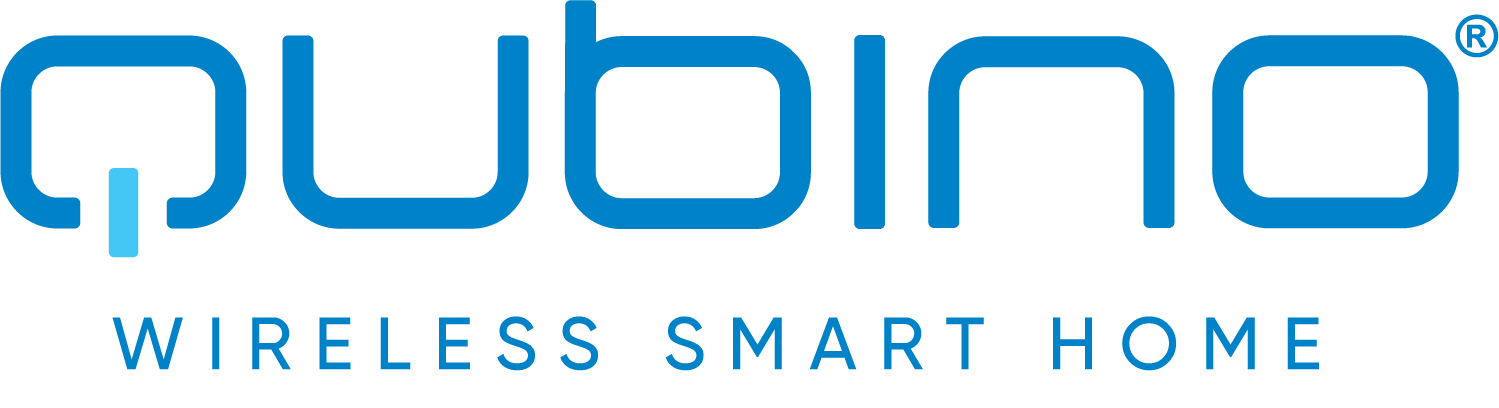
QUBINO
Flush RGBW Dimmer Switch Color R.G.B.W
SKU: Flush RGBW Dimmer / ZMNHWD3

Quickstart
This is a
1. Connect the module to the power supply2. Enable inclusion mode on your Z-Wave controller3. Press and release the S (Service) button 3 times within 2 seconds
Important safety information
Please read this manual carefully. Failure to follow the recommendations in this manual may be dangerous or may violate the law. The manufacturer, importer, distributor and seller shall not be liable for any loss or damage resulting from failure to comply with the instructions in this manual or any other material. Use this equipment only for its intended purpose. Follow the disposal instructions. Do not dispose of electronic equipment or batteries in a fire or near open heat sources.What is Z-Wave?
Z-Wave is the international wireless protocol for communication in the Smart Home. This device is suited for use in the region mentioned in the Quickstart section.
Z-Wave ensures a reliable communication by reconfirming every message (two-way communication) and every mains powered node can act as a repeater for other nodes (meshed network) in case the receiver is not in direct wireless range of the transmitter.
This device and every other certified Z-Wave device can be used together with any other certified Z-Wave device regardless of brand and origin as long as both are suited for the same frequency range.
If a device supports secure communication it will communicate with other devices secure as long as this device provides the same or a higher level of security. Otherwise it will automatically turn into a lower level of security to maintain backward compatibility.
For more information about Z-Wave technology, devices, white papers etc. please refer to www.z-wave.info.
Product Description
Qubino Flush RGBW module is used to control RGB/RGBW strips and LED strips or bulbs to create countless colour options and has 5 special scene effects. It can also control halogen lights and fans. Its extremely small size allows for easy installation behind wall sockets and switches. Controlled devices may be powered by 12 or 24 VDC. All IN and OUT terminals may be user configured for LED control or 100 k signal readouts.
Prepare for Installation / Reset
Please read the user manual before installing the product.
In order to include (add) a Z-Wave device to a network it must be in factory default state. Please make sure to reset the device into factory default. You can do this by performing an Exclusion operation as described below in the manual. Every Z-Wave controller is able to perform this operation however it is recommended to use the primary controller of the previous network to make sure the very device is excluded properly from this network.
Reset to factory default
This device also allows to be reset without any involvement of a Z-Wave controller. This procedure should only be used when the primary controller is inoperable.
FACTORY RESET1. Connect the module to the power supply2. Press and hold the S (Service) button for at least 10 secondsNOTE: By resetting the module, all custom parameters previously set on the module will return to their default values, and owner ID will be deleted. Use this reset procedure only when the main controller is missing or otherwise inoperable.
Safety Warning for Mains Powered Devices
ATTENTION: only authorized technicians under consideration of the country-specific installation guidelines/norms may do works with mains power. Prior to the assembly of the product, the voltage network has to be switched off and ensured against re-switching.
Inclusion/Exclusion
On factory default the device does not belong to any Z-Wave network. The device needs to be added to an existing wireless network to communicate with the devices of this network. This process is called Inclusion.
Devices can also be removed from a network. This process is called Exclusion. Both processes are initiated by the primary controller of the Z-Wave network. This controller is turned into exclusion respective inclusion mode. Inclusion and Exclusion is then performed doing a special manual action right on the device.
Inclusion
1. Connect the module to the power supply2. Enable inclusion mode on your Z-Wave controller3. Press and release the S (Service) button 3 times within 2 secondsExclusion
1. Connect the module to the power supply2. Make sure the module is within direct range of your Z-Wave controller or use a hand-held Z-Wave remote to perform exclusion3. Press and release the S (Service) button 3 times within 2 secondsNOTE: The module will be excluded from your network, but any custom configuration parameters will not be erased.Quick trouble shooting
Here are a few hints for network installation if things dont work as expected.
- Make sure a device is in factory reset state before including. In doubt exclude before include.
- If inclusion still fails, check if both devices use the same frequency.
- Remove all dead devices from associations. Otherwise you will see severe delays.
- Never use sleeping battery devices without a central controller.
- Dont poll FLIRS devices.
- Make sure to have enough mains powered device to benefit from the meshing
Association - one device controls an other device
Z-Wave devices control other Z-Wave devices. The relationship between one device controlling another device is called association. In order to control a different device, the controlling device needs to maintain a list of devices that will receive controlling commands. These lists are called association groups and they are always related to certain events (e.g. button pressed, sensor triggers, ...). In case the event happens all devices stored in the respective association group will receive the same wireless command wireless command, typically a 'Basic Set' Command.
Association Groups:
| Group Number | Maximum Nodes | Description |
|---|---|---|
| 1 | 1 | Z-Wave Plus Lifeline |
Configuration Parameters
Z-Wave products are supposed to work out of the box after inclusion, however certain configuration can adapt the function better to user needs or unlock further enhanced features.
IMPORTANT: Controllers may only allow configuring signed values. In order to set values in the range 128 ... 255 the value sent in the application shall be the desired value minus 256. For example: To set a parameter to 200 it may be needed to set a value of 200 minus 256 = minus 56. In case of a two byte value the same logic applies: Values greater than 32768 may needed to be given as negative values too.
Parameter 1: Input Switch type
Available config. parmeters(data type is 1 Byte DEC):* default value 1* 1- bi- stable switch type* 2- mono stable(push button) switch typeNote: Please power cycle the device when parameter is changed. Size: 1 Byte, Default Value: 1
| Setting | Description |
|---|---|
| 1 - 2 | Input Switch type |
Parameter 2: Switch mode
Available config. parmeters(data type is 1 Byte DEC):* default value 1* 1-Normal mode* 2-Brightness mode* 3-Rainbow modeNote: Using this parameter,it is possible to select various modes of RGBW Dimmer operation. Size: 1 Byte, Default Value: 1
| Setting | Description |
|---|---|
| 1 - 3 | Switch mode |
Parameter 3: Auto Scene mode set
Available config. parmeters(data type is 1 Byte DEC):* default value-* 1-Ocean* 2-Lightning* 3-Rainbow* 4-Snow* 5-SunNote: Activation of the programmed scene changing color shades.Note: Using this parameter,it is possible to select various modes of RGBW Dimmer operation. Size: 1 Byte, Default Value: 0
| Setting | Description |
|---|---|
| 1 - 5 | Auto Scene mode set |
Parameter 4: Auto scene duation
Available config. parmeters(data type is 1 Byte DEC):* default value 3* 1 -127* 128 - 255 delay duration is from 1 min. to 127minNote: Using this parameter, it is possible to change Auto scene mode duration Size: 1 Byte, Default Value: 3
| Setting | Description |
|---|---|
| 1 - 127 | delay duration is from 1s to 127s |
| 128 - 255 | delay duration is from 1 min. to 127 min. |
Technical Data
| Hardware Platform | ZM5101 |
| Device Type | Light Dimmer Switch |
| Network Operation | Always On Slave |
| Firmware Version | HW: 255 FW: 2.07 |
| Z-Wave Version | 6.51.07 |
| Certification ID | ZC10-17085753 |
| Z-Wave Product Id | 0x0159.0x0001.0x0054 |
| Color | Blue |
| Firmware Updatable | Updatable by Manufacturer |
| Electric Load Type | Dimmable LED |
| Frequency | XXfrequency |
| Maximum transmission power | XXantenna |
Supported Command Classes
- Association Grp Info
- Association V2
- Basic
- Configuration
- Device Reset Locally
- Firmware Update Md V2
- Manufacturer Specific
- Powerlevel
- Switch Binary
- Switch Color V2
- Switch Multilevel V2
- Version V2
- Zwaveplus Info V2
Explanation of Z-Wave specific terms
- Controller — is a Z-Wave device with capabilities to manage the network. Controllers are typically Gateways,Remote Controls or battery operated wall controllers.
- Slave — is a Z-Wave device without capabilities to manage the network. Slaves can be sensors, actuators and even remote controls.
- Primary Controller — is the central organizer of the network. It must be a controller. There can be only one primary controller in a Z-Wave network.
- Inclusion — is the process of adding new Z-Wave devices into a network.
- Exclusion — is the process of removing Z-Wave devices from the network.
- Association — is a control relationship between a controlling device and a controlled device.
- Wakeup Notification — is a special wireless message issued by a Z-Wave device to announces that is able to communicate.
- Node Information Frame — is a special wireless message issued by a Z-Wave device to announce its capabilities and functions.