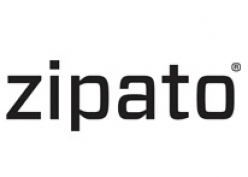
Zipato
Zipato Bulb 2
SKU: rgbw2.eu


Quickstart
This is a
1. Screw the RGBW bulb into a standard E27 socket.2. Turn on the bulb with your wall switch to apply power to the bulb. a) If youre not using a wall switch, then use your alternate method to apply power to the bulb.3. Activate the included/excluded mode on your Z-Wave controller or gateway.a) This may also be done through your associated app, if your ecosystem has that capability.4. Toggle the wall-switch, from OFF, then to ON. a) Or use your alternate method to toggle power from OFF, then to ON. 5. The LED bulb will flash once if it has been successfully included/ excluded into your Z-Wave network.
Important safety information
Please read this manual carefully. Failure to follow the recommendations in this manual may be dangerous or may violate the law. The manufacturer, importer, distributor and seller shall not be liable for any loss or damage resulting from failure to comply with the instructions in this manual or any other material. Use this equipment only for its intended purpose. Follow the disposal instructions. Do not dispose of electronic equipment or batteries in a fire or near open heat sources.What is Z-Wave?
Z-Wave is the international wireless protocol for communication in the Smart Home. This device is suited for use in the region mentioned in the Quickstart section.
Z-Wave ensures a reliable communication by reconfirming every message (two-way communication) and every mains powered node can act as a repeater for other nodes (meshed network) in case the receiver is not in direct wireless range of the transmitter.
This device and every other certified Z-Wave device can be used together with any other certified Z-Wave device regardless of brand and origin as long as both are suited for the same frequency range.
If a device supports secure communication it will communicate with other devices secure as long as this device provides the same or a higher level of security. Otherwise it will automatically turn into a lower level of security to maintain backward compatibility.
For more information about Z-Wave technology, devices, white papers etc. please refer to www.z-wave.info.
Product Description
Zipato Bulb 2 with dimmer makes home lighting more fun and comfortable. It has separate warm white, cold white and color LEDs. This allows you to create both colorful light environments and regular white lighting.
Prepare for Installation / Reset
Please read the user manual before installing the product.
In order to include (add) a Z-Wave device to a network it must be in factory default state. Please make sure to reset the device into factory default. You can do this by performing an Exclusion operation as described below in the manual. Every Z-Wave controller is able to perform this operation however it is recommended to use the primary controller of the previous network to make sure the very device is excluded properly from this network.
Reset to factory default
This device also allows to be reset without any involvement of a Z-Wave controller. This procedure should only be used when the primary controller is inoperable.
Physically switch the bulb on and off six (6) times for intervals of 0.5-2 seconds. After the 6th time, the bulb will flash twice indicating that its successfully reset.A factory default is performed when the bulb is excluded from the Z-Wave network.Please use this procedure only when the network primary controller is missing or otherwise inoperable.
Safety Warning for Mains Powered Devices
ATTENTION: only authorized technicians under consideration of the country-specific installation guidelines/norms may do works with mains power. Prior to the assembly of the product, the voltage network has to be switched off and ensured against re-switching.
Inclusion/Exclusion
On factory default the device does not belong to any Z-Wave network. The device needs to be added to an existing wireless network to communicate with the devices of this network. This process is called Inclusion.
Devices can also be removed from a network. This process is called Exclusion. Both processes are initiated by the primary controller of the Z-Wave network. This controller is turned into exclusion respective inclusion mode. Inclusion and Exclusion is then performed doing a special manual action right on the device.
Inclusion
1. Screw the RGBW bulb into a standard E27 socket.2. Turn on the bulb with your wall switch to apply power to the bulb. a) If youre not using a wall switch, then use your alternate method to apply power to the bulb.3. Activate the included/excluded mode on your Z-Wave controller or gateway.a) This may also be done through your associated app, if your ecosystem has that capability.4. Toggle the wall-switch, from OFF, then to ON. a) Or use your alternate method to toggle power from OFF, then to ON. 5. The LED bulb will flash once if it has been successfully included/ excluded into your Z-Wave network.Exclusion
1. Screw the RGBW bulb into a standard E27 socket.2. Turn on the bulb with your wall switch to apply power to the bulb. a) If youre not using a wall switch, then use your alternate method to apply power to the bulb.3. Activate the included/excluded mode on your Z-Wave controller or gateway.a) This may also be done through your associated app, if your ecosystem has that capability.4. Toggle the wall-switch, from OFF, then to ON. a) Or use your alternate method to toggle power from OFF, then to ON. 5. The LED bulb will flash once if it has been successfully included/ excluded into your Z-Wave network.Quick trouble shooting
Here are a few hints for network installation if things dont work as expected.
- Make sure a device is in factory reset state before including. In doubt exclude before include.
- If inclusion still fails, check if both devices use the same frequency.
- Remove all dead devices from associations. Otherwise you will see severe delays.
- Never use sleeping battery devices without a central controller.
- Dont poll FLIRS devices.
- Make sure to have enough mains powered device to benefit from the meshing
Association - one device controls an other device
Z-Wave devices control other Z-Wave devices. The relationship between one device controlling another device is called association. In order to control a different device, the controlling device needs to maintain a list of devices that will receive controlling commands. These lists are called association groups and they are always related to certain events (e.g. button pressed, sensor triggers, ...). In case the event happens all devices stored in the respective association group will receive the same wireless command wireless command, typically a 'Basic Set' Command.
Association Groups:
| Group Number | Maximum Nodes | Description |
|---|---|---|
| 1 | 1 | Z-Wave Plus Lifeline |
Configuration Parameters
Z-Wave products are supposed to work out of the box after inclusion, however certain configuration can adapt the function better to user needs or unlock further enhanced features.
IMPORTANT: Controllers may only allow configuring signed values. In order to set values in the range 128 ... 255 the value sent in the application shall be the desired value minus 256. For example: To set a parameter to 200 it may be needed to set a value of 200 minus 256 = minus 56. In case of a two byte value the same logic applies: Values greater than 32768 may needed to be given as negative values too.
Parameter 2: Strobe interval
Strobe interval, in units of 10 milliseconds Size: 1 Byte, Default Value: 0
| Setting | Description |
|---|---|
| 0 - 25 | Strobe interval |
Parameter 3: Strobe pulse count
Number of strobe pulses. Setting this parameter to value 127 makes the bulbe strobe indefinitely Size: 1 Byte, Default Value: 0
| Setting | Description |
|---|---|
| 0 - 25 | pulse count |
| 127 | strobe indefinitely |
Parameter 4: Randomize strobe pulse color
Randomize strobe pulse color. Size: 1 Byte, Default Value: 0
| Setting | Description |
|---|---|
| 0 | Disabled |
| 1 | Enabled |
Technical Data
| Hardware Platform | ZM5101 |
| Device Type | Light Dimmer Switch |
| Network Operation | Always On Slave |
| Firmware Version | HW: 255 FW: 2.26 |
| Z-Wave Version | 6.51.09 |
| Certification ID | ZC10-17115890 |
| Z-Wave Product Id | 0x0131.0x0003.0x0006 |
| Firmware Updatable | Updatable by Consumer by RF |
| Color | White |
| Frequency | XXfrequency |
| Maximum transmission power | XXantenna |
Supported Command Classes
- Association Grp Info
- Association V2
- Basic
- Configuration
- Device Reset Locally
- Firmware Update Md V2
- Manufacturer Specific
- Manufacturer Specific V2
- Powerlevel
- Security
- Switch All
- Switch Color
- Switch Multilevel V2
- Version V2
- Zwaveplus Info V2
Explanation of Z-Wave specific terms
- Controller — is a Z-Wave device with capabilities to manage the network. Controllers are typically Gateways,Remote Controls or battery operated wall controllers.
- Slave — is a Z-Wave device without capabilities to manage the network. Slaves can be sensors, actuators and even remote controls.
- Primary Controller — is the central organizer of the network. It must be a controller. There can be only one primary controller in a Z-Wave network.
- Inclusion — is the process of adding new Z-Wave devices into a network.
- Exclusion — is the process of removing Z-Wave devices from the network.
- Association — is a control relationship between a controlling device and a controlled device.
- Wakeup Notification — is a special wireless message issued by a Z-Wave device to announces that is able to communicate.
- Node Information Frame — is a special wireless message issued by a Z-Wave device to announce its capabilities and functions.