Quickstart
This is a
Important safety information
Please read this manual carefully. Failure to follow the recommendations in this manual may be dangerous or may violate the law. The manufacturer, importer, distributor and seller shall not be liable for any loss or damage resulting from failure to comply with the instructions in this manual or any other material. Use this equipment only for its intended purpose. Follow the disposal instructions. Do not dispose of electronic equipment or batteries in a fire or near open heat sources.What is Z-Wave?
Z-Wave is the international wireless protocol for communication in the Smart Home. This device is suited for use in the region mentioned in the Quickstart section.
Z-Wave ensures a reliable communication by reconfirming every message (two-way communication) and every mains powered node can act as a repeater for other nodes (meshed network) in case the receiver is not in direct wireless range of the transmitter.
This device and every other certified Z-Wave device can be used together with any other certified Z-Wave device regardless of brand and origin as long as both are suited for the same frequency range.
If a device supports secure communication it will communicate with other devices secure as long as this device provides the same or a higher level of security. Otherwise it will automatically turn into a lower level of security to maintain backward compatibility.
For more information about Z-Wave technology, devices, white papers etc. please refer to www.z-wave.info.
Product Description
Heatit ZM Single Relay is a high power relay for inwall installations. The relay allows you to control connected devices either through your Z-Wave network or via a wired switch. The module is equipped with a 16A relay and has a scene controller functionality.
Prepare for Installation / Reset
Please read the user manual before installing the product.
In order to include (add) a Z-Wave device to a network it must be in factory default state. Please make sure to reset the device into factory default. You can do this by performing an Exclusion operation as described below in the manual. Every Z-Wave controller is able to perform this operation however it is recommended to use the primary controller of the previous network to make sure the very device is excluded properly from this network.
Reset to factory default
This device also allows to be reset without any involvement of a Z-Wave controller. This procedure should only be used when the primary controller is inoperable.
Press and hold the configuration button. After 3 seconds the LED will start to blink in green. After 20 seconds the LED will stop blinking and emit a constant light. You may now release the button.
Safety Warning for Mains Powered Devices
ATTENTION: only authorized technicians under consideration of the country-specific installation guidelines/norms may do works with mains power. Prior to the assembly of the product, the voltage network has to be switched off and ensured against re-switching.
Installation
Installation must be done by a qualified electrician in accordance with the National Building codes. Before installation, disconnect any power to the device mains. During installation of the device, power to the device must be disconnected AT ALL TIMES!The product allows for wiring of cables with a cross section of 1x2.5mm2. The product can be wired to both a Single Wall Switch or a Double Wall Switch as illustrated in the following figure: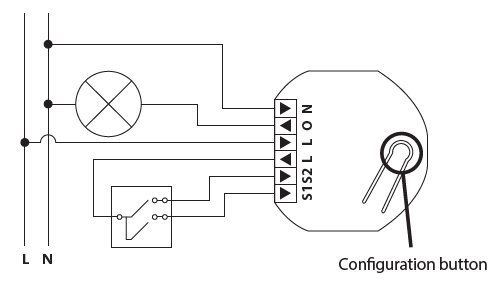
Legend:
- N Power connection (Neutral) 230VAC.
- O Output. Load needs to be connected between O and Neutral.
- L Power connection (Live) 230VAC.
- L Power connection (Live) 230VAC.
- S2 Switch 2 is used as a scene controller.
- S1 Switch 1. Used to control the internal relay.
Inclusion/Exclusion
On factory default the device does not belong to any Z-Wave network. The device needs to be added to an existing wireless network to communicate with the devices of this network. This process is called Inclusion.
Devices can also be removed from a network. This process is called Exclusion. Both processes are initiated by the primary controller of the Z-Wave network. This controller is turned into exclusion respective inclusion mode. Inclusion and Exclusion is then performed doing a special manual action right on the device.
Inclusion
Press the configuration button or switch connected to S1 x 3 times in rapid succession.Exclusion
Press the configuration button or switch connected to S1 x 3 times in rapid succession.Product Usage
Overload
The device features a default 16A overload protection. The default overload is triggered if there is a power draw of more than16Amps for longer than 2 seconds, or 0.2 seconds if the measured load is more than 20A. When a current higher than 16 Amps has been detected, the connected load must be checked. It is not possible to turn the relay back on until a power cycle has been performed. This prevents unwanted power cuts that may be caused by inrush currents. The user may define a specific user cut off according to need using Parameter 1.
When an overload is detected, the device will:
- Set the relay in OFF-state when triggered and send a binary switch report representing relay state
- Send Notification (Overload detected)
OverheatingThe device features an internal temperature sensor which prevents any overheating caused by external high loads. When overheating is detected, the device will:
- Set the relay in OFF-state when triggered and send a binary switch report representing relay state
- Send Notification (Overheating detected)
SWITCH MODE
The device supports two types of switches, momentary and toggle switch. The device uses momentary switches by default.
Momentary Switch (NO) – Default
This is the recommended mode which allows for the use of all features. When used as a momentary switch, the device supports the HOLD and RELEASE functions for central scene and association groups. The switch must be a normally open switch.
Toggle Switch (ON/OFF)
In toggle mode, the device relay and switch state will not always be equal as the user can control using other Z-Wave devices. When using the device in toggle switch mode, the device will lose the following functionality:
- Inclusion using S1
- Scene Controller Commands
- Association Group 3 and 5, Multilevel Switch (level increase/decrease)
LED BLINKING PATTERNS DESCRIPTION
Device Not in Network: The LED will flash in red when the device is not added to a Z-Wave network
Device Status:
- On: Green for 1 sec
- Off: Red for 1 sec
Factory Reset: If the button is pressed for more than 3 seconds, the GREEN LED will start flashing.When the button has been pressed for 20 seconds, the GREEN LED will light up for 3 seconds.
- Success: Within the 3 second period the button must be released. If the button is released within this period, the device will reset and start flashing because it is not included in a gateway.
- Fail: If the button is released before the 3 second period, the device will indicate fail by turning RED LED on for 3 seconds.
- Fail: The button MUST be released between 20 and 23 seconds for local reset to take place. If held longer, the device will ignore the command.
Quick trouble shooting
Here are a few hints for network installation if things dont work as expected.
- Make sure a device is in factory reset state before including. In doubt exclude before include.
- If inclusion still fails, check if both devices use the same frequency.
- Remove all dead devices from associations. Otherwise you will see severe delays.
- Never use sleeping battery devices without a central controller.
- Dont poll FLIRS devices.
- Make sure to have enough mains powered device to benefit from the meshing
Association - one device controls an other device
Z-Wave devices control other Z-Wave devices. The relationship between one device controlling another device is called association. In order to control a different device, the controlling device needs to maintain a list of devices that will receive controlling commands. These lists are called association groups and they are always related to certain events (e.g. button pressed, sensor triggers, ...). In case the event happens all devices stored in the respective association group will receive the same wireless command wireless command, typically a 'Basic Set' Command.
Association Groups:
| Group Number | Maximum Nodes | Description |
|---|---|---|
| 1 | 5 | Lifeline |
| 2 | 5 | External Relay Control S1 - Basic Set |
| 3 | 5 | Control External Start/Stop S1 - Multilevel Switch Set |
| 4 | 5 | External Relay Control S2- Basic Set |
| 5 | 5 | Control External Start/Stop S2 - Multilevel Switch Set |
Configuration Parameters
Z-Wave products are supposed to work out of the box after inclusion, however certain configuration can adapt the function better to user needs or unlock further enhanced features.
IMPORTANT: Controllers may only allow configuring signed values. In order to set values in the range 128 ... 255 the value sent in the application shall be the desired value minus 256. For example: To set a parameter to 200 it may be needed to set a value of 200 minus 256 = minus 56. In case of a two byte value the same logic applies: Values greater than 32768 may needed to be given as negative values too.
Parameter 1: Load limit
Ensures that the device does not draw more current than rated. Immunity for power consumption peaks. Size: 1 Byte, Default Value: 16
| Setting | Description |
|---|---|
| 1 - 16 | Ampere |
Parameter 2: Power shutdown actions
Decide how the device should react when the overload/overheating features has turned relay OFF. Size: 2 Byte, Default Value: 0
| Setting | Description |
|---|---|
| 0 | Disabled and will not retry. User needs to manually turn on afterwards. If temperature overload is on, device will not turn on until device has cooled down. |
| 1 - 32767 | After power shut down (param 1) device will try to turn back ON after delay specified here (time in minutes). |
Parameter 3: Switch Type
Decides what type of switch is connected. Size: 1 Byte, Default Value: 0
| Setting | Description |
|---|---|
| 0 | Momentary switch. |
| 1 | Toggle switch. |
Parameter 4: S1/ Button operation
S1/Button actions
Size: 1 Byte, Default Value: 0
| Setting | Description |
|---|---|
| 0 | Button turns load on/off and sends Meter report + Relay status. |
| 1 | Button sends Meter report + Relay status, load can be only controlled wirelessly. |
Parameter 5: Scene notifications
Decides if/what scene controller notifications the device sends to gateway. Size: 1 Byte, Default Value: 0
| Setting | Description |
|---|---|
| 0 | Sends scene controller for S2. S1 disabled. |
| 1 | Sends scene controller for S1. S2 disabled. |
| 2 | Sends scene controller for S1 and S2. |
| 3 | Scene controller deactivated. |
Parameter 6: Restore Power Level
Relay power level after power is restored from power-outage. When device is from factory/ factory reset the first state of the device should be OFF. Size: 1 Byte, Default Value: 2
| Setting | Description |
|---|---|
| 0 | Always OFF on restored power. |
| 1 | Always ON on restored power. |
| 2 | Restore last state on restored power). |
Parameter 7: Automatic turn OFF
Time to turn relay OFF after having been turned ON. Size: 4 Byte, Default Value: 0
| Setting | Description |
|---|---|
| 0 | Auto OFF disabled. |
| 1 - 86400 | Auto OFF timeout in seconds. |
Parameter 8: Automatic turn ON
Time to turn relay ON after having been turned OFF. Size: 4 Byte, Default Value: 0
| Setting | Description |
|---|---|
| 0 | Auto ON disabled. |
| 1 - 86400 | Auto ON timeout in seconds. |
Parameter 9: Inverted Output
Decides if the relay output should be inverted. Size: 1 Byte, Default Value: 0
| Setting | Description |
|---|---|
| 0 | Standard operation |
| 1 | Inverted Output. |
Parameter 10: Meter report interval
Time interval between consecutive meter reports. Meter reports can also be sent as a result of polling.
Size: 2 Byte, Default Value: 900
| Setting | Description |
|---|---|
| 30 - 32767 | seconds |
Parameter 11: Meter report delta value
Decides the delta for meter in Watt for the device issue meter report. This parameter will issue W. Size: 2 Byte, Default Value: 75
| Setting | Description |
|---|---|
| 5 - 3600 | Watt |
Technical Data
| Dimensions | 45 x 45 x 20 mm |
| Weight | 42 gr |
| Hardware Platform | ZGM130 |
| EAN | 7071236015604 |
| IP Class | IP 20 |
| Voltage | 230 V |
| Load | 3600 W |
| Device Type | Relay |
| Generic Device Class | Binary Switch |
| Network Operation | Always On Slave |
| Firmware Version | 01.00 |
| Z-Wave Version | 07.0d |
| Certification ID | ZC12-21010159 |
| Z-Wave Product Id | 0x019b.0x0004.0x3500 |
| Frequency | Europe - 868,4 Mhz |
| Maximum transmission power | 5 mW |
Supported Command Classes
- Basic
- Switch Binary
- Meter
- Transport Service
- Association Grp Info
- Device Reset Locally
- Central Scene
- Zwaveplus Info
- Supervision
- Configuration
- Alarm
- Manufacturer Specific
- Powerlevel
- Firmware Update Md
- Association
- Version
- Indicator
- Multi Channel Association
- Security
- Security 2
Explanation of Z-Wave specific terms
- Controller — is a Z-Wave device with capabilities to manage the network. Controllers are typically Gateways,Remote Controls or battery operated wall controllers.
- Slave — is a Z-Wave device without capabilities to manage the network. Slaves can be sensors, actuators and even remote controls.
- Primary Controller — is the central organizer of the network. It must be a controller. There can be only one primary controller in a Z-Wave network.
- Inclusion — is the process of adding new Z-Wave devices into a network.
- Exclusion — is the process of removing Z-Wave devices from the network.
- Association — is a control relationship between a controlling device and a controlled device.
- Wakeup Notification — is a special wireless message issued by a Z-Wave device to announces that is able to communicate.
- Node Information Frame — is a special wireless message issued by a Z-Wave device to announce its capabilities and functions.
.png)
