Quickstart
This is a
Important safety information
Please read this manual carefully. Failure to follow the recommendations in this manual may be dangerous or may violate the law. The manufacturer, importer, distributor and seller shall not be liable for any loss or damage resulting from failure to comply with the instructions in this manual or any other material. Use this equipment only for its intended purpose. Follow the disposal instructions. Do not dispose of electronic equipment or batteries in a fire or near open heat sources.What is Z-Wave?
Z-Wave is the international wireless protocol for communication in the Smart Home. This device is suited for use in the region mentioned in the Quickstart section.
Z-Wave ensures a reliable communication by reconfirming every message (two-way communication) and every mains powered node can act as a repeater for other nodes (meshed network) in case the receiver is not in direct wireless range of the transmitter.
This device and every other certified Z-Wave device can be used together with any other certified Z-Wave device regardless of brand and origin as long as both are suited for the same frequency range.
If a device supports secure communication it will communicate with other devices secure as long as this device provides the same or a higher level of security. Otherwise it will automatically turn into a lower level of security to maintain backward compatibility.
For more information about Z-Wave technology, devices, white papers etc. please refer to www.z-wave.info.
Product Description
Enhance your smoke detector with cutting-edge connectivity. SmokeShield is a Z-Wave 800 series module designed specifically for Ei Electronics" 10-year smoke sensors (Ei650W and Ei650iW). Instantly alerts your Z-Wave smart home system in the event of a fire emergency, ensuring immediate response and maximum protection.
Prepare for Installation / Reset
Please read the user manual before installing the product.
In order to include (add) a Z-Wave device to a network it must be in factory default state. Please make sure to reset the device into factory default. You can do this by performing an Exclusion operation as described below in the manual. Every Z-Wave controller is able to perform this operation however it is recommended to use the primary controller of the previous network to make sure the very device is excluded properly from this network.
Reset to factory default
This device also allows to be reset without any involvement of a Z-Wave controller. This procedure should only be used when the primary controller is inoperable.
- Make sure the device has been powered.
- Press and hold the button for 10+ seconds, then release the action button - the LED will flash faster as the time approaches 10 seconds.
- If the reset was successful, the LED stays solid for a few seconds to indicate it was factory reset.
Safety Warning for Batteries
The product contains batteries. Please remove the batteries when the device is not used. Do not mix batteries of different charging level or different brands.
Installation
Install SmokeShield to an Ei Electronic Smoke Sensor.
SmokeShield can only be battery-powered, you must first power up your SmokeShield and install it into your Ei Electronic Smoke Sensor before you can pair it and use it in your Z-Wave network.1. Open the back cover of your Ei Electronic Smoke Sensor by turning the back plat counter clockwise.
2. Remove the battery pull tab from SmokeShield which will power the unit.
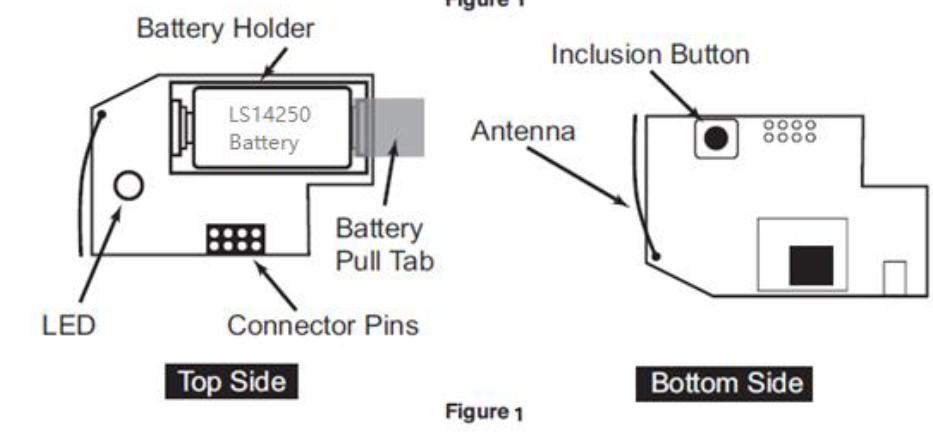
3. Insert SmokeShield into your Ei650iW or Ei650i Smoke Sensor.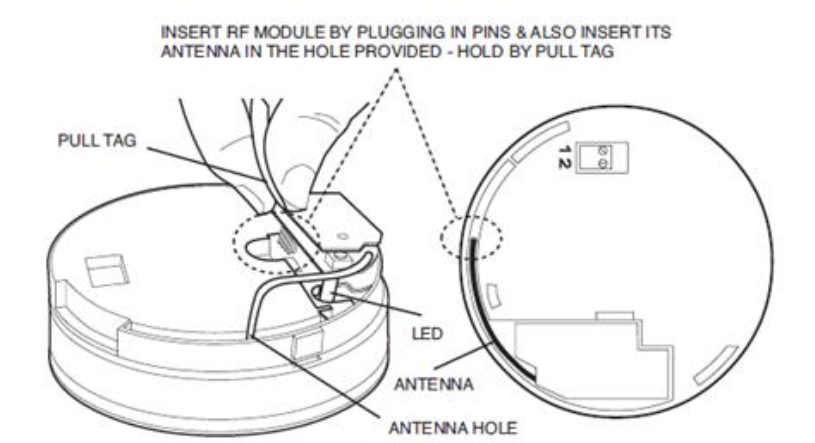

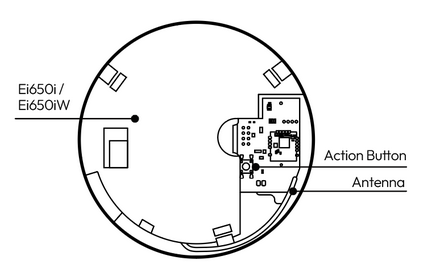
4. Once SmokeShield is fully inserted into your Smoke Sensor, the LED will blink twice for 2 seconds.
5. Make sure you align the antenna of SmokeShield into your Smoke Sensor.
Inclusion/Exclusion
On factory default the device does not belong to any Z-Wave network. The device needs to be added to an existing wireless network to communicate with the devices of this network. This process is called Inclusion.
Devices can also be removed from a network. This process is called Exclusion. Both processes are initiated by the primary controller of the Z-Wave network. This controller is turned into exclusion respective inclusion mode. Inclusion and Exclusion is then performed doing a special manual action right on the device.
Inclusion
- Set your Z-Wave hub to connect new Z-Wave devices.
- Tap SmokeShield action button twice quickly.
- If prompted, scan the QR code or enter the 5-digit DSK code.
Exclusion
- Set your Z-Wave gateway into Z-Wave unpair (exclusion) mode.
- Tap the action button twice quickly; the yellow LED will light up.
Product Usage
Button Functions.
| Button | LED | Function |
|---|---|---|
Initial power up (Out of Network) | LED will flash for 1 second, then LES will off If successfully paired with SmartStart, the LED will become solid for 2 second before turning off. | SmartStart Learn Mode |
| Initial power up (In Network) | LED will become solid for 10 seconds, then turn off when sensor goes to sleep. | Sends Wakeup Report |
| Click Action Button once | LED turn on | WakeUp device |
Click Action Button twice | Indicator Light will quickly flash for up to 30 seconds. | Inclusion / Exclusion (Sends NIF) |
Press and hold Action Button for 2 - 5 seconds | LED will become solid for 10 seconds, then turn off when sensor goes to sleep. | Wake Up Report - stays awake for 10 Seconds unless put to sleep by Wake Up No More Information frame or single Action button tap. |
| LED flash faster | Factory Reset |
Communication to a Sleeping device (Wakeup)
This device is battery operated and turned into deep sleep state most of the time to save battery life time. Communication with the device is limited. In order to communicate with the device, a static controller C is needed in the network. This controller will maintain a mailbox for the battery operated devices and store commands that can not be received during deep sleep state. Without such a controller, communication may become impossible and/or the battery life time is significantly decreased.
This device will wakeup regularly and announce the wakeup state by sending out a so called Wakeup Notification. The controller can then empty the mailbox. Therefore, the device needs to be configured with the desired wakeup interval and the node ID of the controller. If the device was included by a static controller this controller will usually perform all necessary configurations. The wakeup interval is a tradeoff between maximal battery life time and the desired responses of the device. To wakeup the device please perform the following action: Press button once.
Quick trouble shooting
Here are a few hints for network installation if things dont work as expected.
- Make sure a device is in factory reset state before including. In doubt exclude before include.
- If inclusion still fails, check if both devices use the same frequency.
- Remove all dead devices from associations. Otherwise you will see severe delays.
- Never use sleeping battery devices without a central controller.
- Dont poll FLIRS devices.
- Make sure to have enough mains powered device to benefit from the meshing
Association - one device controls an other device
Z-Wave devices control other Z-Wave devices. The relationship between one device controlling another device is called association. In order to control a different device, the controlling device needs to maintain a list of devices that will receive controlling commands. These lists are called association groups and they are always related to certain events (e.g. button pressed, sensor triggers, ...). In case the event happens all devices stored in the respective association group will receive the same wireless command wireless command, typically a 'Basic Set' Command.
Association Groups:
| Group Number | Maximum Nodes | Description |
|---|---|---|
| 1 | 10 | Lifeline |
| 2 | 10 | Basic Set (Configurable via parameters 1 - 3) |
| 3 | 10 | Notification Report - Triggered by smoke alarm. Binary Report - Triggered by Smoke or Tamper Alarm (Parameter 80) |
Configuration Parameters
Z-Wave products are supposed to work out of the box after inclusion, however certain configuration can adapt the function better to user needs or unlock further enhanced features.
IMPORTANT: Controllers may only allow configuring signed values. In order to set values in the range 128 ... 255 the value sent in the application shall be the desired value minus 256. For example: To set a parameter to 200 it may be needed to set a value of 200 minus 256 = minus 56. In case of a two byte value the same logic applies: Values greater than 32768 may needed to be given as negative values too.
Parameter 1: Basic Set - Group 2
Enable or disable basic set to group 2 Size: 1 Byte, Default Value: 0
| Setting | Description |
|---|---|
| 0 | Basic On & Basic OFF enabled |
| 1 | Basic On enabled |
| 2 | Basic OFF enabled |
Parameter 2: Basic Set Value On-Command
Configure what value of Basic Set On to group 2 Size: 1 Byte, Default Value: 255
| Setting | Description |
|---|---|
| 0 - 255 | Value |
Parameter 3: Basic Set Value Off-Command
Configure what value of Basic Set Off to group 2 Size: 1 Byte, Default Value: 0
| Setting | Description |
|---|---|
| 0 - 255 | Value |
Parameter 4: Low battery threshold
Report low battery report when level goes under threshold setting Size: 1 Byte, Default Value: 20
| Setting | Description |
|---|---|
| 0 - 50 | % |
Parameter 80: Enable Binary Sensor report
Enable Binary Sensor report Size: 1 Byte, Default Value: 0
| Setting | Description |
|---|---|
| 0 | disable binary sensor report of group1 and group 3 |
| 1 | enable binary sensor report of group1 and group 3 |
Parameter 111: Battery check time
Set how often to check the battery level and Ei header status in minutes. Size: 4 Byte, Default Value: 86400
| Setting | Description |
|---|---|
| 0 - 14400 | Minutes |
Parameter 252: Parameter Lock
Size: 1 Byte, Default Value: 0
| Setting | Description |
|---|---|
| 0 | Disable |
| 1 | Enable |
Technical Data
| Dimensions | 46 x 29 x 10 mm |
| Weight | 10 gr |
| Hardware Platform | ZG23 |
| EAN | 1220000017368 |
| IP Class | IP IP10 |
| Battery Type | * LS14250 |
| Device Type | SmokeSensor |
| Firmware Version | 00.36 |
| Z-Wave Version | 07.17 |
| Z-Wave Product Id | 0371.0002.0032 |
| Frequency | Europe - 868,4 Mhz |
| Maximum transmission power | 5 mW |
Supported Command Classes
- Basic
- Sensor Binary
- Transport Service
- Association Grp Info
- Device Reset Locally
- Zwaveplus Info
- Supervision
- Configuration
- Alarm
- Manufacturer Specific
- Powerlevel
- Firmware Update Md
- Battery
- Wake Up
- Association
- Version
- Indicator
- Multi Channel Association
- Security 2
Explanation of Z-Wave specific terms
- Controller — is a Z-Wave device with capabilities to manage the network. Controllers are typically Gateways,Remote Controls or battery operated wall controllers.
- Slave — is a Z-Wave device without capabilities to manage the network. Slaves can be sensors, actuators and even remote controls.
- Primary Controller — is the central organizer of the network. It must be a controller. There can be only one primary controller in a Z-Wave network.
- Inclusion — is the process of adding new Z-Wave devices into a network.
- Exclusion — is the process of removing Z-Wave devices from the network.
- Association — is a control relationship between a controlling device and a controlled device.
- Wakeup Notification — is a special wireless message issued by a Z-Wave device to announces that is able to communicate.
- Node Information Frame — is a special wireless message issued by a Z-Wave device to announce its capabilities and functions.

