
MCO Home
Z-Wave CO2 Monitor 230V
SKU: MCOEMH9-CO2-230


Quickstart
This is a
MCOHome CO2 Monitor is an air quality detector which is compatible with Z-Wave technology, it is mainly used to monitor CO2 concentration. To protect yourself and others from danger and to protect the device from damage, please read the safety information before using it. You can find further information in the device manual.Step 1: Separate Panel and Bottom case by removing the screw at the bottom of device. Insert all wires into the right terminals and tighten screws. The wiring diagram is shown below.
Pay attention to the current direction of positive and negative, otherwise device will easily be burn!
Step 2: Mount the Bottom case onto wall with two screws (M4*25mm).The hole pitch 60mm is for 86/60mm box, and 82mm is for American 120mm box.
Step 3: Mount the Panel back by aligning its tabs and card slot onto the Bottom case.
Step 4: Tighten the fastening screw and the device is ready for normal work.
Important safety information
Please read this manual carefully. Failure to follow the recommendations in this manual may be dangerous or may violate the law. The manufacturer, importer, distributor and seller shall not be liable for any loss or damage resulting from failure to comply with the instructions in this manual or any other material. Use this equipment only for its intended purpose. Follow the disposal instructions. Do not dispose of electronic equipment or batteries in a fire or near open heat sources.What is Z-Wave?
Z-Wave is the international wireless protocol for communication in the Smart Home. This device is suited for use in the region mentioned in the Quickstart section.
Z-Wave ensures a reliable communication by reconfirming every message (two-way communication) and every mains powered node can act as a repeater for other nodes (meshed network) in case the receiver is not in direct wireless range of the transmitter.
This device and every other certified Z-Wave device can be used together with any other certified Z-Wave device regardless of brand and origin as long as both are suited for the same frequency range.
If a device supports secure communication it will communicate with other devices secure as long as this device provides the same or a higher level of security. Otherwise it will automatically turn into a lower level of security to maintain backward compatibility.
For more information about Z-Wave technology, devices, white papers etc. please refer to www.z-wave.info.
Product Description
MCOHome CO2 Monitor is an air quality detector which compatible with Z-Wave technology, it is mainly used to monitor CO2 concentration in industrial, agricultural, and residence environment, while monitoring the indoor temperature, humidity and VOC air quality. Device can be included into any Z-Wave network, and is compatible with any other Z-Wave certified devices.
Prepare for Installation / Reset
Please read the user manual before installing the product.
In order to include (add) a Z-Wave device to a network it must be in factory default state. Please make sure to reset the device into factory default. You can do this by performing an Exclusion operation as described below in the manual. Every Z-Wave controller is able to perform this operation however it is recommended to use the primary controller of the previous network to make sure the very device is excluded properly from this network.
Safety Warning for Mains Powered Devices
ATTENTION: only authorized technicians under consideration of the country-specific installation guidelines/norms may do works with mains power. Prior to the assembly of the product, the voltage network has to be switched off and ensured against re-switching.
Installation
Location:
Device is suggested to be installed indoor, a place with around 1.5m height above the floor where represents the average CO2 concentration. It should be away from direct sunlight, any cover, or any heat source, to avoid false signal for temperature control.
1. Device must be wall-mounted vertically. Do not lay it flat or upside down while working.
2. Do not mounted it in a wind gap, or cover its bottom, which may affect the detected data.
Step 1: Separate Panel and Bottom case by removing the screw at the bottom of device. Insert all wires into the right terminals and tighten screws. The wiring diagram is shown above.
Step 2:Mount the Bottom case onto wall with two screws (M4*25mm).The hole pitch 60mm is for 86/60mm box, and 82mm is for American 120mm box.
Step 3: Mount the Panel back by aligning its tabs and card slot onto the Bottom case.
Step 4: Tighten the fastening screw and the device is ready for normal work.
Inclusion/Exclusion
On factory default the device does not belong to any Z-Wave network. The device needs to be added to an existing wireless network to communicate with the devices of this network. This process is called Inclusion.
Devices can also be removed from a network. This process is called Exclusion. Both processes are initiated by the primary controller of the Z-Wave network. This controller is turned into exclusion respective inclusion mode. Inclusion and Exclusion is then performed doing a special manual action right on the device.
Inclusion
Including and Excluding of Z-Wave network
Activate Inclusion/Exclusion mode in the gateway. When device is powered on, long press K2 can enter interface for inclusion or exclusion of Z-Wave network. If device has not been included into any Z-Wave network before, - - - will display on the screen. Then press K2 once, - - - flashing and device enters into learning mode to get a node ID. If inclusion is success, a node ID will display on the screen. If not, - - - will stop flashing in 20 sec. If a node ID displays, it means the device is already in a Z-Wave network. To press K2 once can remove it from the network. - - - displays and press K1 once can return to normal work.
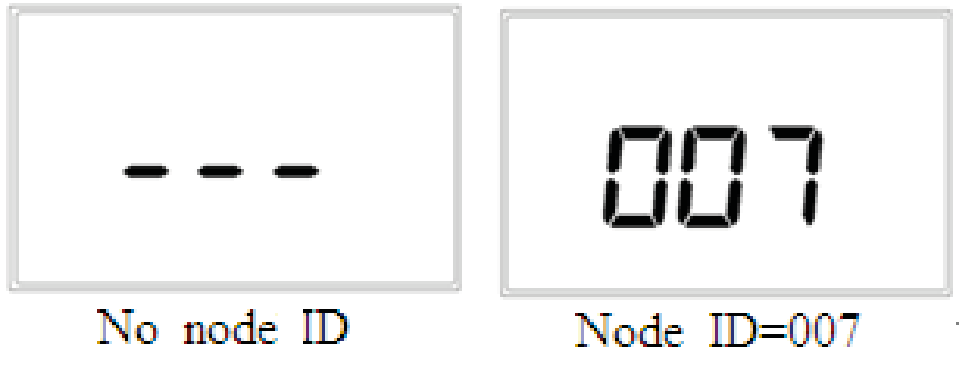
Exclusion
Including and Excluding of Z-Wave network
Activate Inclusion/Exclusion mode in the gateway. When device is powered on, long press K2 can enter interface for inclusion or exclusion of Z-Wave network. If device has not been included into any Z-Wave network before, - - - will display on the screen. Then press K2 once, - - - flashing and device enters into learning mode to get a node ID. If inclusion is success, a node ID will display on the screen. If not, - - - will stop flashing in 20 sec. If a node ID displays, it means the device is already in a Z-Wave network. To press K2 once can remove it from the network. - - - displays and press K1 once can return to normal work.
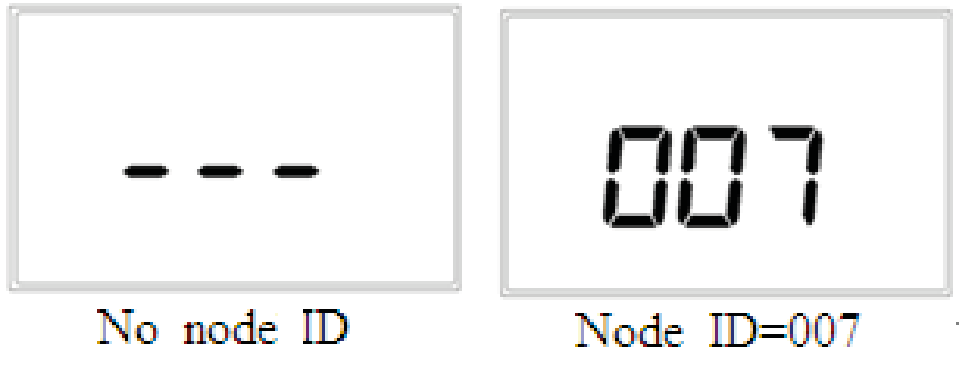
Product Usage
Button and Display
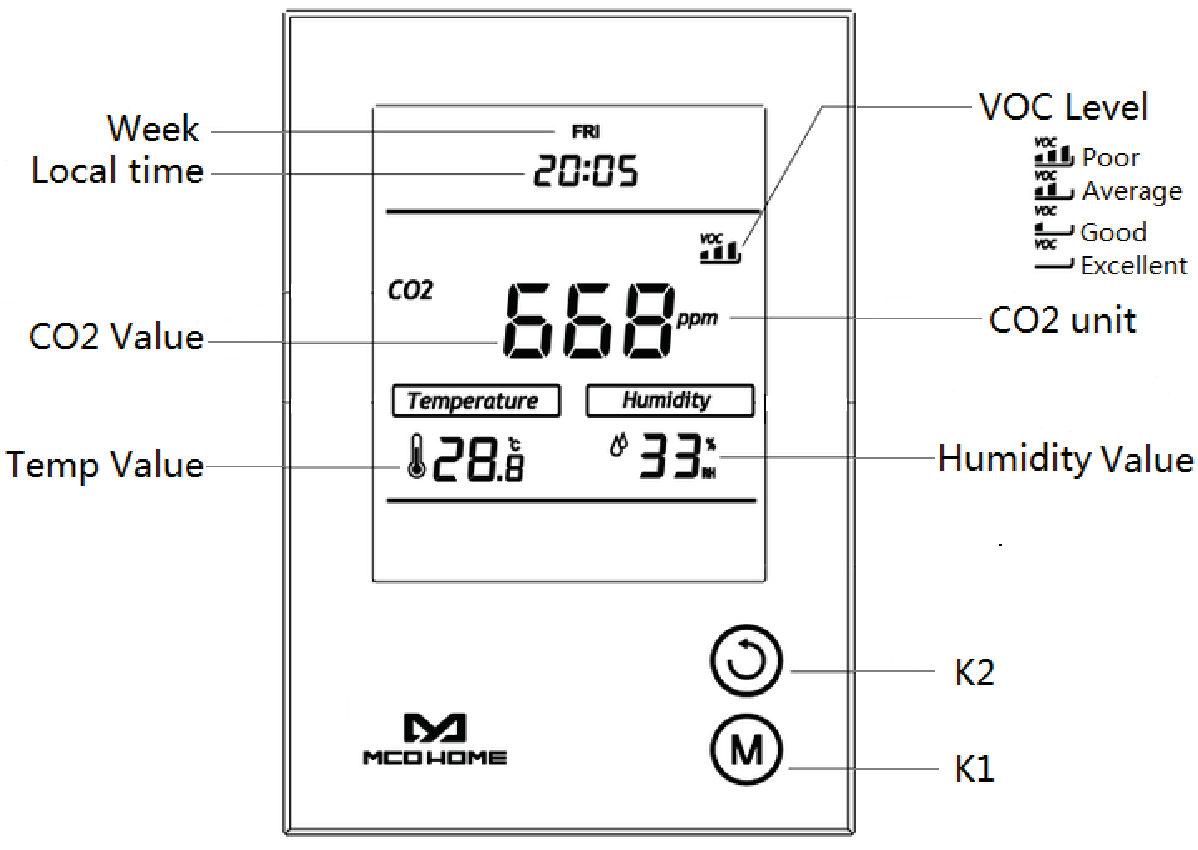
- Long press K2 3Sec to check the Node ID
- Long press K1 3Sec to modify the local time
Local Time Setting
In normal display interface, long press K1 will enter the local time modification interface.
- Week - starts flashing, press K2 can switch among MON-TUE-WED-THU-FRI-SAT-SUN. Choose one then press K1 will save the setting.
- Hour - starts flashing. Press K2, the value will cycle switchover from 00-23. Press K1 to save the change.
- Minute - starts flashing. Press K2, the value will cycle switchover from 00-59. Then press K1 can save settings and return to normal display.
In the process of modification, long press K1 can save and return to the normal interface, long press K2 can continuously increase the value.
VOC detection (optional)
Device has built-in a VOC sensor, and four levels can be detected and shown on the display: Excellent, Good, Average and Poor. (VOC toxic gases include carbon monoxide, alcohol, hydrogen, methane, isobutene, ammonia and benzene, etc.)
You can find further information in the device manual.
Specification
- Power Supply: AC 220V
- CO2 display range: 0-2000ppm
- Default threshold: 1000ppm (adjustable)
- Temperature range: -9.0~50 °C
- Humidity range: 0%-99%RH
- Installation: Wall-mounted (Vertical)
- Work environment: -10~+8°C 0-90%RH(Non-condensation)
- Dimension: 90* 130*28mm
- Hole Pitch: 60mm or 82mm
- Housing: Tempered glass+ PC Alloy
Quick trouble shooting
Here are a few hints for network installation if things dont work as expected.
- Make sure a device is in factory reset state before including. In doubt exclude before include.
- If inclusion still fails, check if both devices use the same frequency.
- Remove all dead devices from associations. Otherwise you will see severe delays.
- Never use sleeping battery devices without a central controller.
- Dont poll FLIRS devices.
- Make sure to have enough mains powered device to benefit from the meshing
Association - one device controls an other device
Z-Wave devices control other Z-Wave devices. The relationship between one device controlling another device is called association. In order to control a different device, the controlling device needs to maintain a list of devices that will receive controlling commands. These lists are called association groups and they are always related to certain events (e.g. button pressed, sensor triggers, ...). In case the event happens all devices stored in the respective association group will receive the same wireless command wireless command, typically a 'Basic Set' Command.
Association Groups:
| Group Number | Maximum Nodes | Description |
|---|---|---|
| 1 | 1 | Lifeline Note: For “Notification” purpose, device works in “Push” mode in “Notification Command Class”. Use “Configuration “can set the threshold of CO2 Notification report. When detected value is more than setting value, device will send (CO2 Detected Event) report to the Group 1. And this report will keep sending in every 30 sec unless the detected value lower than setting value. Use “Notification Set” can set this unsolicited report; this function is default as “OFF”. |
Configuration Parameters
Z-Wave products are supposed to work out of the box after inclusion, however certain configuration can adapt the function better to user needs or unlock further enhanced features.
IMPORTANT: Controllers may only allow configuring signed values. In order to set values in the range 128 ... 255 the value sent in the application shall be the desired value minus 256. For example: To set a parameter to 200 it may be needed to set a value of 200 minus 256 = minus 56. In case of a two byte value the same logic applies: Values greater than 32768 may needed to be given as negative values too.
Parameter 1: CO2 threshold value
Size: 2 Byte, Default Value: 1000
| Setting | Description |
|---|---|
| 1 - 2000 | Value in PPM |
Parameter 2: CO2 report interval
Since Firmware V2.2 Size: 1 Byte, Default Value: 10
| Setting | Description |
|---|---|
| 0 | Disable |
| 10 - 255 | Value x 5ppm |
Parameter 3: Temperature report interval
Since Firmware V2.2 Size: 1 Byte, Default Value: 1
| Setting | Description |
|---|---|
| 0 | Disable |
| 1 - 255 | Value x 0,5°C |
Parameter 4: Humidity report interval
Since Firmware V2.2 Size: 1 Byte, Default Value: 2
| Setting | Description |
|---|---|
| 0 | Disable |
| 2 - 99 | Value in % |
Parameter 255: Factory setting
Since Firmware V2.2 Size: 1 Byte, Default Value: 0
| Setting | Description |
|---|---|
| 85 | Restore the factory setting(write only) |
Technical Data
| Dimensions | 0.0900000x0.1300000x0.0526900 mm |
| Weight | 310.72 gr |
| Hardware Platform | ZM5101 |
| EAN | 6928954202100 |
| IP Class | IP 21 |
| Voltage | 230V |
| Device Type | Routing Multilevel Sensor |
| Generic Device Class | Multilevel Sensor |
| Specific Device Class | Routing Multilevel Sensor |
| Firmware Version | 02.02 |
| Z-Wave Version | 04.21 |
| Z-Wave Product Id | 015f.0901.5102 |
| Frequency | Europe - 868,4 Mhz |
| Maximum transmission power | 5 mW |
Supported Command Classes
- Basic
- Sensor Multilevel
- Association Grp Info
- Device Reset Locally
- Zwaveplus Info
- Configuration
- Alarm
- Manufacturer Specific
- Powerlevel
- Firmware Update Md
- Association
- Version
- Sensor Configuration
Explanation of Z-Wave specific terms
- Controller — is a Z-Wave device with capabilities to manage the network. Controllers are typically Gateways,Remote Controls or battery operated wall controllers.
- Slave — is a Z-Wave device without capabilities to manage the network. Slaves can be sensors, actuators and even remote controls.
- Primary Controller — is the central organizer of the network. It must be a controller. There can be only one primary controller in a Z-Wave network.
- Inclusion — is the process of adding new Z-Wave devices into a network.
- Exclusion — is the process of removing Z-Wave devices from the network.
- Association — is a control relationship between a controlling device and a controlled device.
- Wakeup Notification — is a special wireless message issued by a Z-Wave device to announces that is able to communicate.
- Node Information Frame — is a special wireless message issued by a Z-Wave device to announce its capabilities and functions.