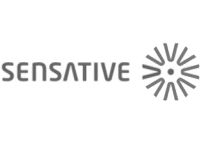Quickstart
This is a
1. Open up your Z-Wave Controllers app and select SmartStart inclusion.
2. Scan the QR Code (You can find the QR Code on the back of Strips or in the package).
3. Remove the magnet from Strips.* SmartStart will automatically begin 30 seconds after removing the magnets and Strips will be added within 10 minutes when it has been activated within the Z-Wave Controller range.
4. One long LED blink means Strips has been successfully added to your Z-Wave network.
Important safety information
Please read this manual carefully. Failure to follow the recommendations in this manual may be dangerous or may violate the law. The manufacturer, importer, distributor and seller shall not be liable for any loss or damage resulting from failure to comply with the instructions in this manual or any other material. Use this equipment only for its intended purpose. Follow the disposal instructions. Do not dispose of electronic equipment or batteries in a fire or near open heat sources.Product Description
Strips Drip is an ultra-thin multi sensor and the thinnest water leakage and temperature sensor in the world, detecting the presence of water and reporting temperature levels. The thinness, up to 20 years battery life and multiple mounting possibilities makes it very versatile. Strips Drips will detect even a few drops of water and report within seconds. Strips Drip sends an alarm signal if it detects water. Its unique design allows it to be easily placed almost anywhere, generally in most places other sensors simply cant fit. With soaking pads integrated in the mounting plate even a few drops of water will be detected. The temperature reporting feature alerts occupants of potentially dangerous freezing or overheating conditions, keeping residents safe and informed. Strips Drip is a very reliable water leak sensor. The unique design and mounting plate make it easy to place nearly invisibly under sinks, in bathrooms, and under appliances to sense and report dangerous or potentially damaging conditions when connected to your Z-Wave smart home system. With a strong adhesive and mounting plate that can be screwed down, Strips Drip can be adhered securely to any surface to ensure permanent placement. Sensitivity is also adjustable and can be set per user preferences. 800 Series Drip can be used both indoors and out and the integrated custom battery gives Strips an expected lifetime of 10+ years. For you, this means no hassles needing to change or charge batteries in your Strips sensors for the lifetime of the product! Z-Wave Plus 800 series sensors bring a wealth of additional valued features such as longer range, low power consumption for extended battery life and SmartStart technology for instant enrolling. With SmartStart, device inclusion can be initiated automatically by simply removing the included magnet. The Z-Wave gateway then performs the inclusion process in the background, without the need for user interaction. 800 Series provides a direct range of 100 meters, an improvement of 60 meters over the 500 series and also includes the industrys best S2 security, providing Strips Drip with the ultimate combination of features to securely protect your home.
Installation
To mount the Strips, please follow the steps below: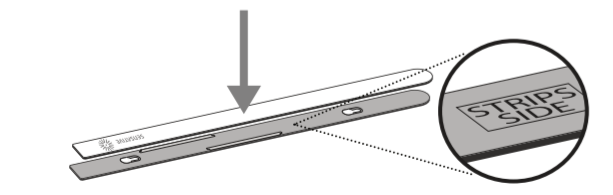
Remove the protective tape from Strips Drip adhesive. Mount Strips Drip on the marked Strips Side of the mounting plate as illustrated above.
You can choose one of the three alternatives for mounting Strips:
a) Place Strips in the intended location.
b) Use the adhesive on the mounting plate to place it firmly in the right place. Please make sure the surface is clean, dry and at least +10°C (+50°F). Remove the protective tape from the mounting plate and place Strips Drip firmly on the surface.
c) Use screws to mount Strips on its location. Use the plate to mark the holes and use flat screw heads. Note that the adhesive is permanent and may damage your Strips or surface upon removal. If you need to remove Strips make sure to follow the necessary steps (Find the instructions on our website). Your Strips Drip is now mounted and added to your Z-Wave controller. It will detect temperature and moisture levels that may be used for alarms or controlling other devices. Strips Drip analyzes the moisture of the pads to indicate a leak. You should not remove Strips if a leak occurs. The sensor pods will dry after the water has been removed. You may use a cloth to dry carefully around the soaking pads for faster drying.
Product Usage
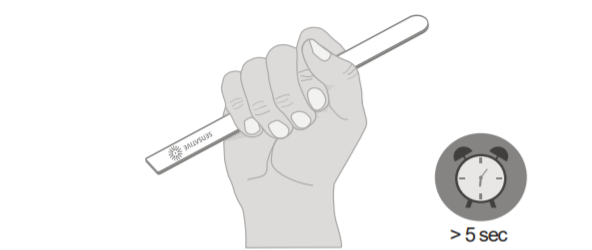
To test the Strips, please follow the steps below:
You may verify that your Z-Wave controller shows Strips Drip reporting correctly by holding it firmly according to the illustration above for >5 seconds.
Strips Drip will sense the moisture level and send a leakage alarm. After removing your hand, the water leakage alarm should disappear.
Strips Drip includes a mounting plate with built-in moisture detection pads. Strips Drip should be mounted on the mounting plate immediately after completing the inclusion process. This is in order to calibrate the leakage sensor correctly. Keep the moisture detection pads dry for the first 2 hours for a proper leakage sensor calibration.
Please note that
Poor network reliability will affect Strips Drip battery life. To make sure you have a good network, place Strips Drip at its intented location and perform a Wake Up (see Table A). If Strips Drip blinks 5 times, this indicates that Strips Drip failed to communicate with the controller. If it happens you may move the Z-Wave controller closer or add an extender between the controller and Strips Drip.
LED Notification:
1 Short Blink
-User feedback during commands
-Successfully sent report
2 Short Blinks
- The indication when Strips is not added to a network
2 Long Blink
- A user command is successfully executed.
5 Short Blinks
- Error (e.g. communication with controller failed)
| Reset to factory default | 1. Take the magnet and move it to the rounded edge and wait for the blink, then move the magnet away. 2. Repeat this 3 times, but on the 3rd repetition, keep the magnet at the rounded edge for 10 seconds. A long LED signal indicates success. |
| Inclusion | 1. Open your Z-Wave Controller application and start pairing mode. 2. Remove the magnet from Strips.* 3. One long LED blink means Strips has been successfully added to your Z-Wave network. *If you have previously removed the magnets from Strips, or need to re-add the device, performing a manual wake up will join the device when the controller is in pairing mode |
| Exclusion | 1. Take the magnet and move it to the rounded edge and wait for the blink, then move the magnet away. 2. Repeat this 3 times. A final short blink will confirm that the user-command was successful. |
| NIF | XXXNIF |
| Wakeup | XXXWakeupDescription |
| Protection | XXXProtection |
| FirmwareUpdate | XXXFirmwareUpdate |
| SetAssociation | XXXSetAssociation |
Association Groups:
| Group Number | Maximum Nodes | Description |
|---|---|---|
| 1 | 1 | Lifeline |
Configuration Parameters
Parameter 2: LED alarm event reporting
Turn On or Off LED for specific event indications (ex. alarms). Size: 1 Byte, Default Value: 1
| Setting | Description |
|---|---|
| 0 | Off |
| 1 | On |
Parameter 4: Temperature reporting type
Turn On or Off temperature sensor value reporting (does not affect temperature alarms) Size: 1 Byte, Default Value: 0
| Setting | Description |
|---|---|
| 0 | Off |
| 1 | On. Reports the actual value when the temperature is changed according to parameter 26 since the last report or at least according to the reporting period set in the config parameter 25. |
| 2 | On. Reports the actual value periodically based on the config parameter 25. |
| 3 | On. The average temperature during the period is sent periodically during every wake up interval. |
Parameter 5: Temperature reporting unit
Select the temperature unit Size: 1 Byte, Default Value: 0
| Setting | Description |
|---|---|
| 0 | Celsius |
| 1 | Fahrenheit |
Parameter 6: Temperature alarms
Turn On or Off the temperature alarm Size: 1 Byte, Default Value: 0
| Setting | Description |
|---|---|
| 0 | Off |
| 1 | On |
Parameter 7: High temperature alarm level
Select a high temperature alarm level Size: 1 Byte, Default Value: 40
| Setting | Description |
|---|---|
| -20 - 80 | (Degree C) |
Parameter 8: Low temperature alarm level
Select a low temperature alarm level Size: 1 Byte, Default Value: 5
| Setting | Description |
|---|---|
| -20 - 60 | (Degree C) |
Parameter 12: Leakage/Moisture alarm
Turn the Leakage Alarm to On or Off Size: 1 Byte, Default Value: 1
| Setting | Description |
|---|---|
| 0 | Off |
| 1 | On |
Parameter 13: Leakage/Moisture alarm level
Set the trigger level at which the Leakage Alarm Notification Report will be sent Size: 1 Byte, Default Value: 10
| Setting | Description |
|---|---|
| 1 - 100 | (1: Almost Dry, 100: Wet) |
Parameter 14: Leakage/Moisture reporting period
Select the number of hours between moisture reports. Report values between -100 to 100 Size: 1 Byte, Default Value: 0
| Setting | Description |
|---|---|
| 0 - 120 | Hours (Hours between reports). Default: 0 = Off |
Parameter 15: Activate supervision
Activate Supervision command for only important alarm events or all events. *Supervised commands require a confirmation from the gateway when a notification is received Size: 1 Byte, Default Value: 1
| Setting | Description |
|---|---|
| 0 | Off |
| 1 | Alarm Report (*Only for alarm events e.g. Leakage alarm) |
| 2 | All Reports |
Parameter 20: Wake-Up moisture polling workaround for Fibaro G
Turn On or Off Moisture reporting during polling (applicable only for Fibaro gateway users) Size: 1 Byte, Default Value: 0
| Setting | Description |
|---|---|
| 0 | Off |
| 1 | On |
Parameter 23: Perform leakage/moisture sensor calibration
Should be performed when Drip is mounted correctly and absolutely dry to calibrate the u0022zero-levelu0022. A Multilevel Sensor Report with the Moisture value is sent after calibration is performed Size: 1 Byte, Default Value: 0
| Setting | Description |
|---|---|
| 0 | Device resets to this value after performing capacitance calibration and sends a report with value 0 to the gateway (as recommended by Z-Wave Specifications.) |
| 1 | Perform Calibration |
Parameter 24: Temperature offset
The offset value is used to calibrate temperature reports in the actual temperature. Size: 1 Byte, Default Value: 0
| Setting | Description |
|---|---|
| -100 - 100 | [=-10.0 to +10.0 (Degree C)] |
Parameter 25: Temperature reporting period
Select the number of minutes between the temperature reports (15 minutes to 24 hours) (used for parameter 4) Size: 2 Byte, Default Value: 1440
| Setting | Description |
|---|---|
| 15 - 1440 | (minutes between reports) |
Parameter 26: Temperature Delta
A new temperature report is sent when the temperature has changed more than the delta value. Input value converted to one decimal place Size: 1 Byte, Default Value: 20
| Setting | Description |
|---|---|
| 5 - 100 | [=0.5 to 10.0 (Degree C)], Default: 20 (= 2.0 Degree C) |
Parameter 27: Temperature hysteresis for temperature alarms
Triggers alarm clear reports (see parameters 7 & 8). Input value converted to one decimal place Size: 1 Byte, Default Value: 20
| Setting | Description |
|---|---|
| 5 - 100 | [=0.5 to 10.0 (Degree C)], Default: 20 (= 2.0 Degree C) |
Technical Data
| Dimensions | 190 x 15 x 5 mm |
| Weight | 27 gr |
| Hardware Platform | ZG23 |
| EAN | 7350088520765 |
| IP Class | IP 65 |
| Battery Type | 1 * Built-in 3.0 V LiMnO2 |
| Device Type | Notification Sensor |
| Generic Device Class | Multilevel Sensor |
| Specific Device Class | Routing Multilevel Sensor |
| Network Operation | Reporting Sleeping Slave |
| Firmware Version | 38.29 |
| Z-Wave Version | 07.13 |
| Z-Wave Product Id | 0x019a.0x0004.0x000b |
| Frequency | Europe - 868,4 Mhz |
| Maximum transmission power | 5 mW |